If you're jumping into the sublimation game...WELCOME!! Sublimation has really taken off in the craft and small home business market in the last few years. A sublimation printer is often the next big purchase that follows a Silhouette machine and heat press.
Should I Get A Sublimation Printer?
- Sublimation vs White Toner Printer for T Shirts
- DTG vs Sublimation Printing Pros and Cons of Both
- What Printer is Best for My Business? Sublimation, White Toner, DTG?
Consider This Your Sublimation Headquarters
I have dozens of Sublimation tutorials and videos on Silhouette School that you can find through the search box or Archives page, but on this page I'm going to attempt to strip it down to the basics for Sublimation beginners and then lead you on your way from there.What Is Sublimation?
Sublimation is a process in which specially formulated sublimation ink - when printed on sublimation paper and heat pressed onto sublimation blanks that have a poly coating or at least 65% polyester blend - at a high temperature turns into a gas and is then transferred and infused into the surface of the material. There is no hand and the results are vibrant, bold, and permanent.Sublimation can be done on textiles, wood, canvas, and hard goods as long as they're prepared correctly! You can't directly sublimate on dark fabrics and cotton, but there are some workarounds.
What Do I Need to Get Started with Sublimation?
To get started with Sublimation you need a few essential things. Your getting started sublimation supply list should include (I will star* the exact sublimation products I have and use):Sublimation Printer
8.5 x 11" Sublimation Printers
Sawgrass SG400* (current model Sawgrass SG500) Sublimation Printer - 8.5 x 14" (All Sawgrass Videos and Tutorials)
Epson F170 Sublimation Printer* - 8.5 x 14"
Wide Format Sublimation Printers:
Design Software / Print Drivers
You can use Silhouette Studio*
Silhouette Studio Business Edition needed for Sawgrass users on a Mac*
Sawgrass Print Manager (included with Sawgrass Sublimation Printers)
Epson Edge Pro (included with Epson sublimation printers)
Heat Press (Optional: Mug Press / Hat Press if you want to do more than just flat items)
Sublimation Ink
Sawgrass - 21mL cartridges included with printer
Siser EasySubli Ink or Sawgrass Subli-jet UHD ink (Read the Sawgrass ink comparison)
Epson F570 - 8 140mL bottles included with printer
Epson F170 - 4 140mL bottles included with printer
Epson Replacement Cartridges
Sublimation Blanks
Apparel must be of light color and have at least 65% polyester
Hard goods like tumblers, mugs, and other hard surfaces must be poly-coated
Sublimation Paper
What Types of Designs Can Be Used for Sublimation?
Sublimation printers can print a wide variety of designs and images - but they shine with full color images and graphics. Sublimation is arguably the best application for designs, graphics, and images that have a soft edge where cutting or toner printing can struggle a bit.You can certainly use Silhouette Studio with sublimation! Silhouette Studio is a powerful design program and if you're already comfortable designing in the Silhouette software, there's no reason not to use Silhouette Studio with your sublimation printer.
This tutorial will explain how to print to Epson F570 from Silhouette Studio and this tutorial will take you step by step on how to use Silhouette Studio with the Sawgrass SG1000 sublimation printer. If you're a beginner Sawgrass SG500 user this tutorial will walk you through how to use Silhouette Studio with Sawgrass SG500 sublimation printer from start to finish.
How to do all over sublimation on 20oz tumbler with a mug press
How can I print longer than 8.5" x 11 with a Sawgrass SG500?
What's the difference between sublimation and Cricut Infusible Ink Sheets?
The best sublimation printers are those that are meant to be used as sublimation printers - not converted printers. The reason is these printers, whether Sawgrass or Epson, are designed and engineered to be used with sublimation ink. Using sublimation ink in a converted inkjet printer not only voids the warranty before the first sheet is even printed, it also can cause damage to the print head, and make print profiles challenging to use.
There are pros and cons of each sublimation printer so deciding between them will depend on what's most important to you.
When comparing the Epson F170 and Sawgrass SG500 - both 8.5 x 11" printers - the Epson ink is less expensive, but the Sawgrass has a higher max print resolution and I love that you can easily access templates to match popular blanks within the free Sawgrass Creative Studio. Both printers have about the same footprint. The Sawgrass SG500 is also much easier to find and you can get it as a sublimation printer bundle that include sublimation blanks, getting started guides, and sublimation designs. You can also choose the type of sublimation ink you want with the Sawgrass printer bundles.
You can read more on a comparison of Sawgrass ink here. The Epson F570 and the Sawgrass SG1000 are further apart in price - but only when you compare the base price. When you consider just how much ink comes with the F570 (1120mL) vs the SG1000 (84mL) and the price of the Sawgrass refill inks ($320 for a set), the price difference between the two is almost a wash. The Epson F570 is a 24" sublimation printer so it has a large footprint (a printer stand is available) while the SG1000 is 11" wide which makes it more manageable to store on a desktop, but obviously the max print size is smaller.
There are currently more Sawgrass SG1000 Sublimation printer bundle options available, but there a growing number of Epson F570 sublimation printer bundles. I recommend purchasing from Swing Design where their Epson F570 bundles including sublimation blanks along with everything that comes standard in the box...for the same price as the base printer.
If you're considering an Epson but aren't sure if the F170 vs F570 vs converting an Epson printer for sublimation is best for you, check out this blog post that gives the pros and cons of each Epson sublimation printer option.
However, MAC users may also want to consider that it's possible to print directly to Epson sublimation printers from Silhouette Studio (with access to the color profiles). When using Silhouette Studio on a MAC with a Sawgrass printer, the extra step of exporting from Studio and then opening in Sawgrass Print manager is required to access the color profiles.







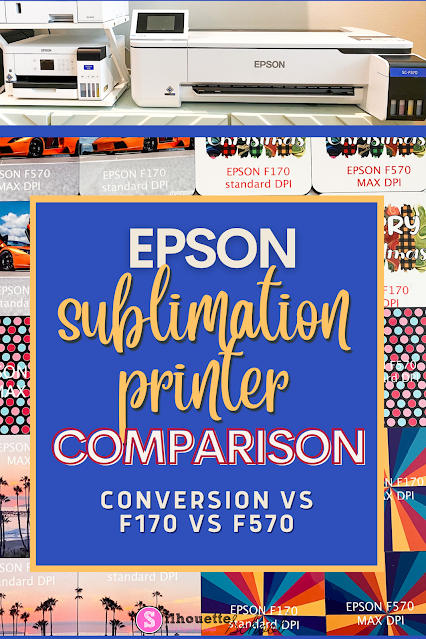


.png)




I cannot find this answer anywhere. What CUT settings do I need to use to cut the A Sub paper?
ReplyDeleteHey there! You shouldn't need to cut regular sublimation paper as only the printed part will transfer.
DeleteI’m torn between the sawgrass sg1000 vs epson et15000 I’m worried If I don’t use it for a week or two of clogging the printer up with the15000. Any thoughts ?
ReplyDelete