If you got the recent email that your Silhouette library cloud storage would be reduced at the end of April 2025 and now you're panicking or confused - you're not alone and you're in the right spot.
Not only are we going to clear up the confusing email - but I have a step by step guide on what you need to do to save, access, and continue using your Silhouette designs.
The Silhouette Design Store sent this email stating: "We hope this message finds you well. We wanted to inform you that starting April 30, 2025 the storage limit for your custom files from the Silhouette Design Store will be reduced from 5GB to 1GB. To stay within this new storage limit, we kindly ask that you remove any user-made files from your account by April 30, 2025 to avoid losing any of your custom content."
What Are Custom Files?
What the email states and what the email intends to mean, I believe, are two different things. The confusion is due to Silhouette's wording specifically "your custom files from the Silhouette Design Store".
Silhouette Design Store files are NOT custom files. Custom files are user files. User files are anything you designed yourself in Silhouette Studio or imported into your library from sources other than the Silhouette Design Store. User files aka custom files include (but are not limited to):
- Freebie Friday designs we offer here on Silhouette School Blog each week
- Designs purchased (or free) from other design marketplaces like So Fontsy
- Designs you designed yourself either in Silhouette Studio or in another software and then saved to the Silhouette cloud
Basically user designs are anything NOT from the Silhouette Design Store.
What Does the Email About Silhouette Storage Mean?
Silhouette seems to mean that any user/custom files that are stored in the Silhouette Cloud Library and exceed 1 GB of space will be deleted on April 30, 2025 for anyone who is not currently a Silhouette Club Member (5 GB of storage space is a Club perk).
This does NOT include Silhouette Design Store files. It also does not include user/custom files stored locally (the ones with the gray x next to them).
The only files that will be deleted, when the space is reduced from 5GB to 1GB are user/custom files on the cloud (those with a green check). It's not clear how Silhouette will determine which user/custom files to delete to drop to the 1GB max...so it's best to save all of your files and designs.
How Do You Save Your User Files So They're Not Deleted?
In order to avoid losing your custom files that are currently stored on the Silhouette cloud you can do one of two things.
One option (that I don't recommend in this situation) is to move all of the files you have saved on your cloud to the local storage in your library.
The easiest and fastest option, however, is to bulk export your user files. To do this, open Silhouette Studio and click "Library."
Click your name at the top of the library and then select "Export User-Created Files." Select the location on your computer where you want the files to be saved.
The files will be exported, in the same exact file folder structure to your computer. You can keep this folder on your hard drive, a thumb drive, or move it a different cloud-based storage platform like G Drive or Dropbox.
Why Didn't My Storage Usage Change When I Exported Files?
If you did all this and you're looking at your Silhouette cloud storage now wondering why your storage usage didn't change, it's because exporting your user created files is simply created a duplicate backup file folder system on your computer. It's not moving the files, it's just duplicating them to a new location to save.
But now they're safe on your computer. So when Silhouette reduces your library storage from 5GB to 1GB and deletes what was in that 4 GB storage space, your files are still safe on your computer. No worries.
How Do I Use Exported User Created Files in Silhouette Studio?
When you want to browse or use one of your user/custom files now you'll open Silhouette Studio and go to the Design Area. Click File > Merge and navigate to the location where you saved that file folder. Find the file you want to user and click "Ok" and it will open in Silhouette Studio design area.
Do you need help moving your Silhouette files so you don't lose them? I offer personalized, same day support through Silhouette U. Benefits are unlocked as soon as you join and plans start as low as $5 a month.
Note: This post may contain affiliate links. By clicking on them and purchasing products through my links, I receive a small commission. That's what helps fund Silhouette School so I can keep buying new Silhouette-related products to show you how to get the most out of your machine!






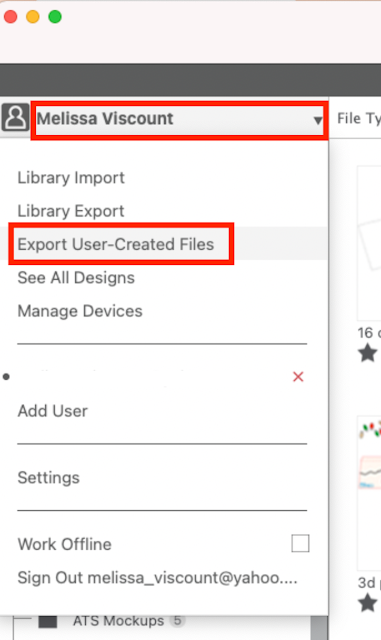




.png)




No comments
Thanks for leaving a comment! We get several hundred comments a day. While we appreciate every single one of them it's nearly impossible to respond back to all of them, all the time. So... if you could help me by treating these comments like a forum where readers help readers.
In addition, don't forget to look for specific answers by using the Search Box on the blog. If you're still not having any luck, feel free to email me with your question.