You can recolor images in Silhouette Studio with just the click of a button or two. Read on for how easy it is to make color changes to your designs for FREE.
The design I'm using here is from So Fontsy's Back to School Design bundle.
It would make a great image for a teacher shirt.
After downloading the design and unzipping it just pull the PNG file into Silhouette Studio.
The free basic version of Silhouette Studio is able to recolor images and anyone can download Silhouette Studio. You don't need a Silhouette machine to use the software or this feature.
Once you drag and drop the sublimation PNG into Silhouette Studio, click the Image Effects tool on the right sidebar.
Select the design and then click on the second tab "Colorize" on the Image Effects panel.
Slide the slider bar to adjust the color of the image. When you get to the color you like, click Apply.
You can get a wider assortment of colors by layering another image effect from another panel like Contrast on. Just click "Apply" between each change.
Want to make a whole set? Duplicate your design by right clicking > duplicate. Change each to a different color to make a set. This is a great way to make stickers or different full color iron on transfers.
These would be great for a team who all wanted to wear the same shirt, but with a slight variation to the design's color.
You can use this image effects option for with printable material or method including DTF transfers that you have printed or that you print yourself, sublimation, stickers or even inkjet printable HTV.
You can grab this teacher design along with 210 other back to school designs from So Fontsy. Hurry before this bundle deals ends.



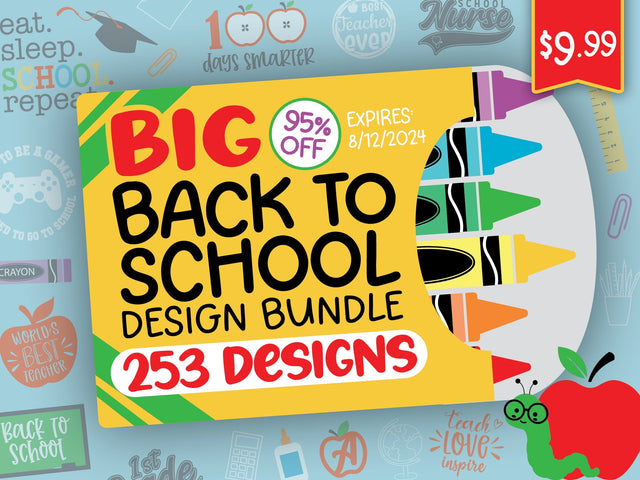













.png)




No comments
Thanks for leaving a comment! We get several hundred comments a day. While we appreciate every single one of them it's nearly impossible to respond back to all of them, all the time. So... if you could help me by treating these comments like a forum where readers help readers.
In addition, don't forget to look for specific answers by using the Search Box on the blog. If you're still not having any luck, feel free to email me with your question.