A mid-May website, Design Store, user account and server migration has caused what I'm now dubbing Silhouette Sync Gate 2024. Libraries aren't syncing. Design Store Orders - including subscriptions and credits - aren't syncing. Software upgrades aren't syncing. I think the name is appropriate.
In this tutorial I'm going to show you how to do everything in your power to stop the Silhouette library sync errors and in the rest of the Sync-Gate series I'll show you how to protect your designs, create your own organized and easy to access library, and avoid so much dependency on Silhouette servers.
The library syncing errors are due to your library trying to connect to the currently faulty and/or incomplete Silhouette Studio server. In extremely simplified layman's terms the issues started when Silhouette tried to migrate all customer account info and huge amounts of data to a new platform. It seems like it basically didn't work and there's a bunch of stuff stuck in limbo and 30 days later it's still not fixed.
If you're getting an error that says your library can't sync, if your new purchases aren't automatically showing up in your library, or if you're getting an error that says you have too many devices - these are all related. This is not an exhaustive list of errors or issues but it's some of the more common issues.
To stop the library sync errors open Silhouette Studio and click the Library tab along the top right.
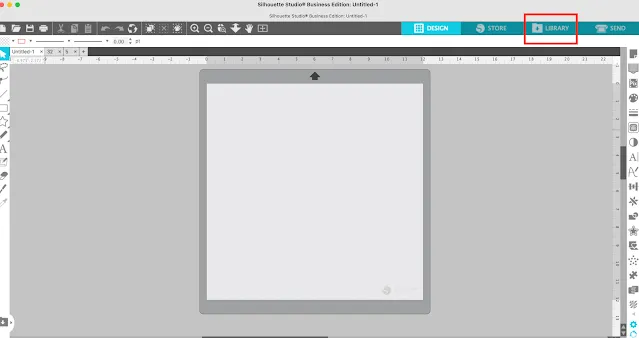
Click your name.
Check the box that says to "Work Offline."
This will allow you to work with Silhouette Studio completely independent of it trying to reach the server. You can still access any and all designs currently in your library regardless of if they are on the Silhouette cloud, from the Silhouette store or stored "locally."
The first video in the Silhouette Sync-Gate series, that accompanies this blog post, includes a lot more detail on these three different types of library file storage types and will show you exactly how to stop the syncing errors.
If you made a purchase from the Silhouette design store recently and it's not showing up in your library you can go to your Orders tab in your Silhouette Design Store account and download individual files to your computer. These can then be opened in Silhouette Studio by going to File > Open > navigate to the file.
If you're looking for fast troubleshooting, same day email response, and 1:1 Silhouette help with me, be sure to check out Silhouette U by starting with a 7 day free trial.
Note: This post may contain affiliate links. By clicking on them and purchasing products through my links, I receive a small commission. That's what helps fund Silhouette School so I can keep buying new Silhouette-related products to show you how to get the most out of your machine!









.png)




Thank you so much for the concise and helpful information. Being armed with information is empowering!
ReplyDelete