I recently upgraded my SE600 Brother embroidery machine to the SE2000 and OMG the technology in this 5x7" embroidery and sewing machine from my starter machine is crazy.
I have to say the biggest difference is the compatibility with Brother's Artspira app which along with digitizing your own images, also allows you to wirelessly transfer designs from a PC computer or any mobile device to the sewing machine.
The Brother SE2000 has the ability to connect to your wireless network so you can transfer designs directly from a PC computer or any mobile device directly to the sewing machine. So while the app will give you access to lots of built in embroidery files, you can also use your own that you've digitized or purchased elsewhere.
How to Connect Brother SE2000 to Artspira App
Before your first file transfer you'll want to make sure you've set up the connect between the SE2000 and the Artspira app. I have a step by step tutorial on that here.
In this example I'm going to show you how I quickly moved an embroidery file from So Fontsy to my SE6000.
One thing to keep in mind is the desktop version of the Brother transfer app is only PC compatible so if you're a MAC user like me...use your phone. This also works for Android and tablet users as well.
How to Move Embroidery Files Wirelessly to Brother SE2000
From your computer download and unzip the folder.
I am using this cute kisses applique embroidery design in the 5x7 size with the PES file type.
Since it was on my MAC computer I airdropped the file to my iPhone and it saved in the Files section.
How to Import Files to Brother Artspira App
Open the Artspira app and click "My Creations" at the bottom then click the + at the top of the screen.
Find and select your file > click Open.
In a few seconds the file will appear in the Artspira app.
Select the file by clicking the thumbnail and click "Done".
This will open a page where you have the option to Transfer the file to the sewing machine.
Make sure your SE2000 is powered on. In the Artspira app, ensure the correct sewing machine is found and selected at the bottom and then click the Transfer button.
The app will tell you when the transfer is complete.
On the touchscreen of the SE2000 click the little pocket icon.
On the next screen click the icon with the pocket and cloud.
The screen will tell you to wait and shortly your file will appear in this screen and it will be ready to use.
For this particular file I had cut the applique on glitter HTV with my Silhouette CAMEO 5 and then embroidered.
I LOVE the finished look you get with this combination.
Check out this tutorial for a step by step on how to cut the applique with a Silhouette machine and then embroider with a Brother embroidery machine. The process is the same for the SE600 and SE2000.




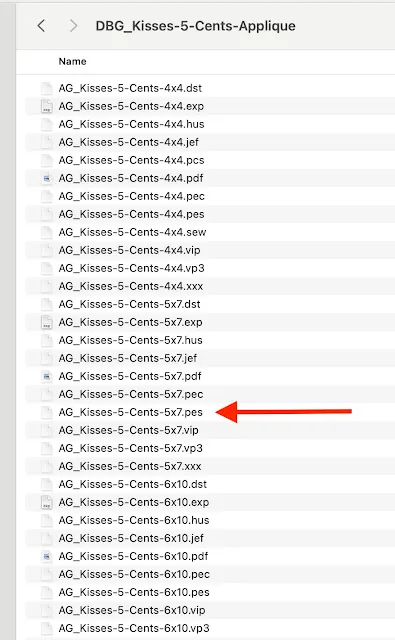
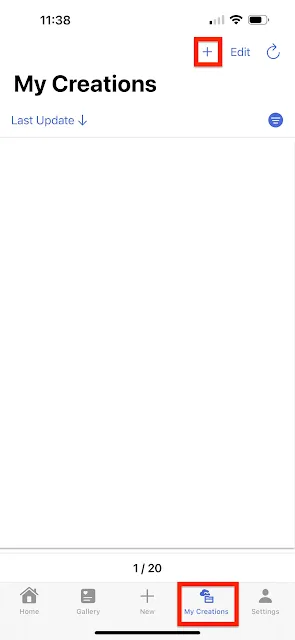

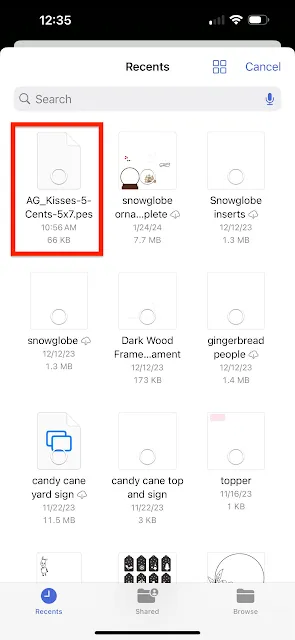
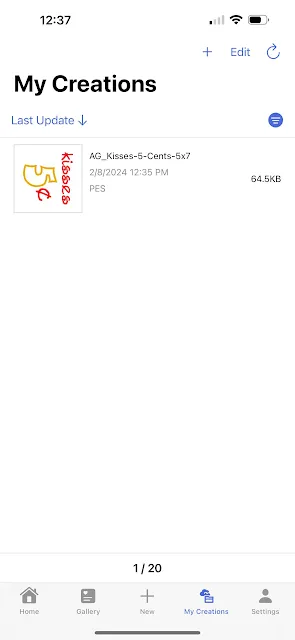



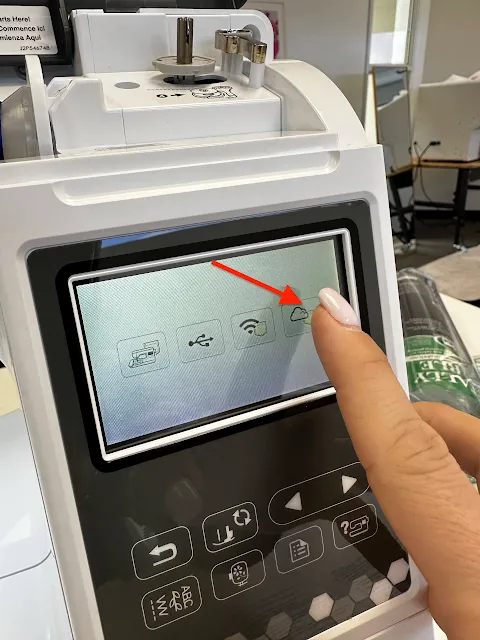

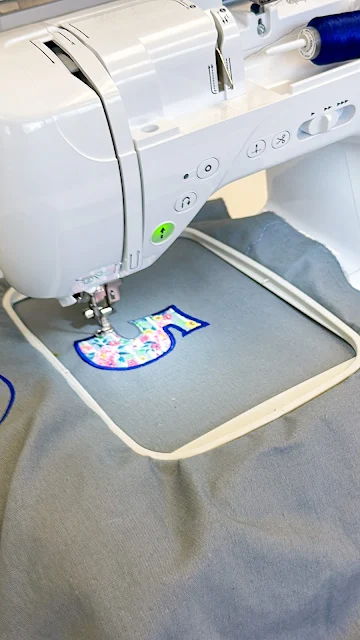





.png)




No comments
Thanks for leaving a comment! We get several hundred comments a day. While we appreciate every single one of them it's nearly impossible to respond back to all of them, all the time. So... if you could help me by treating these comments like a forum where readers help readers.
In addition, don't forget to look for specific answers by using the Search Box on the blog. If you're still not having any luck, feel free to email me with your question.