In this tutorial I have chosen a beautiful metallic red HTV and a regular smooth white HTV and will show you how to cut and press both on the the same blank - in this case a tote bag.
Start by setting up the file in Silhouette Studio. I am cutting this red and white baseball SVG design from So Fontsy.
If the design is grouped you'll need to ungroup it and pull the separate colors apart.
It's a good idea to put them into different areas of the work space in Silhouette Studio. I put all the red elements together, separate from the white.
Mirror the design for HTV by selecting the entire design > right click > Flip Horizontally or go to the Object > Mirror.
Using the grid markings on the virtual mat, I lined up a piece of the red metallic HTV over the same grid areas on the Silhouette cutting mat. Same with the white HTV.
Move to the Send panel in Silhouette Studio. I used 'Heat Transfer, Smooth' setting and increased the force to 14 to get a good cut. This setting worked for both vinyl types.
With the mat loaded into the CAMEO, click 'Send' and 'Send As-Is' since it was already mirrored in earlier steps.
After the designs are cut, weed away the excess HTV around the design.
Once weeded, place the design on the surface where it's going to be pressed. To get your positioning correct, lay the HTV color you want to press first down, then put the second layer on top.
If the two colors aren't physically overlapping, the order doesn't matter a whole lot.
In this case, the red laces have to go over the white, so the white layer HAS to be pressed first.
After all layers of the HTV are positioned, remove the HTV layer you will press second and place it to the side.
With the heat press warmed up, press the first layer for the minimum amount of time to get the HTV to stick. Remember it's going to be hit with heat again so you really just want to tack it. I did 5 seconds at 305 degree for the smooth HTV.
The second and final layer was the metallic which needs to be pressed at 320 degrees. Increase the temperature on the heat press, if needed.
Keep in mind you MUST cover any fully exposed HTV so it's not touching the heat press directly. You can use a teflon sheet for this.
Press for the full amount of time the second layer needs - in this case 320 degrees at 15 seconds.
The metallic HTV is cold peel so wait until it's completely cool before peeling away the transfer sheet.
If you're loving this baseball design as much as I am, you can grab it here..and don't forget So Fontsy now offers fully printed transfers so you could upload the design to the gang sheet builder as well!




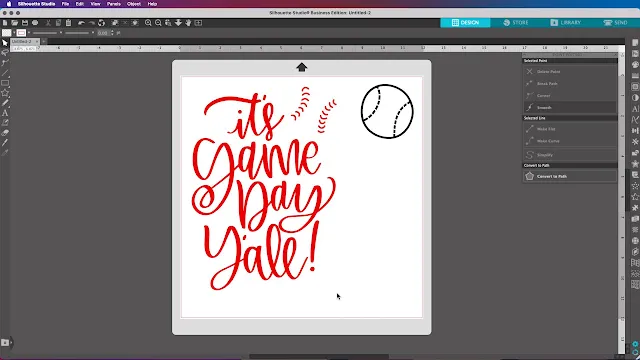


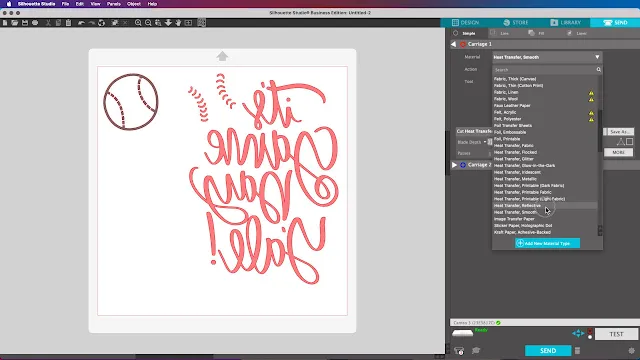


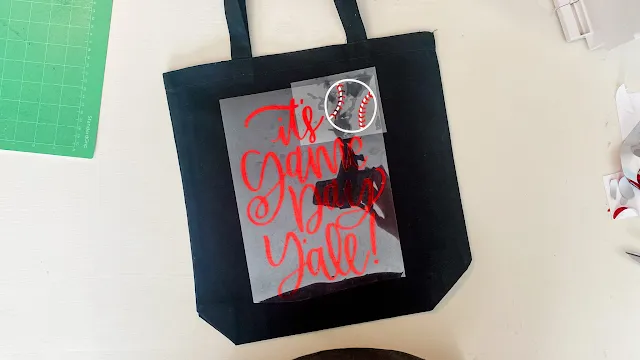







.png)




No comments
Thanks for leaving a comment! We get several hundred comments a day. While we appreciate every single one of them it's nearly impossible to respond back to all of them, all the time. So... if you could help me by treating these comments like a forum where readers help readers.
In addition, don't forget to look for specific answers by using the Search Box on the blog. If you're still not having any luck, feel free to email me with your question.