Tired of the Send and Confirm box that pops up every time you send to cut from Silhouette Studio?
The pop up is one of Silhouette's attempts to help users avoid common missteps...but while it may be helpful for some, it's an annoyance for others. Read on for how (and if) you can turn the Send and Confirm alert pop up off
The intent with the Confirm and Send pop up slide is to offer a check list of sorts to provide reminders and demonstrations based on the settings for the job. However, based on my experience the Confirm and Send panel is often not inaccurate or confusing.
For example...here it confirms the heat pen tool is preheated and "ready", but also warns me to load the heat pen.
For these types of reasons along with the extra mouse clicks it takes to get the machine cutting, many users in my email inbox and comment sections want to know how to disable this new "feature."
Bec, pretty much sums it up, writing: "Is there a way to remove the new alert after hitting the send button? The send and confirm alert? It's not the end of the world, but it's annoying and one more step that wasn't there before. There has to be a way to remove that, right?"
Unfortunately...I have to keep providing that same one line response and that is: At this time there is no way to turn off the Send and Confirm pop up.
While myself and other Silhouette beta testers have repeatedly asked for a disable option and improvements to this Silhouette Studio confirm and Send panel at this time there's no way to turn it off.
My best advice is to keep providing the feedback to make this panel optional directly to Silhouette America.


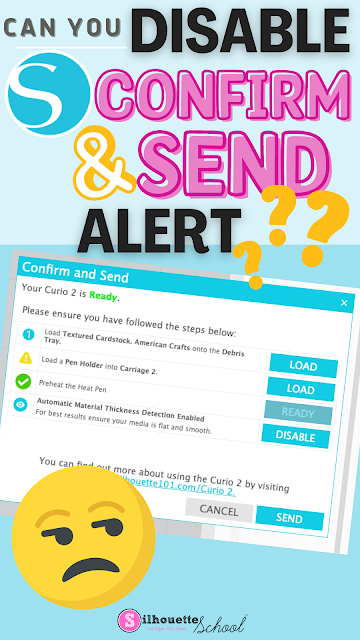




.png)




No comments
Thanks for leaving a comment! We get several hundred comments a day. While we appreciate every single one of them it's nearly impossible to respond back to all of them, all the time. So... if you could help me by treating these comments like a forum where readers help readers.
In addition, don't forget to look for specific answers by using the Search Box on the blog. If you're still not having any luck, feel free to email me with your question.