Don't just customize the glass cans and tumblers with bamboo lids - customize the lids too!!
You can laser engrave on bamboo lids very quickly and easily with an xTool laser engraver - including the xTool M1 and P2 lasers. And..the best part is you can do all the designing in Silhouette Studio.
The bamboo lids are popular with skinny tumblers and glass cans. You can also purchase the lids alone without the tumbler or glass can.
If you are using the xTool M1 craft laser I would suggest laser engraving just one bamboo lid at a time. If you are using the xTool P2, the camera is much more accurate (because it's not stationary) and you can feel confident in getting the positioning spot on. You'll also get a deeper and dark engrave with the P2 as shown in the image on the right.
I'm going to use the P2 for this tutorial because it will be much faster. The more powerful CO2 55W laser makes it much faster than the 10w diode laser in the M1.
For this tutorial, I'm going to engrave some ghosts to match the print and cut vinyl wrap I put on the glass can.
The Halloween wrap template from So Fontsy included an SVG version. Since xTool Creative Space is very limited as a design tool I like to use Silhouette Studio to get my laser designs all ready then export and open in XCS.
How to Use Silhouette Studio for Laser Files
Open the SVG file in Silhouette Studio. The glass can wrap I used from So Fontsy came with both the SVG file and the PNG file which makes it really easy to manipulate in Silhouette Studio.
I need just one of the ghosts from the original wrap so I can make a matching lid. I want to engrave a circle around the edge of the bamboo lid with a few of the cute little ghosts to match the wrap.
In Silhouette Studio, I used the Flexishapes tool that looks like a donut and adjusted the edge distance so it's a pretty thin circle frame. Then just duplicated that and made them slightly offset.
I moved the ghosts into position and then welded it all together. This is why I do the design part in Silhouette Studio. You have far more design capabilities than in xTool Creative Space.
Now just export as an SVG which will of course require Silhouette Studio Business Edition (well worth it).
How to Open SVG Files in xTool Creative Space (XCS)
Launch Xtool Creative Space and click "Import Image" to open the SVG file.
Put your bamboo lid directly in the laser and then from xTool Creative Space refresh the camera from XCS.
You will now see the bamboo lid in XCS and you can position and scale the SVG file directly over it.
One of the things I really love about the xTool P2 laser is that it has a camera mounted on the laser module rather than the frame of the enclosure.
By clicking "Capture Close View" you can get a top down view of your item in the laser which gives you the most precise placement.
Now just click "Start" in the software (x2) and then click the Start button on the laser itself and the engraving will begin.
When the engraving is done use a magic eraser to clean it up a little bit and you're all done!
Want to see more of what you can make with a laser engraver? I've got you covered! Click the link below for 10 things you can make with a Laser Engraver that you can't with a Silhouette CAMEO.






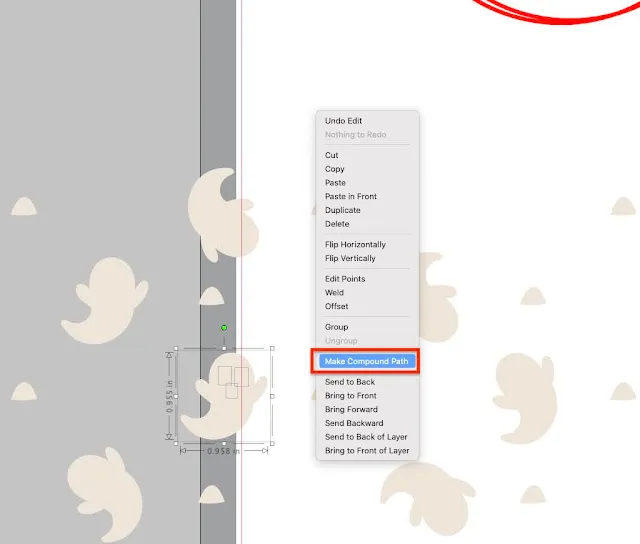
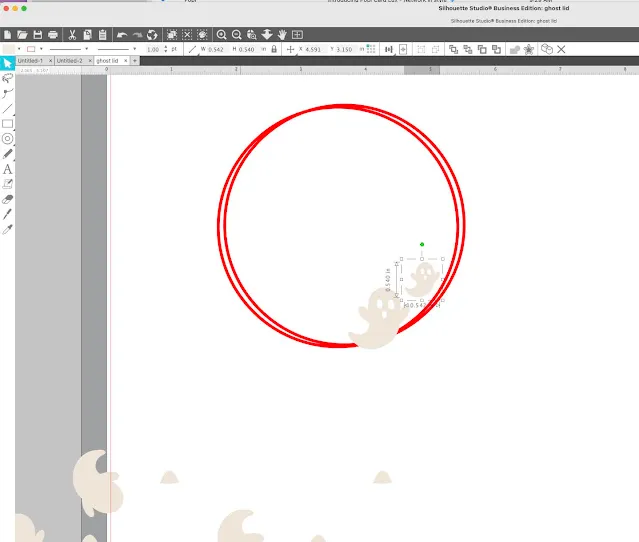

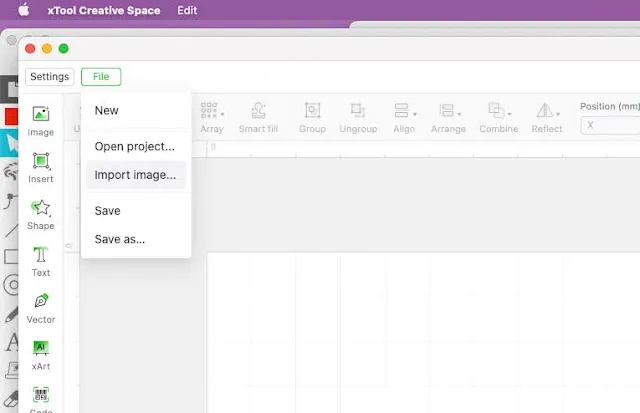

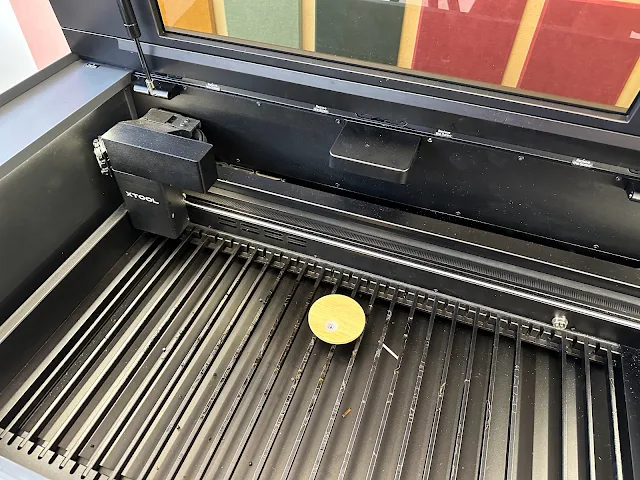








.png)




No comments
Thanks for leaving a comment! We get several hundred comments a day. While we appreciate every single one of them it's nearly impossible to respond back to all of them, all the time. So... if you could help me by treating these comments like a forum where readers help readers.
In addition, don't forget to look for specific answers by using the Search Box on the blog. If you're still not having any luck, feel free to email me with your question.