With the release of the new Roland BN2-20A and BN2-20 one of the biggest changes from older models is the inclusion of the Versaworks Edition of Flexi Designer included with the 20" ecosolvent printer and cutter.
This creates a fast and seamless workflow that has made creating Roland cut lines faster than ever before. In fact - I put myself up against the clock and was shocked how fast you can add Roland cut lines for BN2. Follow along to learn how to go from SVG or PNG to cut lines for BN2 in Flexi in minutes.
As an added bonus, you can download this Sunshine On My Mind design from So Fontsy for free with the code ROLANDBN2 to practice with and follow along.
Download the zip file and then unzip to access the PNG file. You could normally also use the SVG, but I want to show you how to automatically add cut lines to a PNG file in this tutorial.
This tutorial assumes you've already completed the Roland BN2-20A setup and added the specific media through the utility. If you haven't, complete these steps first.
How to Use Flexi Designer with Roland BN2-20A
When you're ready, launch the DG Connect Hub. From there, open FlexiDesigner.
This will open a blank work area in Flexi Designer.
How to Import PNG File into Flexi Designer for Roland BN2-20A
Once Flexi is open go to the File menu and make sure the Workspace option is set to "Default." If it's not you may be missing some tools or have different options and menus.
Also from the File menu click "Open".
Navigate to the PNG file on your computer. Select it and click Open.
I would suggest selecting the file and making it slightly smaller by pulling in one of the corners. This will keep it away from the edge of the works space and prevent you from getting an unwanted box cut line around the design where you don't want it.
To get a closer view of the design or image as you work with it - use the zoom tool on the left sidebar.
Adding Contour Cut Lines in Flexi Designer for Roland BN2-20A
With the design selected, go to the Effects menu and click "Contour Cut."
Keep the design selected.
A small panel will open. Make first dropdown menu shows "Contour."
You may see a line color appear around the edge of the design.
Click the color picker dropdown box and slide down to the bottom to select the pink CutContour option.
You have a few other options here as well:
How to Put a Contour Cut Line Inside Letters
Check the box for "With Holes" to add cut lines inside letters like "D", "A", and "P".
If you don't want the inside of the letters or shapes to cut, uncheck the "With Holes" box.
How to Add a Bleed to Roland Cut Lines in VW Flexi Designer
Change the distance of the contour cut line to a negative number and the contour cut line will move inside the edge of the design creating a bleed.
How to Add a White Border for Roland Contour Cut Lines in Flex Designer
Increase the distance of the contour cut line to move it further away from the edge of the design to create a white border or edge around the design.
Once you've made your adjustments click the green check mark to create the Roland contour cut lines.
The small Effects panel will now get two more tabs for scaling and rotating if you need to make any of those types of adjustments.
How to Send to Roland BN2 to Print and Cut Directly from Flexi Designer
When you're ready to print and cut your design, with the Roland BN2 ecosolvent printer you can do this directly from Flexi Designer completely bypassing Versaworks. Go to File > Send > Send to Device.
This will open up the print manager where you can make your printing selections by clicking Print Parameters.
Can Auto Cut Lines Be Created for Roland BN-20 and BN-20A?
If you're wondering can you auto add cut lines with the Roland BN-20A and BN-20 models..unfortunately the answer is no. The inclusion of the special Versaworks Edition of Flexi Designer with this auto cut line generation ability is one of the biggest upgrades on the new Roland BN2 models. It's also worth pointing out, that purchasing Flexi Designer separately will also not offer this option as it's ONLY available with the purchase of a Roland BN2-20A and BN2-20.


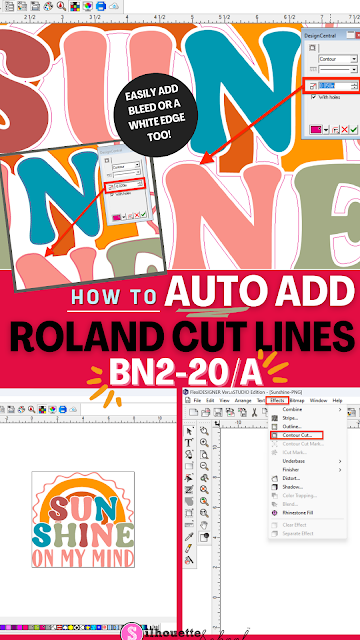




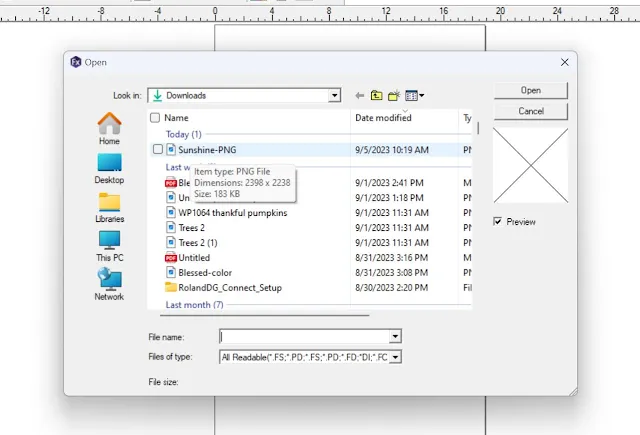


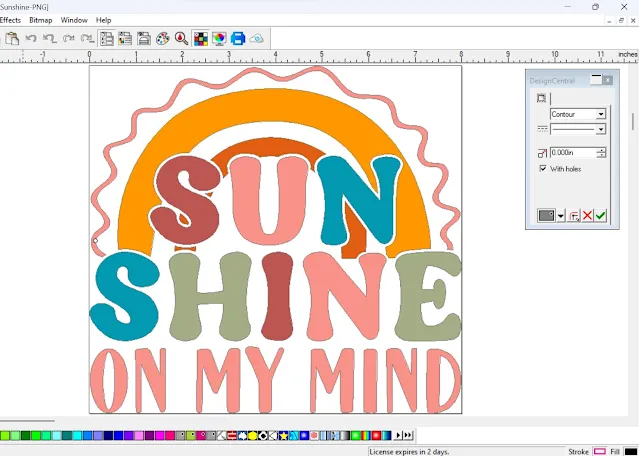
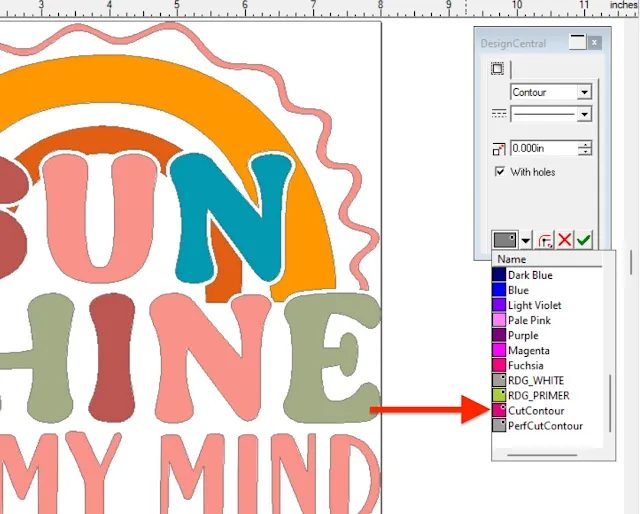
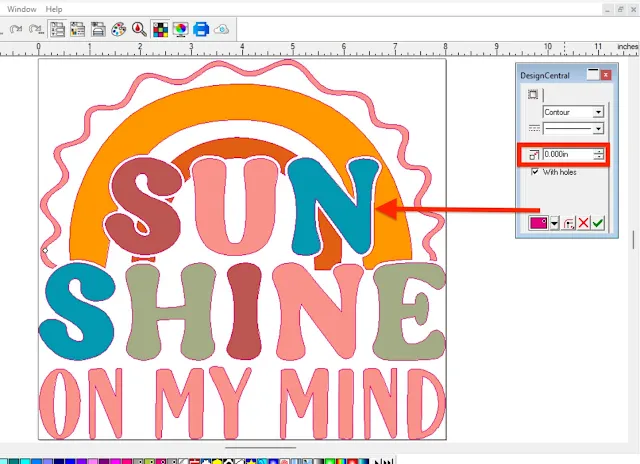


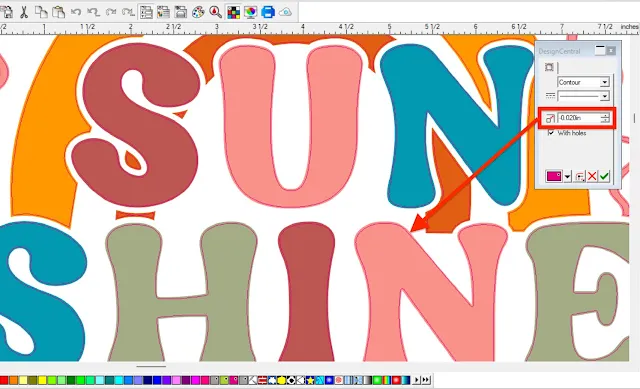
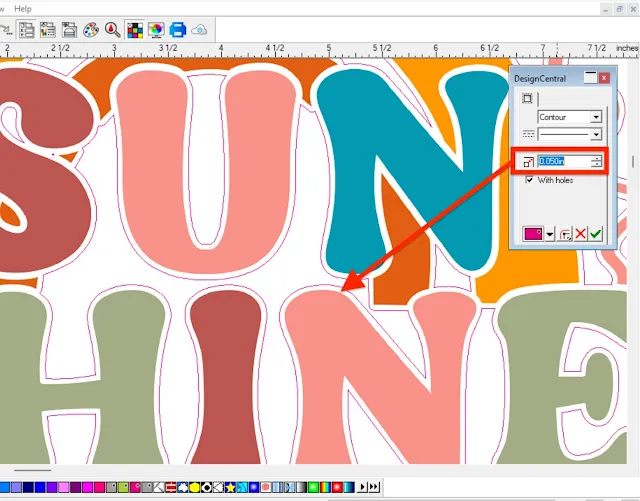



.png)



.png)




No comments
Thanks for leaving a comment! We get several hundred comments a day. While we appreciate every single one of them it's nearly impossible to respond back to all of them, all the time. So... if you could help me by treating these comments like a forum where readers help readers.
In addition, don't forget to look for specific answers by using the Search Box on the blog. If you're still not having any luck, feel free to email me with your question.