If you want to make stickers with white text, but your printer doesn't print white, no problem at all.
You can simply use the white of the sticker paper to "print" white text. Let's design these in Silhouette Studio so you can print and cut your stickers.
Open Silhouette Studio and set up your page for print and cut. If you aren't sure how to do that, follow this beginner tutorial for print and cut page setup then pick it up from here.
We're going to make some small business stickers that are just simple and straightforward.
Use the Draw a Circle tool on the left sidebar of Silhouette Studio to draw out a circle. To make a perfect circle hold down shift as you draw out the shape with your mouse.
Open the text tool from the left sidebar and type something like "Thanks for shopping small" or whatever sentiment you want. You can also import a pre-created design.
From the Text Style panel on the right sidebar, select the font you want, center or justify the text how you like and adjust the character and/or line spacing.
When you have it how you want it, select the circle and fill the circle with a color, pattern or gradient from the Fill panel on the right sidebar.
Move your text over to the circle so it fits nicely inside. Now fill the text with solid white.
Open the Line Style panel from the right sidebar and change the line color to white as well.
Move to the Send Panel and select just the text layer and change it to "No Cut." Keep the circle as "Cut". This will prevent the text from cutting so the Silhouette CAMEO will only cut the outer edge of the sticker.
Return to the Design page and you can fill the rest of the page with the same sticker design by duplicating, copy/paste, or going to the Replicate Panel > Fill Page.
When you're ready, click File > Print or the print icon from along the top toolbar.
Place a sheet of Online Labels sticker material into your printer and print. It's my favorite sticker material and pretty much all I use!
Finish up by cutting on your Silhouette CAMEO and you're all done!
That's all there is to making stickers with white text when your printer doesn't print white.
If you have a white toner printer you can really expand your options by printing white text on clear or even colored sticker paper!!



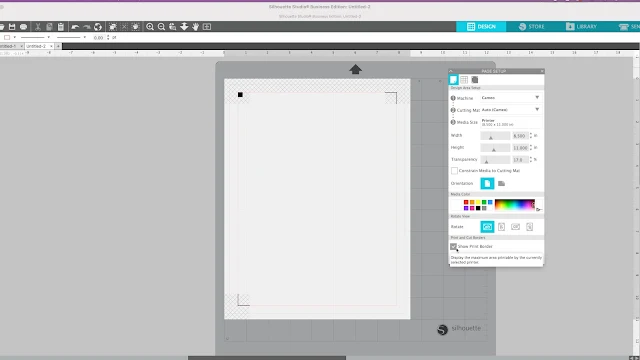



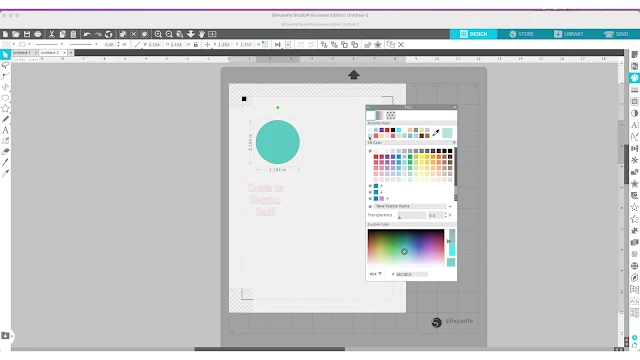
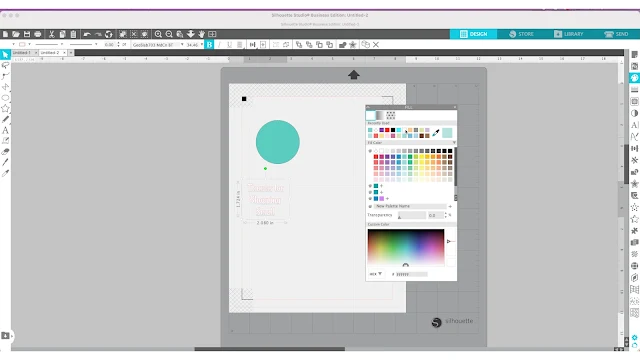

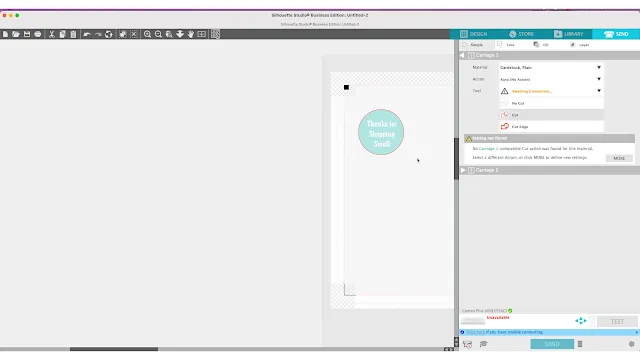
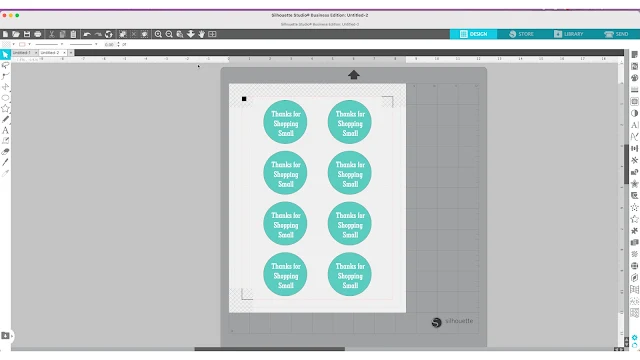






.png)




No comments
Thanks for leaving a comment! We get several hundred comments a day. While we appreciate every single one of them it's nearly impossible to respond back to all of them, all the time. So... if you could help me by treating these comments like a forum where readers help readers.
In addition, don't forget to look for specific answers by using the Search Box on the blog. If you're still not having any luck, feel free to email me with your question.