In this tutorial I'm going to show you how to make personalized vinyl name stickers for water bottles with the 20" Roland BN-20A ecosolvent printer and cutter...designed in Silhouette Studio.
And P.S. if you are looking for alternatives ways to print and cut on your inkjet printer and Silhouette CAMEO I have a few options for you at the bottom so keep reading.
Start by downloading and installing the font on your computer. A thicker script font works well for this type of vinyl name sticker.
I am using the Singlesky Modern Handwriting font from So Fontsy's Dollar Font bundle.
Open the Text Style panel from the right sidebar and do a quick search for the font.
From the left sidebar, click the Text tool and type out the name.
Select the text and grab one of the corner nodules and pull to enlarge the text. The size you can make it will depend on the length of the name and the font you are using along with the size of the water bottle.
Before you fill the name with a color, pattern or gradient you want to weld the design so select it > right click > Weld. If you have sections that are not welded together like the O and LIV in this case, select everything > right click > Group.
Open the Fill panel and decide what pattern or gradient you want to fill your name sticker with. If you want to add a custom pattern to your Fill Pattern folder this tutorial will walk you through that process.
Once you've filled your design, you'll want to add an offset around it to create a white border.
Increase the offset distance until there is one solid border around the entire name. This is going to ensure personal vinyl sticker is one solid piece.
If you only have a Silhouette CAMEO you can print and cut this design on a waterproof vinyl or sticker material like Oracal 1917 or Online Label's Waterproof paper. Just keep in mind inkjet ink and sticker paper will not hold up nearly as well as ecosolvent ink printed on vinyl..which is why if you are selling this type of vinyl sticker I would highly recommend investing in a BN-20A. (PS..don't forget to go to the Send panel and make sure the design is only set to "Cut Edge" so that the name itself doesn't cut, just the white border.)
To print and cut this on a Roland BN-20A we need to take a few more steps so that Versaworks knows where to print and cut.
That second part of the tutorial for printing vinyl stickers for water bottles can be found here.
Wondering what can the Roland BN-20A do? Learn more here
Note: This post may contain affiliate links. By clicking on them and purchasing products through my links, I receive a small commission. That's what helps fund Silhouette School so I can keep buying new Silhouette-related products to show you how to get the most out of your machine!
Get Silhouette School lessons delivered to your email inbox! Select Once Daily or Weekly.




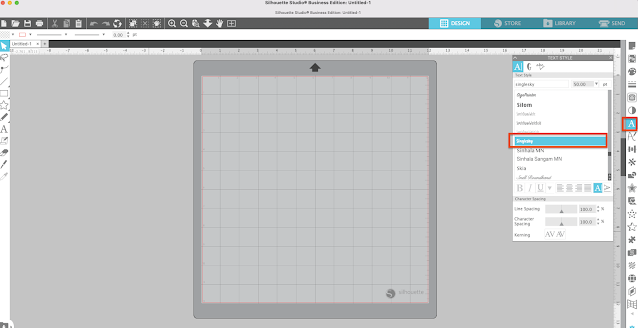
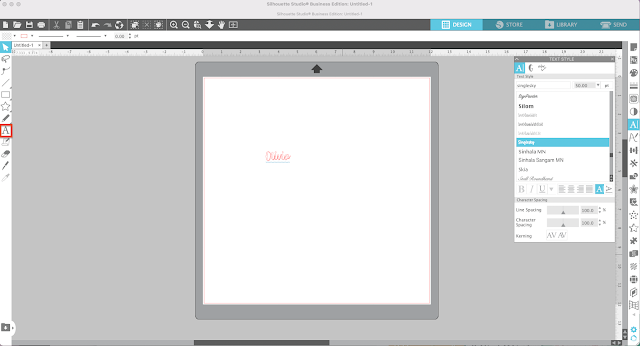

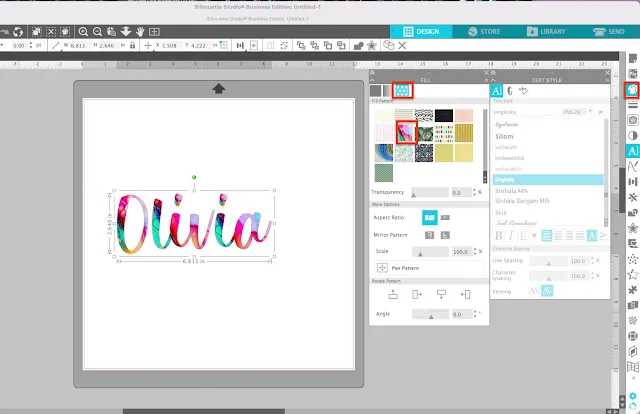
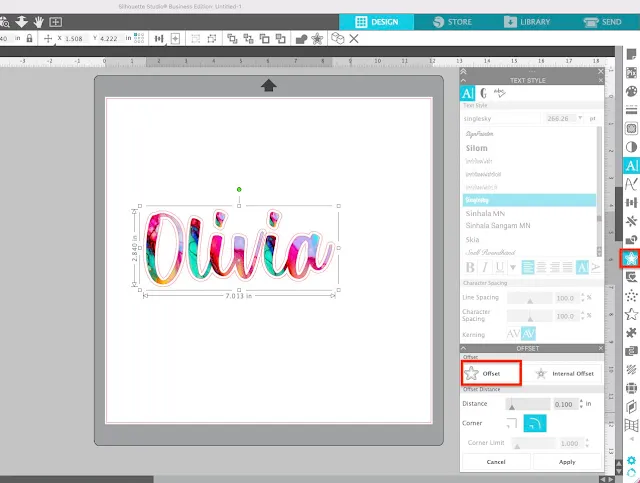








.png)




No comments
Thanks for leaving a comment! We get several hundred comments a day. While we appreciate every single one of them it's nearly impossible to respond back to all of them, all the time. So... if you could help me by treating these comments like a forum where readers help readers.
In addition, don't forget to look for specific answers by using the Search Box on the blog. If you're still not having any luck, feel free to email me with your question.