It can be extremely frustrating when your sublimation printer starts banding or printing horizontal lines and ruining your prints. The basic steps for resolving this issue are the same for most sublimation printers - and actually most printers no matter the type. In this tutorial we'll focus specifically on how to fix banding issues with an Epson Sublimation printer.
The first thing you want to do is print a nozzle check. On the Epson F570 sublimation printer, it's all done through the touchscreen on the printer, but this can also be done on the Epson F170 sublimation printer as well.
Click the Settings Menu > Maintenance > Print Head Nozzle Check. Confirm you want to print a nozzle check.
A nozzle check is a series of CMYK horizontal lines. If any of the horizontal lines are missing in the set, it means that color ink has blocked nozzles. This can lead to banding issues and other printing issues including the correct colors.
You can see on my nozzle check, a large majority of the black lines are missing and some magenta.
The Epson F570 sublimation printer prompts you to select how the nozzle check printed.
If you select the option with the X (it did not print completely) it will then automatically prompt you to do a print head cleaning.
After the print head cleaning - which can take about 5 minutes - the touch screen on the Epson sublimation printer will recommend another nozzle check.
Print another nozzle check. This time you should see a lot of improvement compared to the first print.
However, if any lines are still missing, do another print head cleaning.
Repeat this process up to three times until the nozzle check is perfect and no lines are missing.
If any lines are still missing, you'll want to perform a Powerful cleaning. You can access the Powerful cleaning through the Settings Menu as well. Click > Maintenance > Powerful Cleaning. Confirm you have enough ink and then proceed with the power cleaning. It will take about 15 minutes. This should resolve the issue.
Click below to view more Epson sublimation tutorials
Note: This post may contain affiliate links. By clicking on them and purchasing products through my links, I receive a small commission. That's what helps fund Silhouette School so I can keep buying new Silhouette-related products to show you how to get the most out of your machine!
Get Silhouette School lessons delivered to your email inbox! Select Once Daily or Weekly.


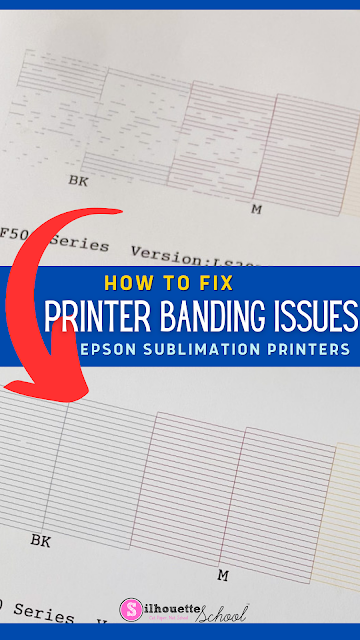




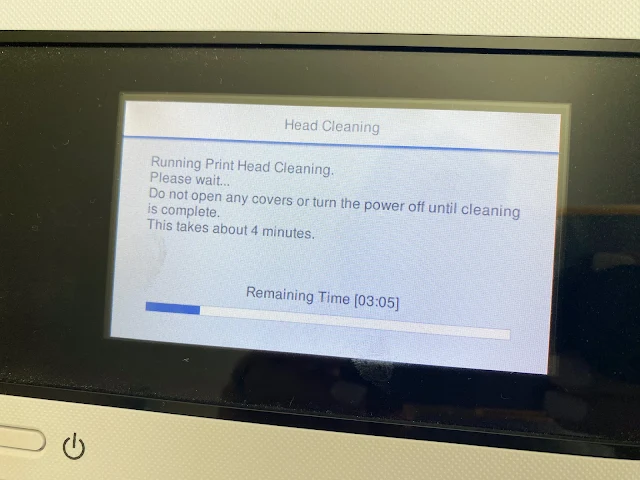
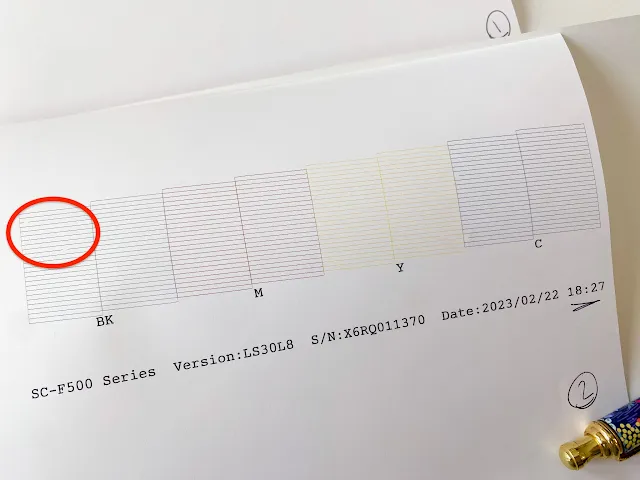





.png)




I think I’ve never seen such great blogs. have the complete stuff with all the details I want. So please update this for us. thanks
ReplyDelete