Fortunately, there's an easy fix to make sure your Silhouette cuts the same size as the dimensions in Silhouette Studio.
The reason the Silhouette cuts the wrong size is due to margin around the image or design in the software. This usually when a PNG file is imported into Silhouette Studio.
You can see in this example the bounding box is not right up against the image itself which means the dimensions of 5.78" x 6.35" are not representing the true size of the design. It's actually slightly smaller.
Here I drew out a box that's 4" x 3".
Once you get the size of the design how you want it, be sure to delete the guide shape or set it to "No Cut" in the Send Panel or it will cut with the design itself.
Note: This post may contain affiliate links. By clicking on them and purchasing products through my links, I receive a small commission. That's what helps fund Silhouette School so I can keep buying new Silhouette-related products to show you how to get the most out of your machine!
Get Silhouette School lessons delivered to your email inbox! Select Once Daily or Weekly.



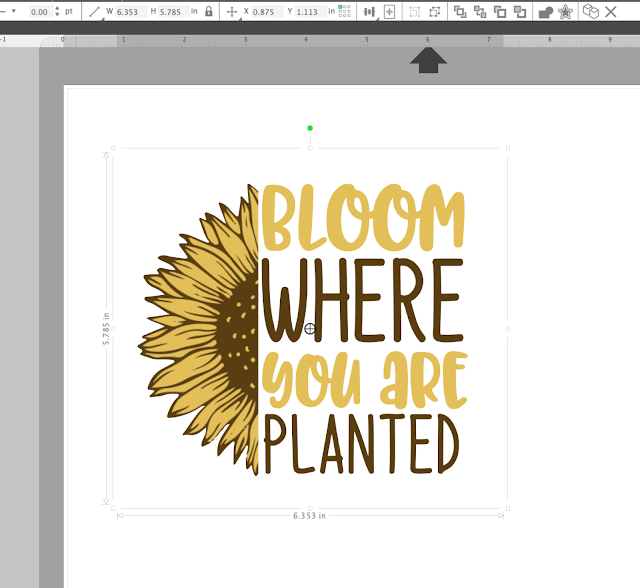
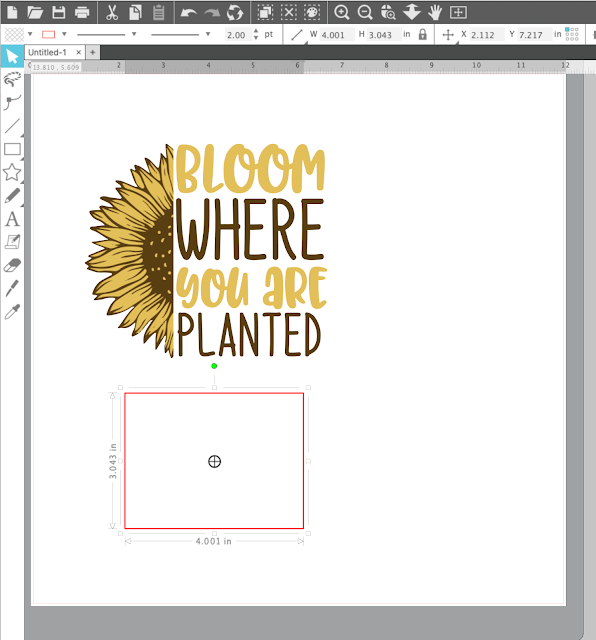


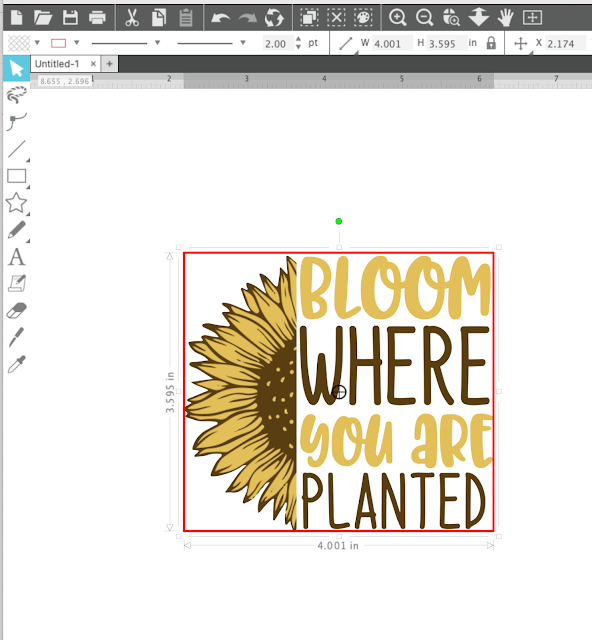





.png)




No comments
Thanks for leaving a comment! We get several hundred comments a day. While we appreciate every single one of them it's nearly impossible to respond back to all of them, all the time. So... if you could help me by treating these comments like a forum where readers help readers.
In addition, don't forget to look for specific answers by using the Search Box on the blog. If you're still not having any luck, feel free to email me with your question.