Contour cut describes how a sticker or vinyl sticker is cut around the edge of the image or shape. Read on get a better understanding of contour cutting and how to accomplish it with a Silhouette CAMEO.
There are two layers to a sticker or vinyl sticker: the adhesive layer that becomes the sticker and the liner. With contour cut stickers, sometimes called die cut stickers, the blade cuts through both layers in the shape of the image.
This leaves the backing of the sticker in the same shape as the sticker itself. Often times this makes it harder to remove the sticker backing, however many people prefer the look of contour cut stickers.
Contour Cut vs Kiss Cut Stickers
While the contour cutting method is different than a kiss cut, where the blade only cuts through the top adhesive layer of the sticker and not the backing, the final sticker appears the same when placed on its final surface.
How to Make a Contour Cut Sticker in Silhouette Studio
You can make contour cut stickers with the Silhouette CAMEO by using a cutting mat or by using the perf cut (aka pop out cut feature).
If you do not use a cutting mat or the pop out cutting method, the contour cut stickers will "fall out" of the full sheet of material while the cutting is happening likely leading to a paper jam.
When using the pop out cutting method small tabs hold the contour cut stickers in place. They can then be popped out after the cutting is complete.
The cutting mat will, of course, hold the contour cut stickers when using a mat.
Contour Cut Stickers with a Border or Bleed
The contour cut line does not need to be right up against the edge of the sticker. You can add a slight offset to create a border around the image as well and still achieve a contour cut sticker, like you see with the butterfly stickers.
You could also add a bleed area to print and cut stickers to avoid a white edge. Both looks can be achieved using the Offset tool in Silhouette Studio.
What Sticker and Transfer Printers Can Contour Cut?
The 20" Roland BN-20A eco solvent printer and cutter can both contour cut, kiss cut, and perf cut.
The Uninet iColor 250 print and cut sticker machine can only kiss cut as it does not offer a perf cut option and there is no option to use a cutting mat.
Note: This post may contain affiliate links. By clicking on them and purchasing products through my links, I receive a small commission. That's what helps fund Silhouette School so I can keep buying new Silhouette-related products to show you how to get the most out of your machine!
Get Silhouette School lessons delivered to your email inbox! Select Once Daily or Weekly.


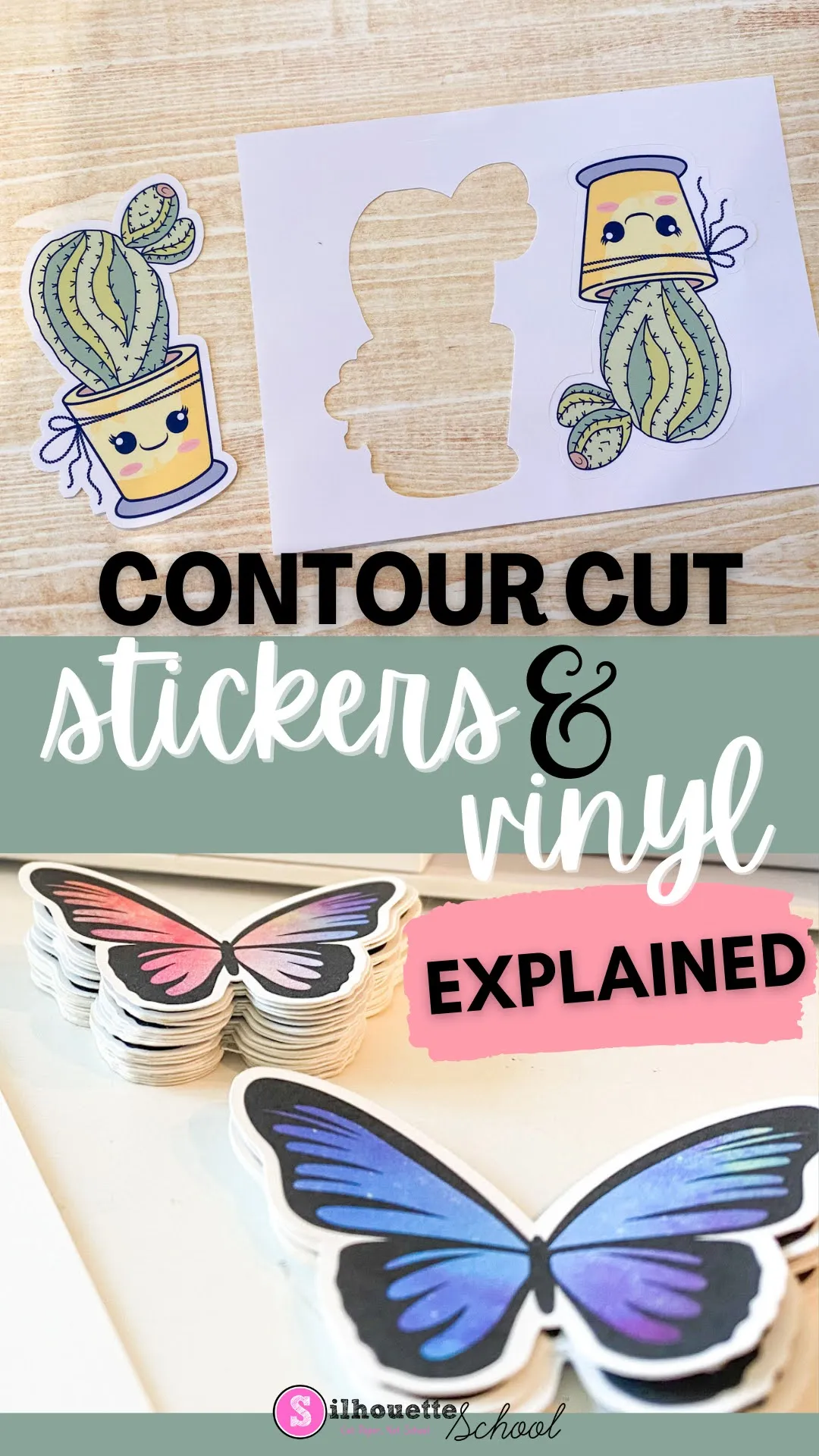


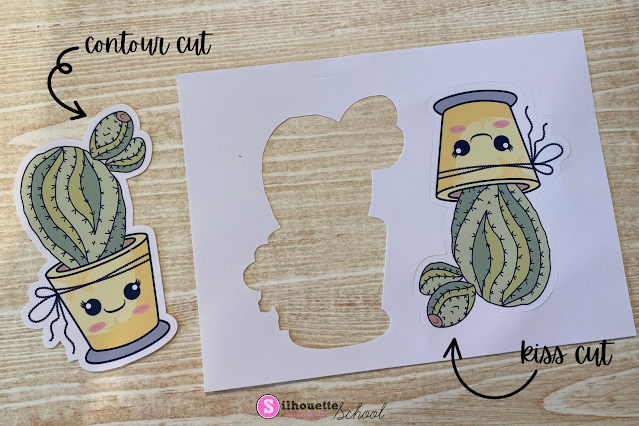







.png)




No comments
Thanks for leaving a comment! We get several hundred comments a day. While we appreciate every single one of them it's nearly impossible to respond back to all of them, all the time. So... if you could help me by treating these comments like a forum where readers help readers.
In addition, don't forget to look for specific answers by using the Search Box on the blog. If you're still not having any luck, feel free to email me with your question.