Creating stunning stacked text designs is right at your fingertips using Silhouette Studio. In this tutorial, you'll learn more about editing fonts in Silhouette Studio to create this really popular text effect.
Some of the most trendy fonts right now are stacked text or stacked font designs. These are fonts that mirror and stack the text on top of itself, which is perfect for retro, fun designs.
And the easiest way to create this look is to use a stacked text font! Start by downloading and installing this font to use in Silhouette Studio. Then, type out the desired text in the stacked font.
The font we're using is called Trendy - a retro stacked font - which you can grab in the December 2022 Design Bundle at So Fontsy.
This font looks great just as it is, but if you want it's easy to stack more copies of the words to create an even bigger stacked text design! Start by right-clicking over the typed font and select Convert to Path which changes this typed font to a design you can edit.
Next, you'll want to select just the top part of the words - you'll need to ungroup and release the compound path of this design in order to do that.
Then, use the Duplicate Above tool in the Replicate panel to create more copies stacked perfectly in line and above the existing design. You can duplicate as many copies above as you like.
Repeat the same steps but duplicate copies below the words.
With this new stacked text design, you can now use your creativity to craft this design into a heat transfer vinyl, adhesive vinyl, a paper project, or whatever you can imagine.
To see how you can turn this design into an HTV project, check out the following blog post at So Fontsy where they share tips on how to press HTV onto sports bag material to customize a drawstring backpack.
Don't forget you can grab this font (and more) for yourself from the December 2022 Design Bundle at So Fontsy.
Note: This post may contain affiliate links. By clicking on them and purchasing products through my links, I receive a small commission. That's what helps fund Silhouette School so I can keep buying new Silhouette-related products to show you how to get the most out of your machine!




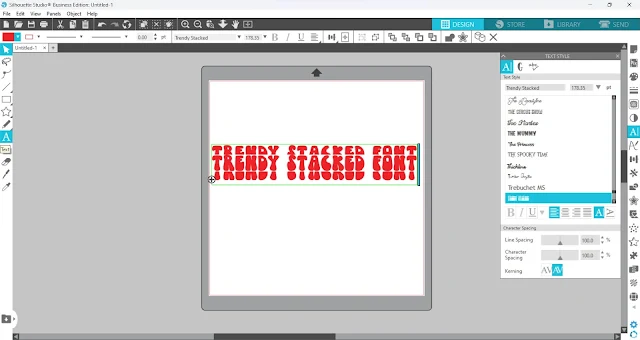.jpg)

.jpg)
.jpg)
.jpg)
.jpg)
.jpg)






.png)




I would love to use this method. How do you select only the top of the font? When I highlight it, it picks up the whole word, not just the top part.
ReplyDelete