Laser cutting machines are incredible tools for cutting a multitude of designs and fonts for a multitude of projects! With the Silhouette Studio Business Edition software, you can easily save your projects as SVGs so that they're fully compatible with laser cutters. This means you don't have to worry about complex programs or design software; just drag, drop, edit and save the designs in Silhouette Studio to be used in your laser's software!
Before you begin, drag and drop the design of your choice into the Silhouette Studio software.
I am using the rolled flowers and vase bundles from the So Fontsy's January 2023 SVG and Font Bundle.
Next, select any part of the design you would not like to include in your final project. For me, I chose the bottom right vase to use and deleted the rest.
Set up your page with the followings settings:
Machine - None
Cutting Mat - None
Width - 20"
Height - 11"
Next you will want to size your vase. You will do this by creating a rectangle the size of the backing you will be placing the vase and rolled flowers onto. Then size the vase within that space.
Delete the red rectangle of the backing that you created above as you do not need to cut this out.
Next, bring in the rolled flowers you would like to cut out.
In the Glowforge the design will be separated into layers by colors. Due to this I like to make each material I will cut a different color. Here I left the vase with a black fill and changed the rolled flowers to teal.
Finally you will want to File > Save As > Save to Hard Drive and choose the SVG. Note: this can only be done in the Business Edition upgrade.
Now whether you're looking to craft custom jewelry, decorations, signage, or anything else you can think of, the Silhouette Studio software makes it easy to get the right file type to use with laser cutting machine.
Head on over to the So Fontsy Blog to see how I finished this rolled felt flower project.
Note: This post may contain affiliate links. By clicking on them and purchasing products through my links, I receive a small commission. That's what helps fund Silhouette School so I can keep buying new Silhouette-related products to show you how to get the most out of your machine!



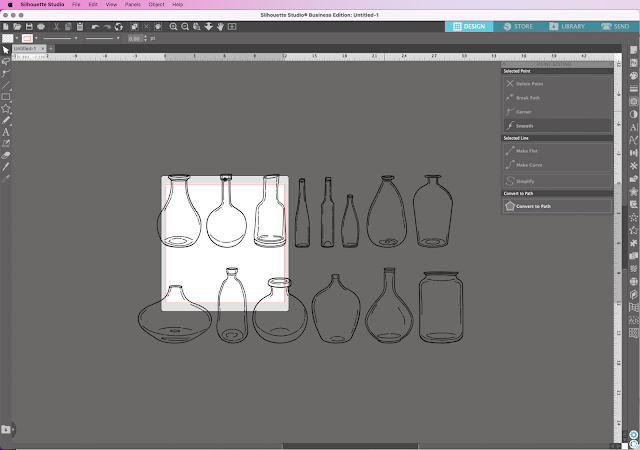



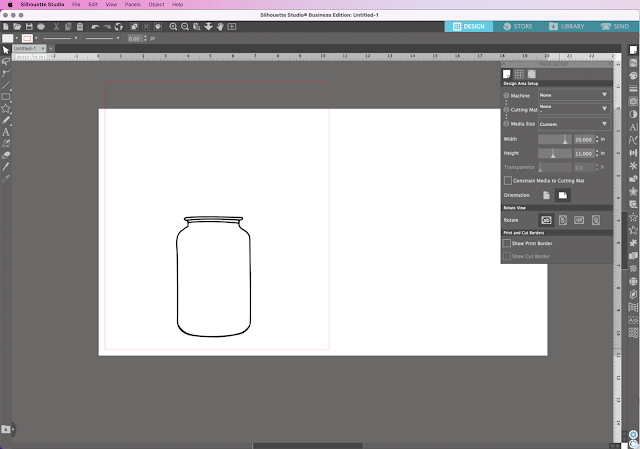
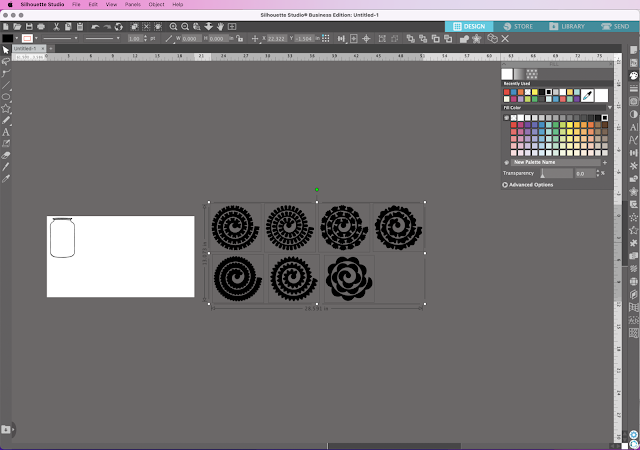
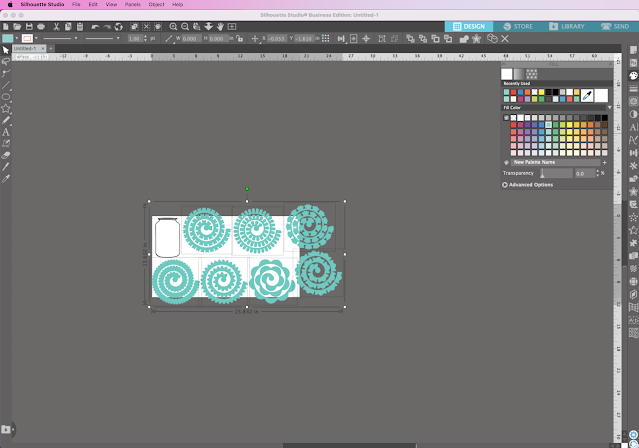

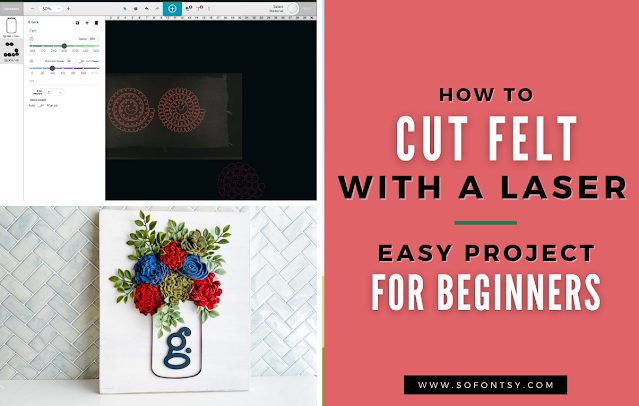





.png)




I saved a file I made myself as an svg but when I opened my file in my cutter software it was blank. If I open in silhouette then I can highlight it and add color but initially you see nothing. No layers, simple design. Please help as I have just upgraded to business edition so that I could make my own svg files for my CNC machine.
ReplyDelete