Once you find the best font for your project, the rest of the project seems to come together so easily. In this blog post, we'll show you a fast and easy way to compare fonts in Silhouette Studio so you can quickly find the best one for your project!
First, make sure Silhouette Studio is closed, then download and install the different fonts you are considering for your project.
We are comparing several fonts from the Premium Font Bundle from So Fontsy which has 53 fonts for 94% off, but only for a limited time!
Next, use the text tool to type out the desired text for your project, and right now it doesn't matter what font you use. This can just be the default font in Silhouette Studio.
Then, duplicate the text box multiple times using the Replicate Panel.
Now, click on each text box once. Then, click on the desired font in the Text Style Panel. You can either scroll down the list of fonts or use the search box to quickly find the font you want.
Repeat these steps for all the text boxes but select a different font for each text box. When you're done, you'll have your text copied in each of the fonts you were considering.
And then it'll be easy to compare and see which font you like best for your project! We ended up selecting the Homestead Farmhouse font for our planter project.
To see the steps on how to make this DIY planter project, check out the following blog post at So Fontsy.
Find the fonts we used for this project in the Premium Font Bundle at So Fontsy.


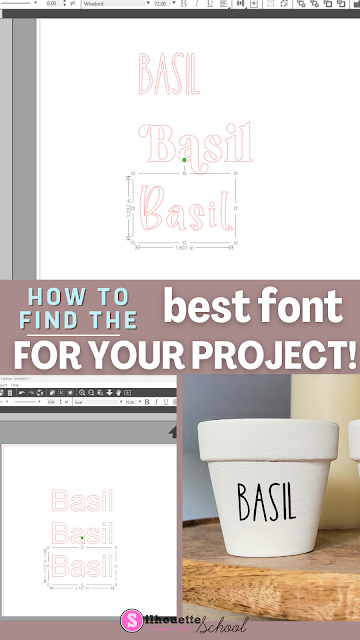
.jpg)

.jpg)
.jpg)
.jpg)
.jpg)
.jpg)




.png)




I use Wordmark, it’s super fast and takes the guess work out of choosing fonts! https://wordmark.it/
ReplyDeleteDo not forget to "tag" your fonts with the note option to know what font is it
ReplyDelete