Having the ability to sheet feed means you can limit waste when you don't need to print in the wider format on the Epson F570. Read on for how to setup the Epson F570 sublimation printer to print sheets.
The 24" desktop Epson sublimation printer can print sublimation sheets from 8.5"x11" wide to 11"x17" as well as rolls up to 24".
To sheet feed you'll need to take a few steps to make sure the F570 setup is correct.
Start on the control panel by pressing the Paper Setting option.
In the next screen click Auto Sheet Feeder.
The touchscreen will walk you through all of the steps starting with opening the cut sheet cover.
How to Install the Auto Sheet Feeder on Epson F570
If you haven't already, install the Auto Sheet Feeder paper support. This attachment is included with the Epson SC 570 sublimation printer.
To install make sure the blue piece is facing towards you/the front of the printer and snap each end into place.
You can then pull the blue piece to expand the tray up so it supports the sublimation paper sheets you load in.
The last step is to place the sublimation paper, print side facing you, and then push the blue paper guides so they are tight next to the paper.
In this example I'm using 8.5" x 11" ProSub sublimation paper.
How to Change Paper Size for Epson F570 Sublimation Printer
There are two settings you need to check before printing to sheets of sublimation paper on the Epson F570 printer.
I almost always print to Epson F570 from Silhouette Studio, but the print manager looks pretty much the same from other software and design programs as well.
Start by going to File > Print Page Setup. In the small window that appears select the printer and the paper size. In this case the sublimation paper I'm using is 8.5 x 11"
Now you'll want to go into the Epson print manager itself. You can access it by going to File > Print.
In the Epson Print manager click "Printer Settings". Change the "Paper Source" setting to "Auto Sheet Feeder".
The paper size should automatically adjust since you already select the paper size in the print page setup.
You can go through the rest of the settings to select the correct color profile and print quality. When you're ready send the image to print.
Using the Epson F570 Auto Sheet Feeder is great for smaller jobs and will help you eliminate waste when you don't need the full 24" wide sublimation print.
Note: This post may contain affiliate links. By clicking on them and purchasing products through my links, I receive a small commission. That's what helps fund Silhouette School so I can keep buying new Silhouette-related products to show you how to get the most out of your machine!
Get Silhouette School lessons delivered to your email inbox! Select Once Daily or Weekly.











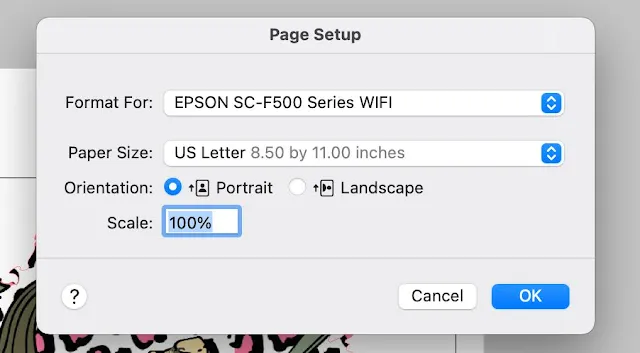

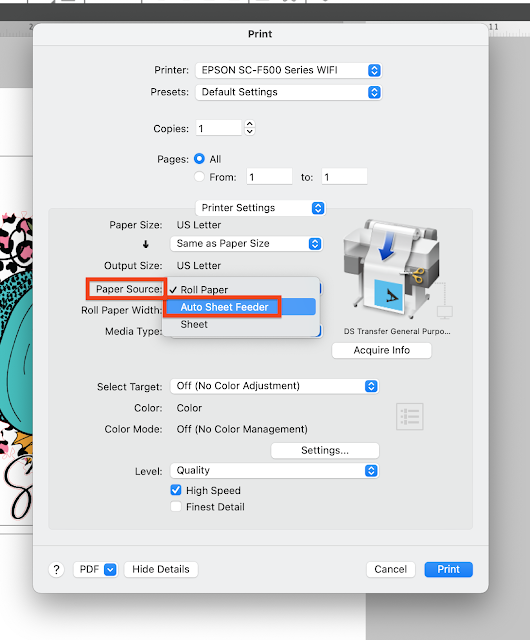







.png)




No comments
Thanks for leaving a comment! We get several hundred comments a day. While we appreciate every single one of them it's nearly impossible to respond back to all of them, all the time. So... if you could help me by treating these comments like a forum where readers help readers.
In addition, don't forget to look for specific answers by using the Search Box on the blog. If you're still not having any luck, feel free to email me with your question.