Correctly setting up the Epson F170 Sublimation Printer - or the larger Surecolor F570 Pro - is crucial in making sure the sublimation printer is printing the correct colors.
The key to getting the best sublimation print colors is to make sure you are printing through the print manager. This is true whether you are using a MAC or a PC.
Read on to learn how to install the Epson Print manager on a PC when setting up the Epson SC F570 sublimation printer.
If you have a MAC, hop over here to learn how to set up your Epson sublimation printer.
If you unbox the Epson F570 or Epson F170, plug it in, power it on and connect to your computer and begin printing, you are missing one of the most important steps in the sublimation printer setup.
Yes, you may find the Epson Sublimation printer in your list of printers and you can even print this way. However, what you won't get is the very basic print options...and most certainly not the best print quality or colors.
What you won't get is access to any of the drivers, color profiles, print manager, or utility. This can cause your printer to print the wrong colors and it will definitely mean you aren't getting the best possible sublimation transfers.
To fully set up the Epson F570 and Epson F170 sublimation printers you need to install the drivers and utility on your PC. You can find the Epson F170 drivers and utility here and the Epson SureColor F570 drivers and utility here.
Once you download the Epson sublimation print drivers and utility package you can move through the on-screen prompts to complete the setup.
It will then prompt you to connect your sublimation printer to the computer to complete the installation.
Once you've fully installed the drivers and utility you will have access to all of the Epson sublimation print color profiles, drivers and software and firmware updates.
Now when you go to Print to the Epson F170 you'll have the option to click "Preferences" and pick the color profile: rigid or textile based on the type of substrate you are working with.
Under "More Options" you'll also have the ability to change the size of the design and add your own color print profiles.
How to Use Epson F570 Sublimation Print Manager on PC
The Epson F570 sublimation printer has a lot more printer preferences and settings which deserves its own tutorial on how to use the Epson print manager with F570 on a PC.
So if you're wondering why your sublimation printer is printing the wrong colors it's very likely because you're not using the correct color profiles in the print manager.
Note: This post may contain affiliate links. By clicking on them and purchasing products through my links, I receive a small commission. That's what helps fund Silhouette School so I can keep buying new Silhouette-related products to show you how to get the most out of your machine!
Get Silhouette School lessons delivered to your email inbox! Select Once Daily or Weekly.



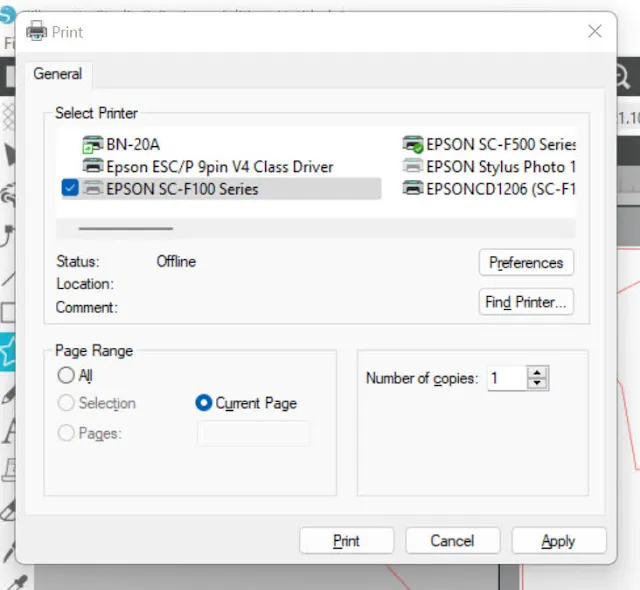

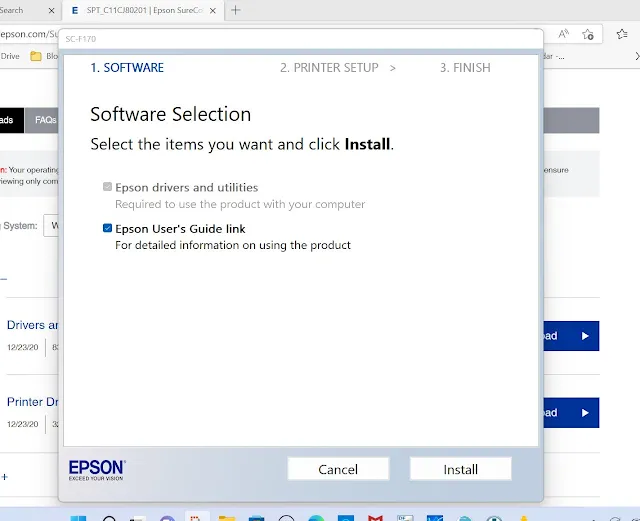
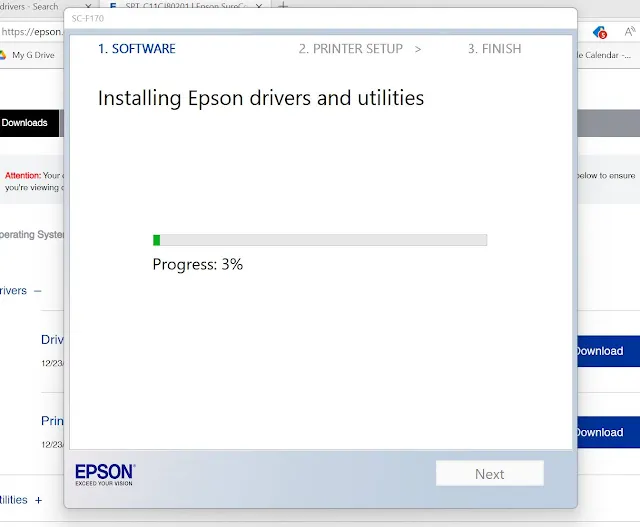
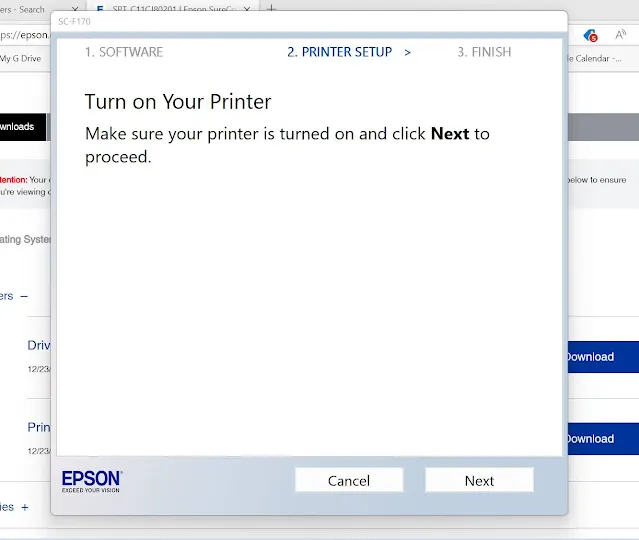








.png)




No comments
Thanks for leaving a comment! We get several hundred comments a day. While we appreciate every single one of them it's nearly impossible to respond back to all of them, all the time. So... if you could help me by treating these comments like a forum where readers help readers.
In addition, don't forget to look for specific answers by using the Search Box on the blog. If you're still not having any luck, feel free to email me with your question.