Let's talk about how to print and cut A4 size with Silhouette CAMEO.
A4 size paper or material is slightly more narrow and longer than the standard US 8.5" x 11" which you may be used to using in your printer. However...most 8.5 x 11" printers can take A4 size by a slight adjustment to the tray. That means you can also print and cut A4 with Silhouette CAMEO. Follow along for the steps on how to set up Silhouette Studio print and cut for A4.Sometimes you may come across a material - like Thermoflex ColorUp inkjet printable - that comes standard in A4 size. You can still use this to print and cut on with Silhouette CAMEO 4 if you know how to set up the page correctly.
Start in Silhouette Studio by going to File > Print Page Setup.
Choose your printer and then from the list of materials or page sizes select A4.
A4 page size is about 8-1/4 x 11-3/4.
Return to Silhouette Studio and from the Page Setup panel change the Page Size to "Printer". This will match your printer settings page size (that you set to A4) to the media size in Silhouette Studio.
Check the boxes to show the print border and cut borders.
Turn on registration marks in Silhouette Studio by either clicking "M" or going to the Registration marks tab in the Page Setup panel.
Import your print and cut designs and move forward preparing the design like normal.
Before you print, be sure to open the printer tray, remove any sheets in the tray and adjust the tray to the A4 size. Usually inside the tray there's a little tab you can compress to move the sheet guides.
Check out how I to use this A4 inkjet heat transfer material to print and cut with Silhouette CAMEO then apply to wood!
Note: This post may contain affiliate links. By clicking on them and purchasing products through my links, I receive a small commission. That's what helps fund Silhouette School so I can keep buying new Silhouette-related products to show you how to get the most out of your machine!
Get Silhouette School lessons delivered to your email inbox! Select Once Daily or Weekly.





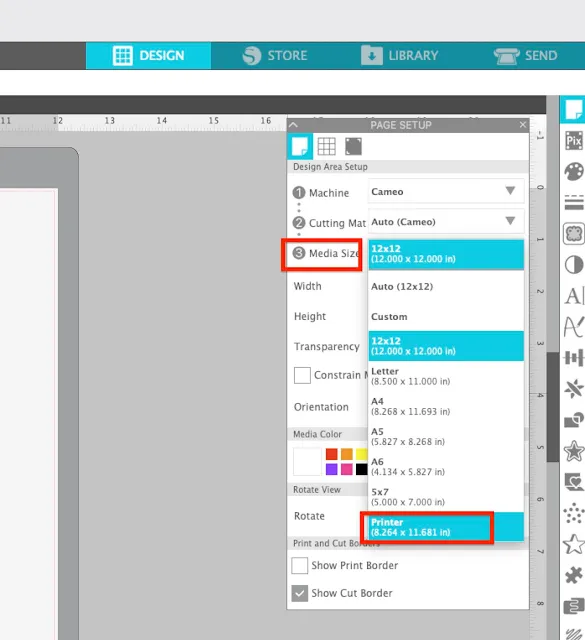


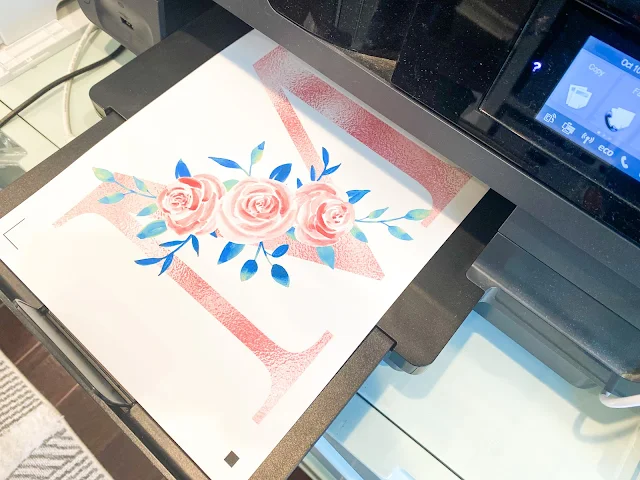
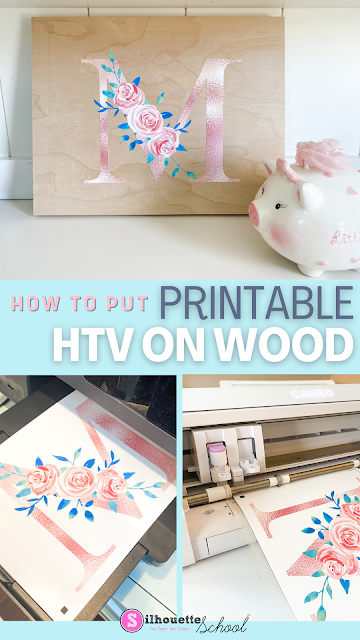




.png)




No comments
Thanks for leaving a comment! We get several hundred comments a day. While we appreciate every single one of them it's nearly impossible to respond back to all of them, all the time. So... if you could help me by treating these comments like a forum where readers help readers.
In addition, don't forget to look for specific answers by using the Search Box on the blog. If you're still not having any luck, feel free to email me with your question.