If you ever wanted to combine SVGs into one file in Silhouette Studio - it's easy to do.
In this Silhouette Studio tutorial we'll show you how to quickly combine SVG files into one design in Silhouette Studio!
Open the first SVG in Silhouette Studio by going to File > Open. Note, you do need at least Silhouette Studio Designer Edition to open SVG files.
There are four cards in this file and we only want one right now so just delete the other three and resize it larger to fit onto a 12 x 12 media size page layout.
The SVG design file we're using is a birthday card cutaway file from the Card Maker's SVG and Font Bundle at So Fontsy.
The bundle also contains some really pretty photo corners that would look nice in place of the ones in the birthday card file.
So, with the cupcake cut away card file open, go to File >> Merge. When you already have a document open in Silhouette Studio, using Merge will bring the second file into the same work area.
Now you have two different SVG files open on the same page, and you can begin making your SVG customizations.
If you have to remove areas from the original design you don't want on the original design - like we do in this cupcake card - go ahead and do that by right clicking > Ungroup or right click > Release Compound Path.
Sometimes when you Release the Compound Path it looks like areas have disappeared. Just change the fill color to transparent and the line color to black and you'll see everything is still there.
Now we can delete the original corners and replace them with the new decorative corners. You'll need to replicate and rotate the decorative photo corner, and then place it where the plain corners were.
Now you're already to cut this card on cardstock!
These types of cutaway cards come together so quickly and easily, and if you want to see how to finish this style of card, check out the So Fontsy blog for the following blog post.
And don't forget to grab these card making cutaway files from So Fontsy in the Card Maker's SVG and Font Bundle.
Note: This post may contain affiliate links. By clicking on them and purchasing products through my links, I receive a small commission. That's what helps fund Silhouette School so I can keep buying new Silhouette-related products to show you how to get the most out of your machine!
Get Silhouette School lessons delivered to your email inbox! Select Once Daily or Weekly.



.jpg)
.jpg)

.jpg)
.jpg)
.jpg)
.jpg)
.jpg)
.jpg)
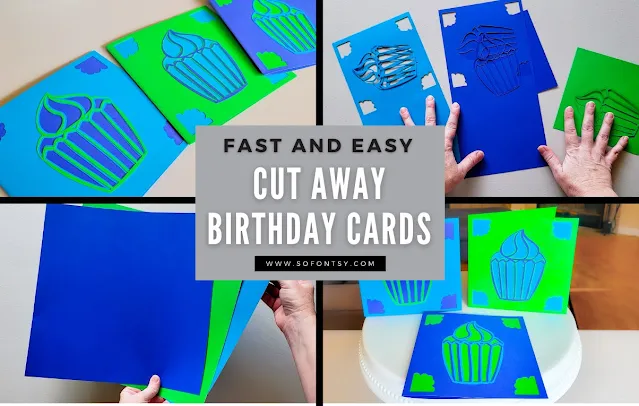





.png)




No comments
Thanks for leaving a comment! We get several hundred comments a day. While we appreciate every single one of them it's nearly impossible to respond back to all of them, all the time. So... if you could help me by treating these comments like a forum where readers help readers.
In addition, don't forget to look for specific answers by using the Search Box on the blog. If you're still not having any luck, feel free to email me with your question.