In fact you can actually avoid them to begin with if you're tracing. Most often people want to get rid of internal cut lines because they only want the outside edge of the design to cut. This tutorial is a bonus in the 5 Part How to Create Contour Cut Lines in Silhouette Studio series and will explain how to get rid of red cut lines in Silhouette Studio.
How to Get Rid of Unwanted Cut Lines in Silhouette Studio
If you have unwanted cut lines in Silhouette Studio it's fast and easy to remove them. Unwanted cut lines can be created when tracing or perhaps you have a design that you simply want to contour cut but it's set up to cut internal areas as well.
If the cut lines are independent from others in the design and you can simply click them and delete.
If they are part not independent from other cut lines, you will need to right click > Release Compound Path.
Then select the unwanted red cut lines...
...and press delete on your keyboard to delete the unwanted cut lines.
How to Avoid Internal Cut Lines in Silhouette Studio When Tracing
If you are tracing and you only want to create a contour cut line around the outer edge of your design you can easily do that. Tracing to intentionally avoid internal cut lines will save you the steps above to release compound paths and delete.
With the design in the work area and the Tracing panel open click "Select Trace Area". Use your mouse to draw a tracing box over your design.
Adjust the Threshold bar so that the edge of your design is completely yellow.
Click "Trace Outer Edge." This will only create a cut line around the outer edge of your design.
Master tracing in Silhouette Studio by working through the complete 5 part series on How to Create Contour Cut Lines in Silhouette Studio.
Note: This post may contain affiliate links. By clicking on them and purchasing products through my links, I receive a small commission. That's what helps fund Silhouette School so I can keep buying new Silhouette-related products to show you how to get the most out of your machine!
Get Silhouette School lessons delivered to your email inbox! Select Once Daily or Weekly.





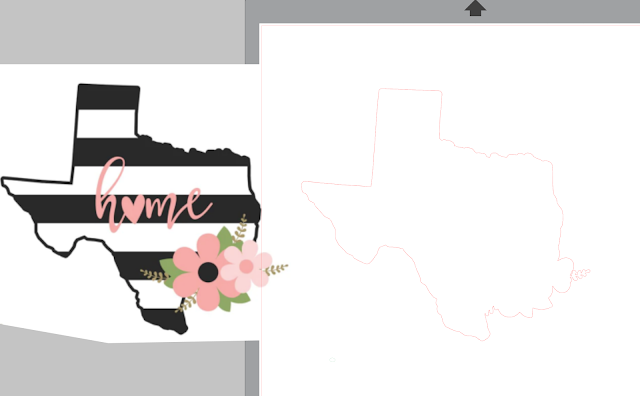


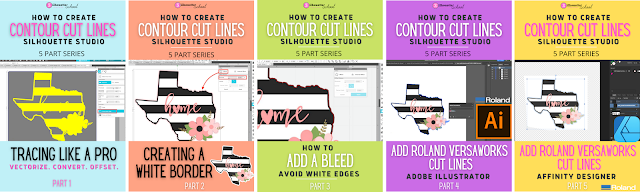




.png)




No comments
Thanks for leaving a comment! We get several hundred comments a day. While we appreciate every single one of them it's nearly impossible to respond back to all of them, all the time. So... if you could help me by treating these comments like a forum where readers help readers.
In addition, don't forget to look for specific answers by using the Search Box on the blog. If you're still not having any luck, feel free to email me with your question.