You can make single line SVG files cuttable with your Silhouette CAMEO or Portrait machine.
This is an easy process that works for single line fonts and designs that you want to cut instead of sketch or draw.
Start in Silhouette Studio by opening the single line design.
Once the design is in your work area, open the Offset panel and add an Offset to the design. An offset of 0.035 seemed the best distance for this because it captured all the detail of the mandala without the offset being so thin it would be impossible to cut.
Select the original single line design and remove it. You can either set it off the cutting mat or delete it.
The offset is the cuttable version, while the single line is the sketchable version of the same design or font.
Here's the single line mandala SVG cut on cardstock.
Cut it out several times in different colors and then layer it over the actual sketched design to create a really cool 3D effect for a card.
Grab this single line design along with 338 other designs and 29 fonts over at So Fontsy in the June 2022 SVG and Font Bundle.
Get Silhouette School lessons delivered to your email inbox! Select Once Daily or Weekly.






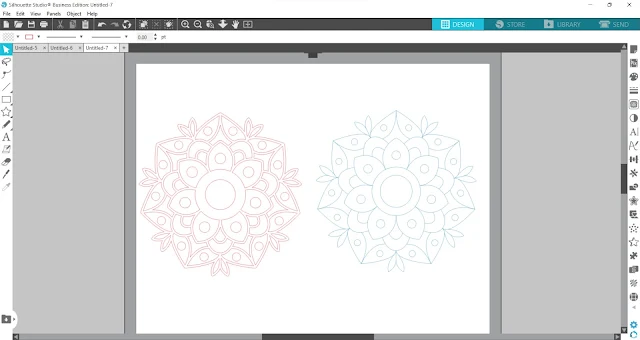


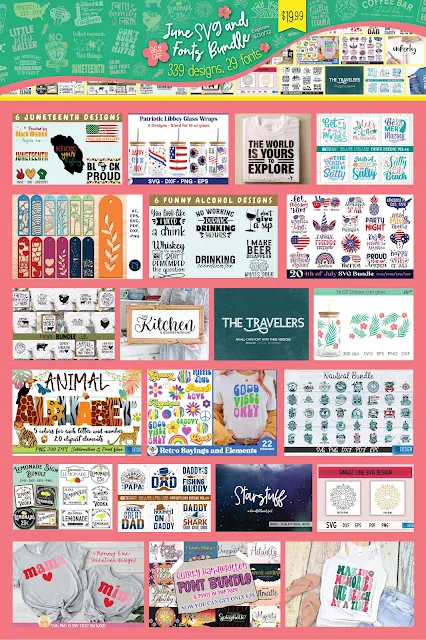




.png)




very impressive!
ReplyDeleteDo you have any suggestions for the opposite… Using a cut image to make a single line sketch?
ReplyDeleteI would love to know this too. Did you end up working it out?
Delete