You can make a white border for stickers with Silhouette CAMEO by quickly adding an offset in Silhouette Studio.
This tutorial will show you step by step how to add a white border to stickers in Silhouette Studio.
Start in Silhouette Studio by opening a new work area. Set up the page for print and cut.
If you are not sure how to do that, this tutorial will explain in details how to setup a page for print and cut in Silhouette Studio.
If you just need a quick refresher:
- Open the Page Setup Panel
- Change the Media Size to Printer
- Set the Orientation to Portrait
- Check the Box to Show Print Border
- Add Registration Marks by clicking "M" on your keyboard
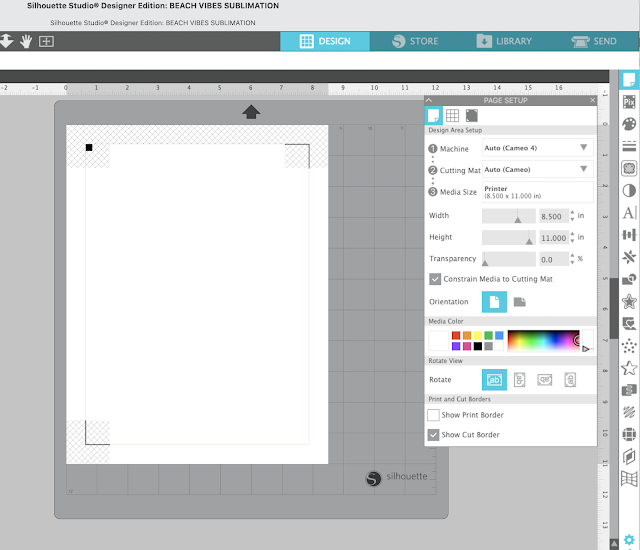
Open your sticker designs into the work area. I am using this set of butterfly stickers from So Fontsy.
To add a white border around stickers in Silhouette Studio you want to use the Offset tool so open the Offset panel on the right sidebar (selected in blue in the image below).
Select all of the sticker designs and from the Offset panel click "Offset." An offset in the default distance will be added.
If the offset distanced needs to be adjusted, adjust it before clicking "Apply".
NOTE: Make sure the offset line weight is "0.00" so the line doesn't print.
Move to the Send panel. Again select the entire set of stickers and the offsets.
Since "Cut" is the default Action you will have a red cut line around the edge of the sticker and on the offset. This will not result in a sticker with a white border.
Instead, you want to change the Action from "Cut" to "Cut Edge".
Now you can move forward with your print and cut like you normally would by sending the design to print through the Print icon or File > Print.
As always I am using Online Labels sticker paper in my inkjet printer. I always get the most vibrant colors and best cut stickers with Online Labels sheets.
Here I used the Online Labels matte inkjet printable sticker sheets.
After the sticker sheet was printed, I cut them. In this case I cut through the sticker and carrier sheet to cut individual stickers. The only adjustment is in the Send panel where I selected "Stickers, Clear" instead of Stickers, White" which would have given me a kiss cut sticker.
Get Silhouette School lessons delivered to your email inbox! Select Once Daily or Weekly.







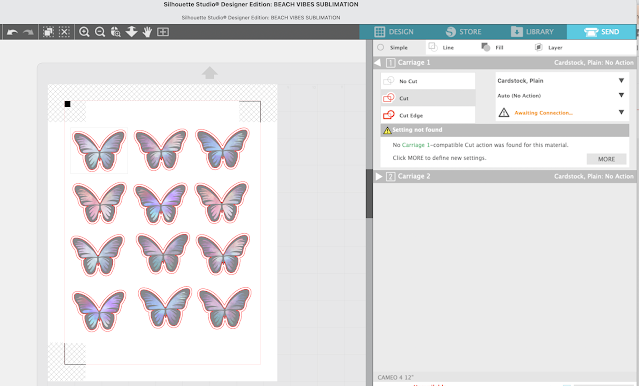
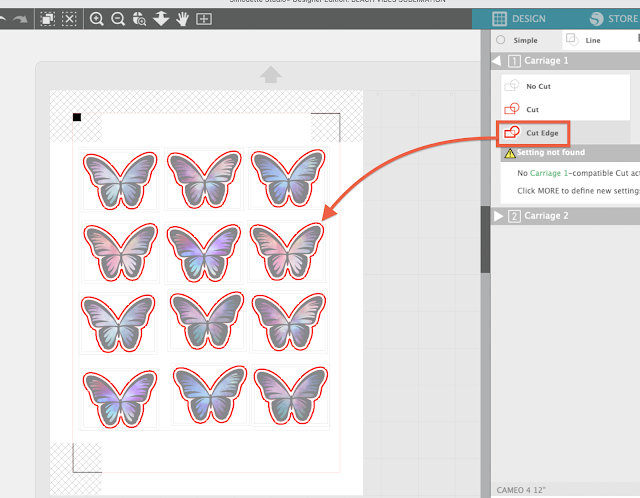








.png)




I’ve always wanted to print and cut my own stickers!! Do these hold up with being washed? Are they vinyl stickers?
ReplyDelete