If you want to put multiple designs from your library into the same work area - there’s a really quick way you can do it.
You can actually drag and drop the designs directly from the library into a work area when using split screen.
Start by opening a new design area in Silhouette Studio.
In the bottom left corner click the small tab with the arrow to open split screen mode.
Find a design in the library and literally drag it into the work area.
You can keep adding more files to the work area this way.
When in the regular single-panel view mode the only way to open multiple designs into the same work area is to find the design in the library > right click > Merge.
Note: This post may contain affiliate links. By clicking on them and purchasing products through my links, I receive a small commission. That's what helps fund Silhouette School so I can keep buying new Silhouette-related products to show you how to get the most out of your machine!
Get Silhouette School lessons delivered to your email inbox! Select Once Daily or Weekly.






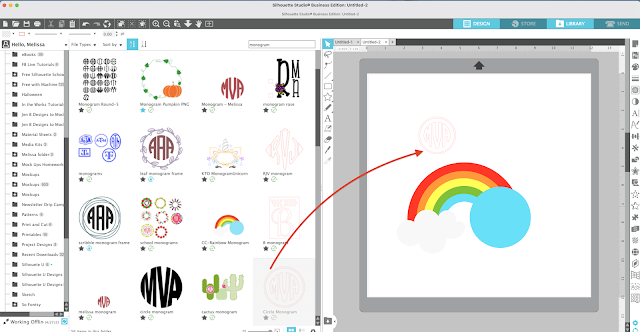
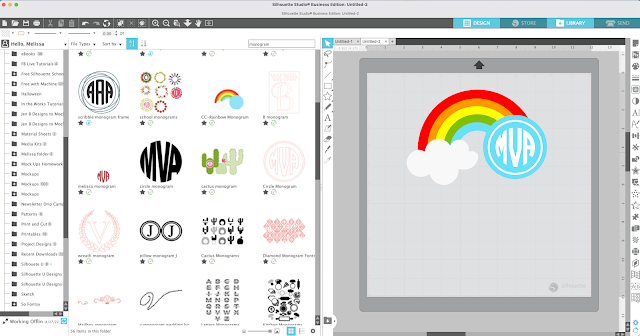




.png)




I've been using Silhouette for years and had NO idea this existed. Thanks for sharing!!
ReplyDeletethanks for this tip !
ReplyDelete