Unlike my smaller Sawgrass sublimation printer, it's possible to print directly from Silhouette Studio to an Epson sublimation printer on both a MAC and a PC.
While it's easy enough to hit Print and pick the Epson sublimation printer, the key to getting the best print is knowing how to navigate the Epson F570 sublimation color profiles and print settings. This Epson sublimation printer beginner tutorial will walk you through.
The Epson F570 is Epson's wide format desktop sublimation printer. It's not a conversion printer, but a true dye sub printer.
How to Set Up the Design Page in Silhouette Studio to Print to Epson F570
In Silhouette Studio open the Design area.
Go to the File menu and click "Print Page Setup."
Select the Epson 570 (or Epson 500 Series) printer from the list of available printers.
Then select the paper size. I have a 24" roll of sublimation paper ready to go so I am going to pick the 24" x 30" (Retain Scale).
When you close the printer settings box Silhouette Studio print page will not have changed.
Now you need to open the Page Setup panel in Silhouette Studio. Change "Cutting Mat" to "None."
Under Media Size select "Printer." Now your work area should be 24" wide by 30" long.
You can make adjustments to the length to whatever you want if you were printing longer.
Now add your sublimation images to the page. Here I am printing three different 20 oz tumblers sublimation images and a coaster print. Can you see how the F570 is so helpful for printing efficiently especially if you have a business or are making not only large items but also multiple items.
The Epson F570 knows that it needs to print in reverse so you do not need to mirror the image in Silhouette Studio. If mirroring sublimation designs is a habit for you, like it is for me, keep this in mind - the printer will do it for you automatically.
Epson F570 Print Settings for Beginners
When you're ready go back to the File Menu and click "Print".
The print settings window will pop up. Start by finding the printer in the drop down menu. Avoid the temptation to just click "Print."
We need to go through all of the settings to get the best colors and print resolution possible.
I don't change anything in the Layout menu usually. But if you click the dropdown under Layout you'll want to go through the remaining menus. Color Matching, Printer Settings, and Advanced will be the most important.
- Color Matching: I found ColorSync gave me the best colors.
- Profile: Select based on if you are going to sublimate onto textiles or hard goods (rigid)
- Paper Handling: No changes for printing to a roll
- Cover Sheet: None
- Printer Settings: This is where you can decide if speed or quality is the priority and adjust the print resolution accordingly. I prefer Max Quality, Finest Detail to get the best, most vibrant print with the highest print resolution. Just keep in mind this print setting will take longer to print.
- If speed is more important to you, you can select Speed. And if you want a combination of faster printing with a good quality select "Quality".
- Advanced
- If you want the built in rotary cutter to automatically trim the roll after the print is finished, select Autocut > Normal Cut and check the box for Save Paper Roll.
Now...click Print.
It took about 11 minutes to print these 6 sublimation tumbler prints and 7 coasters on the highest quality print and slowest speed.
The best part is I didn't even have to get up from my desk as the roll of paper is pre loaded into the printer, the printer is connected by WIFI and I can print directly from Silhouette Studio without needing another software or computer!
When the print is done it's automatically trimmed off the roll!
Now all I need to do is cut the sublimation prints apart and I'm ready to press!
Get Silhouette School lessons delivered to your email inbox! Select Once Daily or Weekly.







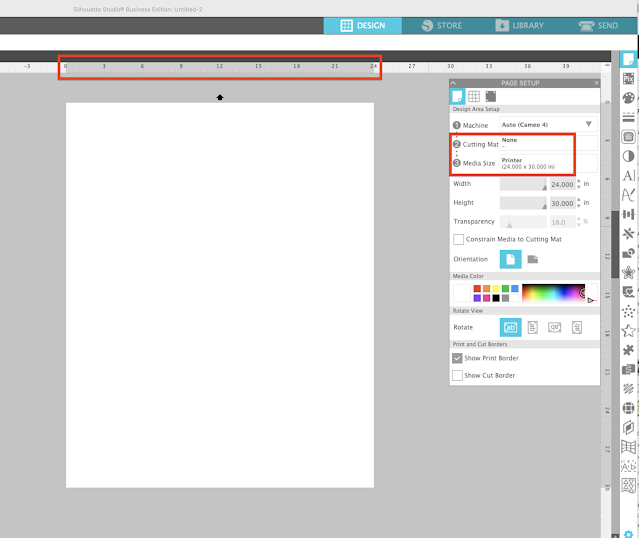














.png)




Hi,
ReplyDeleteI have an F570 and a Cameo 1. My only option seems to be to select Custom. Is there someway to have the drop down see the machine I have. from that point all of the print options are very different than what you show. I'm on the Business Edition 4.4. What do you advise?
Hi
ReplyDeleteDo you have a post that shows how to do this from a PC? The drop downs are not the same.
Thank you