If you want to add an outline to an image in Silhouette Studio, it's easy to do with the Offset tool.
Adding an outline in Silhouette Studio can help you create a base shape, thicken your design, or allow you to add layers to your design. Follow these simple steps for how to outline an image in Silhouette Studio.
How to Outline an Image in Silhouette Studio
Launch Silhouette Studio and start in the Design area.
For this tutorial I am using this Salty Vibes design from So Fontsy. This same process works for text, text-based designs, and image designs.
Open the image in Silhouette Studio by going to File > Merge. Navigate to the image on your computer. If the image is your Silhouette Studio library, click "Library" > navigate to the image > right click > "Merge".
Once the design is open in your work area, open the Offset panel on the right sidebar.
Select the design you have in the work area and then click "Offset" from the offset panel. You can adjust the distance of the offset depending on how large you want the outline around the image. Overlapping areas of the offset will automatically weld when you click "Apply.'
To give you a better visual fill the offset with a solid color. The color should represent the material color you plan to cut.
How to Make a Solid Outline Around an Image in Silhouette Studio
If you do not want those smaller pieces in the middle of the offset then: select the offset > right click > release compound path.
Select those areas and delete them.
How to Make a Border Around an Image in Silhouette Studio
If you do not want a solid outline around the image, but instead a thin border-like outline you can also do that in Silhouette Studio. To accomplish that we need to go one step further. Select the original offset you created and from the Offset tool panel click "Offset" again to make a second offset line.
Select both offset lines (but not the original design) > right click > make compound path > fill with a solid color.
Now you've created a border outline around an image in Silhouette Studio.
Get Silhouette School lessons delivered to your email inbox! Select Once Daily or Weekly.


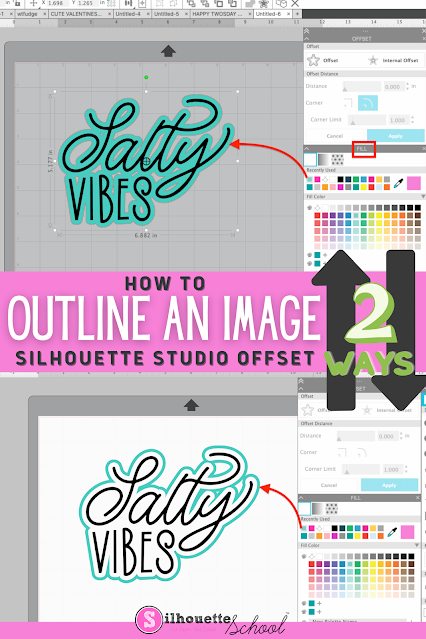



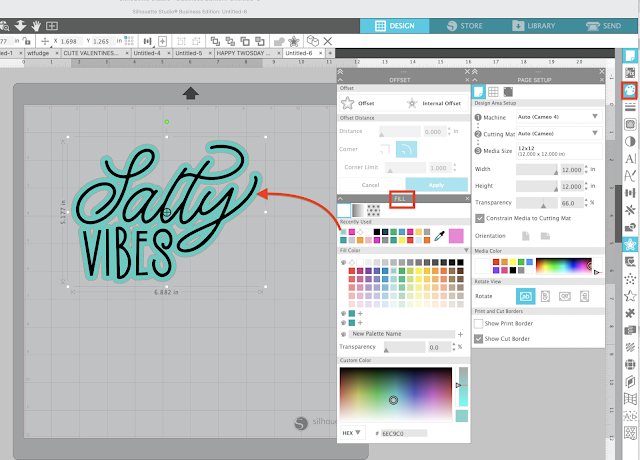


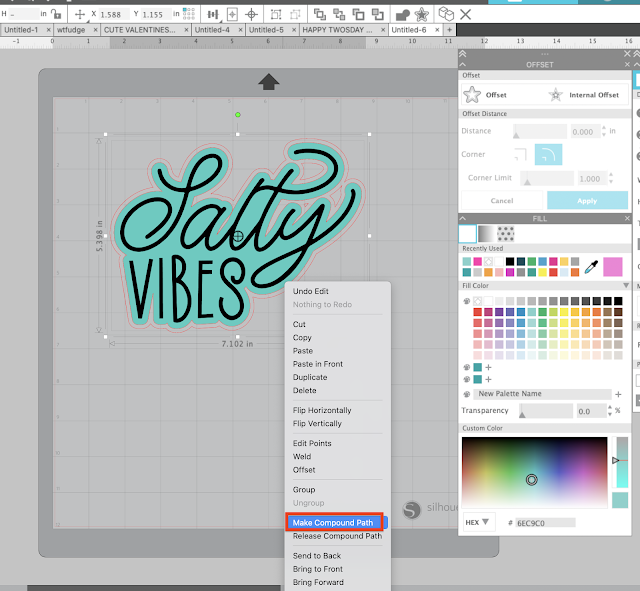





.png)




No comments
Thanks for leaving a comment! We get several hundred comments a day. While we appreciate every single one of them it's nearly impossible to respond back to all of them, all the time. So... if you could help me by treating these comments like a forum where readers help readers.
In addition, don't forget to look for specific answers by using the Search Box on the blog. If you're still not having any luck, feel free to email me with your question.