After welding a font in Silhouette Studio - or ungrouping or releasing the compound path - the software will no longer tell you the name of the font you used.
But here's a little trick for how to remember the font you used even after you weld a font in Silhouette Studio.
Use the Draw A Note Tool
Immediately after typing out your text in a text box in the document, click the Draw a Note tool - located in the left-hand side menu.
Click into the work area to create a note which you can type in. Type the name of the font in the note.
For this invitation, which was created using several different fonts from So Fontsy's Crafters Font Bundle, I added multiple Notes - one for each font style.
Here's another tip - you can even type the name of the font using the font itself!
To do this, select the text in the box and change the font style from the Quick Access Toolbar or text style panel.
This is helpful because even if you misspell the name of the font in the note, after writing it, hover your mouse over the note box and a small text box will appear with the correct name of the font.
So now you know to use Notes when working with text in Silhouette Studio. you can always come back to any text design and know what font you used even after welding!
If you want to pick up any of the fonts shown in this post, you can find them as part of the KA Designs Crafter's Font Bundle at So Fontsy.
Get Silhouette School lessons delivered to your email inbox! Select Once Daily or Weekly.



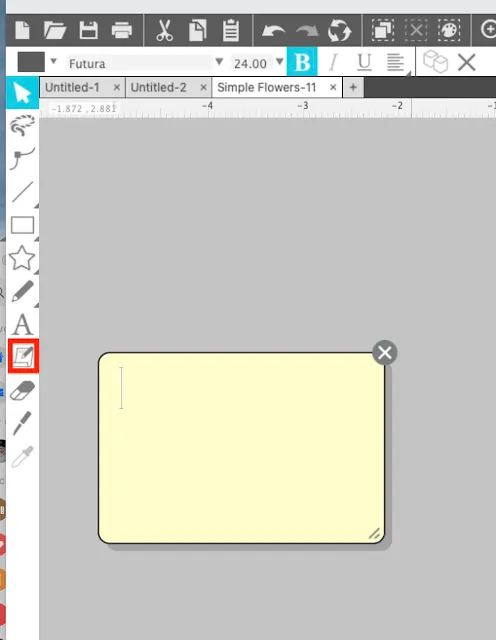




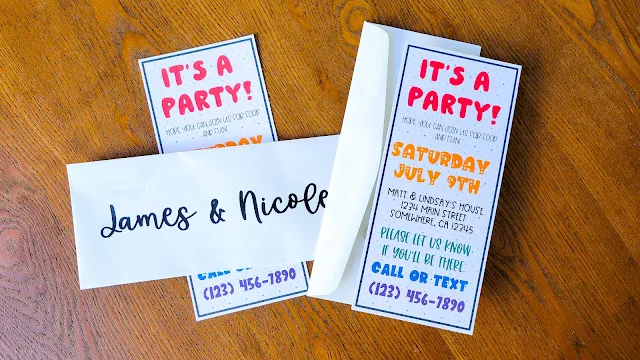





.png)




Great tip, I have even started using notes for papers or designers I use. So handy if I liked a paper or design, to use again without searching.
ReplyDeleteWhat I do in this situation is to copy the text box before i do the weld and then move it off the mat. This way if I don't like it later on, I can just delete it and then copy the original text again and make the changes and then weld again. That way I don't have to retype the text box when I find I wanted to use a new font.
ReplyDeleteI do the same. In case I want to reuse it, so much quicker. filling in colors is good idea too.
DeleteI didn't even know there was a note tool. Thank you.
ReplyDeleteSuch a GREAT tip! Thanks so much! I had no idea there was a note tool and I constantly am trying to figure out what fonts I used for some of my designs. You're the BEST! Thanks again!
ReplyDelete