Recoloring images in Silhouette Studio couldn't get any faster or easier.
In this tutorial, we'll show you how to use the Image Effects tool to edit multiple images at one to achieve new color schemes quickly. This tip is especially useful for making stickers, but has many other applications as well.
First, open an image file (like PNG or JPEG) in Silhouette Studio. I am using an adorable full color set from So Fontsy's January 2022 SVG and Font Bundle.
As you can see below, the files open in the colors the designer created them.
Open the Image Effect panel from the right sidebar. Click on the image (or images) you wish to recolor.
Select one of the image effect sliders to adjust. The Colorize tab (with the icon of the paint palette) is a good place to start.
By adjusting the slider, just watch how the entire will change color instantly and in unison.
When you find a selection you like, click Apply to keep it. Or click cancel and it will return to how it looked before you started adjusting the particular effect you were using.
Experiment with the different effects in each tab of the image effects panel. Remember nothing is permanent until you click Apply.
Literally within seconds, you can recolor this whole sticker sheet to different color schemes and start printing!
Note: it's probably a good idea to make a duplicate of the design (or designs) before starting any image effect editing. Set it off to the side. Then, if you ever want to return to the original design after applying several edits, then you don't have to press the Undo button a million times to get back to the original.
Grab this set of mental health design files (available both as PNG and SVG files!) in the January 2022 SVG and Font Bundle.
Get Silhouette School lessons delivered to your email inbox! Select Once Daily or Weekly.


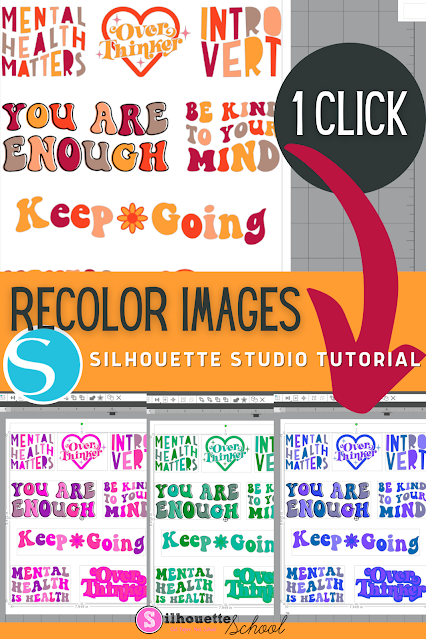


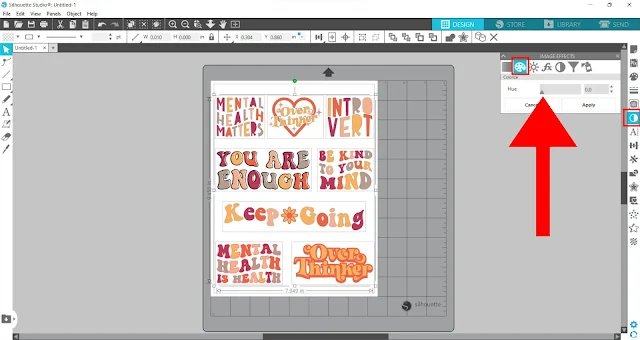
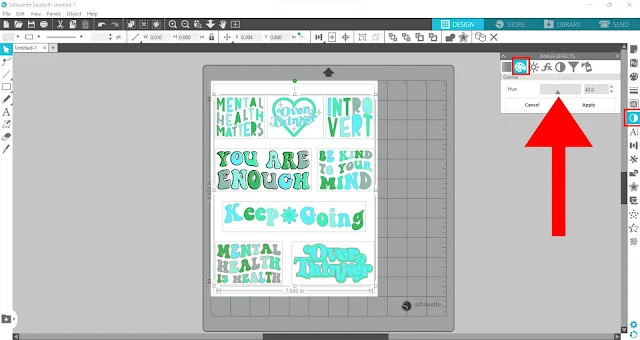


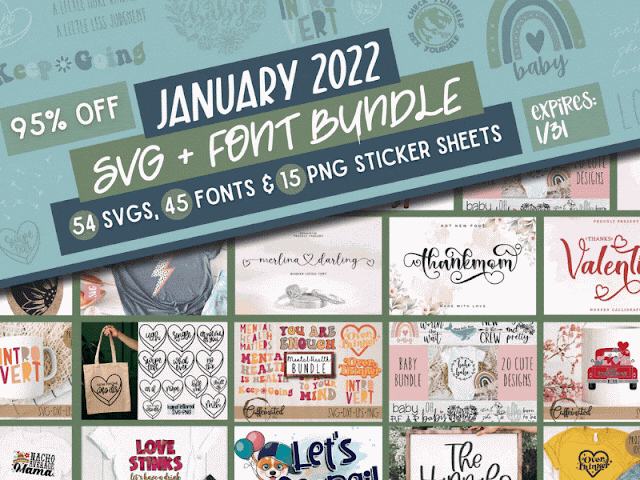




.png)




Wow!!!! That is a game changer Had no idea that this could be done.THANK YOU so much for the information xx
ReplyDeletetotally awesome. thank you. I have some pattern papers that I like the design, but not the colors and this works well.
ReplyDeleteI did not know about the Image Effects tool, although I have been using Silhouette Design software for years. Thank you for the information; it's very helpful.
ReplyDeleteSo this only works on image files like .png or .jpeg right? It didn't look like this feature works on .svg or .studio files.
ReplyDeleteThanks for being more observant than I am because I just noticed that it does not work for every one of my images. Even though I think all the ones I tried on were all purchased in the Silhouette store.
Delete