If you haven't yet been introduced to working with digital paper and digital patterns in Silhouette Studio, then say hello to a whole new world of paper crafting!
Digital patterns give you this amazing ability to customize and print your own patterned paper and allow you to be even more creative in your paper crafts. No need to be intimidated when it comes to digital paper and digital patterns because in this tutorial we'll show you how you can use digital patterns with Silhouette Studio for your paper crafting projects!
First, you'll want to download and add digital patterns to your Silhouette Studio Library. You'll need Designer Edition or higher to be able to add custom patterns into the Patterns folder in your Silhouette Studio library.
Here is the Be My Valentine set of 20 digital patterns added to the Patterns folder in my Silhouette Studio library.
You can grab this digital pattern pack in the December 2021 SVG and Font Bundle at So Fontsy.
One way to use digital patterns is to first print it out on an entire sheet of paper to make your own patterned paper. Then you can use that paper as you would any other sheet of patterned paper. For example, you could put that freshly printed paper (once the ink's completely dry) onto a cutting mat and have your Silhouette cut out your SVG designs.
A second way to use digital patterns is to first add the pattern to your SVG designs in Silhouette Studio. Then, add registration marks so you can use your Silhouette's Print and Cut feature.
Even when you use the same digital pattern and same SVG designs, by default these two methods will produce two very different looks in the finished project. In this tutorial I'll show you how to print full sheets of patterned paper and in a follow up tutorial we'll go through the steps of filling a design with a pattern for print and cut.
How to Print Custom Patterned Paper from Silhouette Studio
For the patterned paper method, first set up your Media Size in the Page Setup panel for printing - that's probably going to be 8.5 by 11 inches (unless your printer can print a different size).
Next, open the Fill Panel, then click the Fill Pattern tab.
Scroll down to the digital patterns that you've imported into Silhouette Studio.
Click on one of the patterns. Then, click the Draw a Rectangle Tool from the left tool menu.
Click into your workspace and draw a rectangle.
See how the rectangle has the fill pattern you selected?! Change the rectangle dimensions to your page size (8.5 by 11) and center it on your page.
Now you're ready to send this to your printer to print out your own patterned paper.
If your printer has the capability, select Borderless Printing. Otherwise, try to make the printing margins as small as possible to maximize the size of the printing area for the pattern.
Borderless printing is awesome because then you can print right up to the edge of the paper!
Now you can use this printed paper as you would any other kind of paper in your Silhouette Cameo. So, load it onto a cutting mat and load the mat into the machine.
Back in Silhouette Studio, remove the rectangle with the digital pattern and open your SVG designs. These are Valentine's Day gift tags - an SVG set of 9 tags also found in the December 2021 SVG and Font Bundle.
Add as many tags as you'd like to cut and will fit on the page.
Then, open the Send panel, select material and cut settings ...
and send to your Silhouette to cut out the tags!
When the cut is complete just remove the excess and you're left with your patterned die cuts.
Get Silhouette School lessons delivered to your email inbox! Select Once Daily or Weekly.



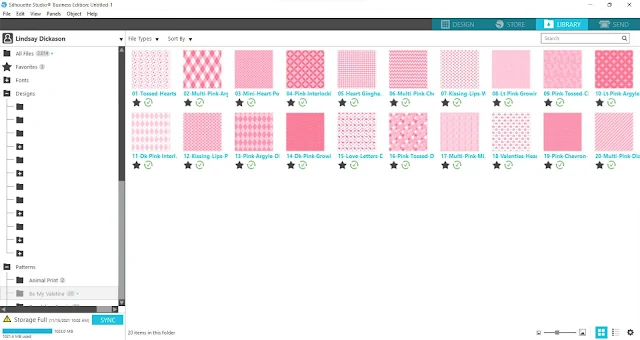

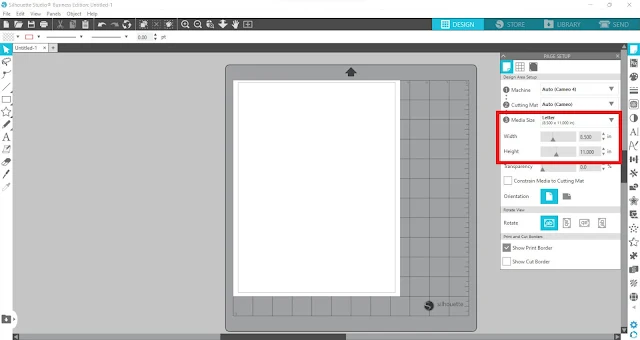


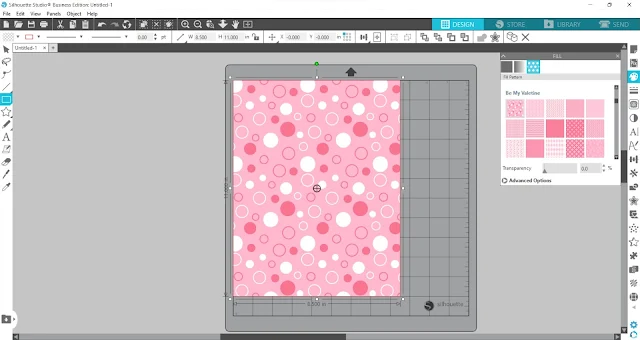



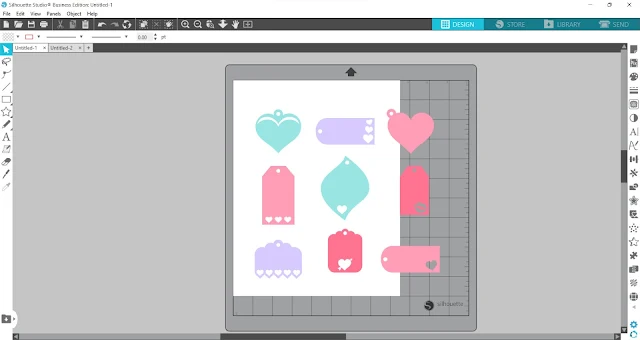
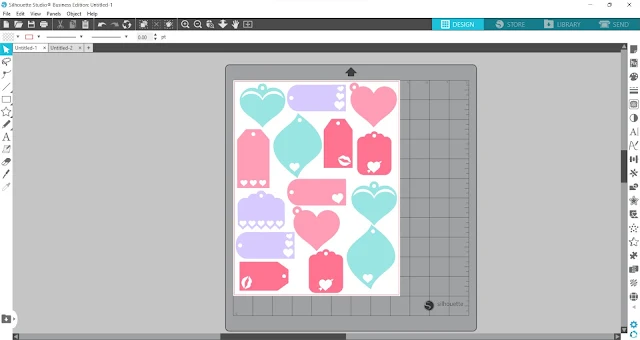
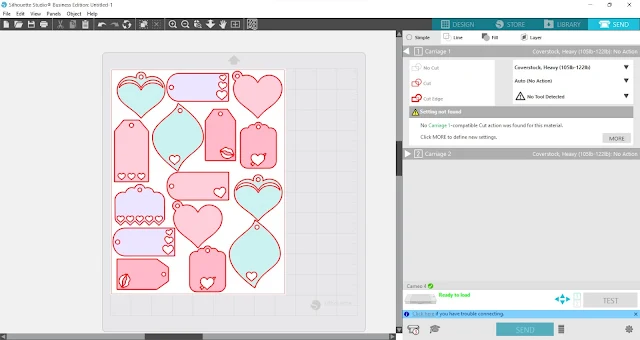






.png)




Thank you for this. Unfortunately I do not understand how to get Digital Patterns downloaded into silhouette Fill Pattern area. I do have the Business Edition.
ReplyDeleteHey there, check out this blog post: https://www.silhouetteschoolblog.com/2014/07/adding-patterns-to-silhouette-studio-in.html
DeleteWhat is your recommended color printer for making sheets like this? Thank you!
ReplyDeleteHey there, you'll want an inkjet. Check out this blog post about settings: https://www.silhouetteschoolblog.com/2021/01/why-best-printer-for-stickers-isnt.html
DeleteI do not seem to be able to get my printer to print on cardstock. It either does not print at all, or only a partial page. I can print all the patterned paper on regular paper with great success. Any hints?
ReplyDeleteDo you recommend a certain paper weight? Also, I have a laser printer. Does that matter?
ReplyDelete