If the Silhouette Studio Send Button is greyed out in the Send panel there is usually one main reason why.
In this tutorial we'll look at why the Send button in Silhouette Studio is greyed and how to fix it so you can cut with your Silhouette machine.
There's usually a pretty quick fix when the Silhouette Studio Send button can't be clicked..and it almost always has to do with a connection issue.
Incorrect Machine Connection
You obviously want to make sure you have your cutting machine powered on and connected..but that you also have the correct machine connection selected. An incorrect machine selection will cause the Silhouette Studio Send button to be greyed out.
The machine status shows directly above the Send button in the Send panel. If it says anything other than Available, Ready to Load or Connected, a machine is not connected and that is what is causing the Send button to be grayed out.
In this example I have what appears to be my Silhouette CAMEO 4 selected (and which I am wanting to cut with) but the wrong connection type USB vs Bluetooth is selected. It's not obvious until you click into the Machine List.
To the left of the Send button is a small machine icon. Click it and the machine list will open. The machine list will show you the status of all of your connections: Bluetooth and USB.
Check to see if any of the machines says Available. If they do, select that machine.
The status should then change to "Available" or "Ready to Load" above the Send button which should now be available to click.
If none of the machine says Available make sure you have either the Bluetooth connection established or the USB cord connected between the machine and the computer and that the Silhouette machine is plugged in, powered on and in range.
Why Is My Silhouette CAMEO Not Sending to Cut?
Even when the Send button is not grayed out, there are several other reasons why the Silhouette CAMEO is not even sending to cut.
No Cut Lines or Cut Lines Turned Off
Having no cut lines or cut lines that are turned off is another reason why the machine is not sending to cut. In this situation the Send button is not greyed out, but when you click Send to cut, nothing happens and the software tells you the cut is complete.
To fix this issue, select your design in the Send panel and look at the status of the cut lines. If the "No Cut" option is selected for all cut lines, the software believes there are no lines to cut and believes the job is complete.
In this case, select the design in the left preview panel (it is on virtual mat, right?) and click "Cut" or "Not Cut" to turn on the bold red cut lines where you want the design to cut.
Silhouette Tool Not Detected
If your machine is connected and the status says Available or Ready to Load but the tool is not detected you'll get an error.
Unfortunately even when the tool is not loaded correctly, but it's still detected you can still send to cut...which will almost always result in a mis-cut.
THIS is how the tool needs to be loaded.
Note: This post may contain affiliate links. By clicking on them and purchasing products through my links, I receive a small commission. That's what helps fund Silhouette School so I can keep buying new Silhouette-related products to show you how to get the most out of your machine!
Get Silhouette School lessons delivered to your email inbox! Select Once Daily or Weekly.


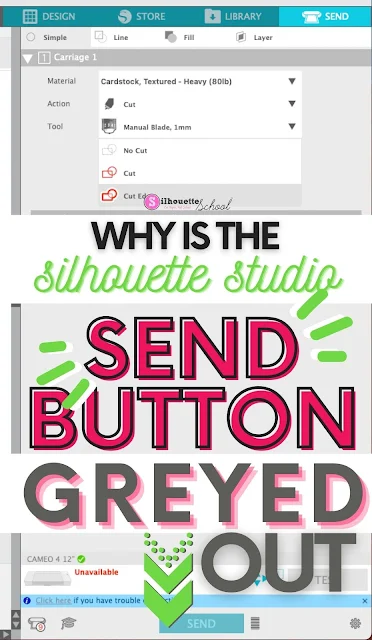
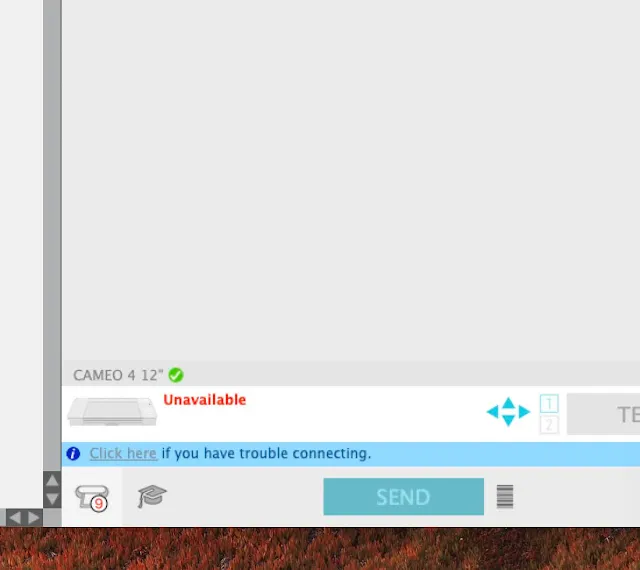

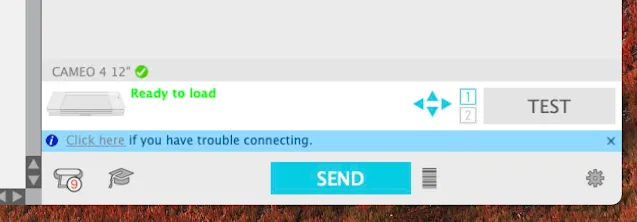
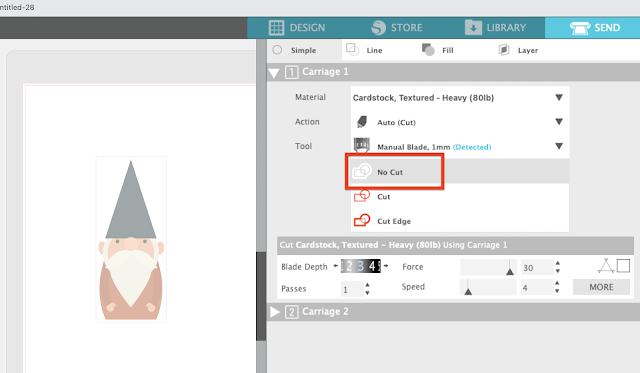
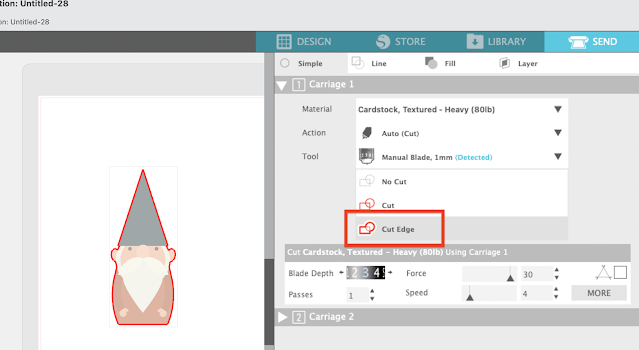
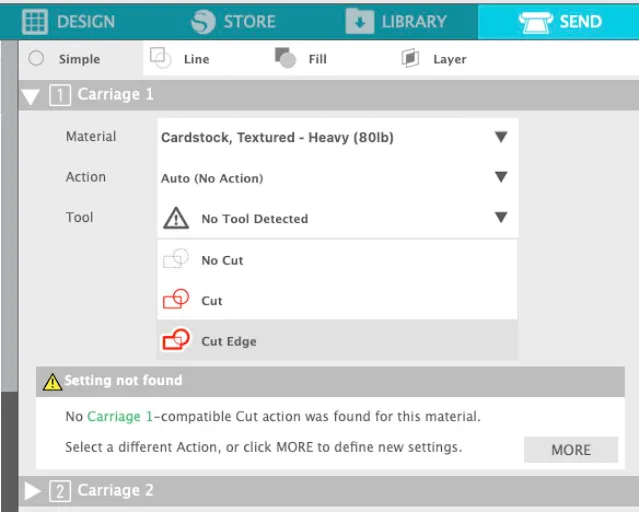





.png)




Hi, I have a silhouette cameo 4 and it was working perfectly yesterday but today it won't let me send anything to cut. Everything is set correctly, I've turned both my cameo and laptop off and restarted them, I've even plugged in the usb but I still can't hit the send button!!
ReplyDeleteHey there, to help answer this, we'd need a bit more information, and probably screenshots. Shoot us a DM or email http://www.silhouetteschoolblog.com/p/blog-page_9.html
Deletei do have same problem... how to fix this.. i have try your tips but it dint work
DeleteI had the same problem. I think it was something to do with an update and a new feature to align the mat with a mat recognition system? It suggests holding mat close to sensor pressing load mat and holding mat for 3 seconds? I chewed up the top of my mat twice trying two test cuts before I found out this was a new feature! Finally got it working. Hope this helps you.
ReplyDelete