How to Select a Printer in Silhouette Studio
The Print Preview window should appear, and it won’t have anything on the page, but click Print anyway.
Then, select the Sawgrass Print Manager and click Print.
The Sawgrass Print Manager window should now open. You’ll see preview of a blank piece of paper.
If you have multiple SG printers, then make sure you have selected the right one. Then click Cancel.
The window will close and you'll be back in the Silhouette Studio software and your printer will be set.
How to Set Up the Silhouette Studio Page Size to Print on Sawgrass SG1000
- Select Show Print Border
- Cutting Mat Size; None
- Media Size: Printer
If it's not go back into File > Print > Page Setup and select 11x17" as your paper size.
How to Print to a Sublimation Printer from Silhouette Studio on a PC
Open up your designs you want to use and arrange them as you’d like them to print. Just be sure to remember there is 5 mm margin for the SG1000 so don’t arrange the designs too close to the edge.
These adorable sublimation image gnomes and monograms are designs you can grab
in the So Fontsy November 2021 SVG and Font Bundle.
When you're ready click the Printer icon along the top toolbar in Silhouette Studio and send to Print through the Sawgrass Print Manager.
How to Print to Sawgrass Print Manager from Silhouette Studio
The Sawgrass Print Manager gives the ability to mirror the design, but you may want to get in the habit of mirroring the design in Silhouette Studio first, then sending to print. Whatever way you choose, make sure the preview shows that the design is mirrored.
These gnomes and monograms were pressed on the white side of these reverse sequin stockings at 400 degrees F for 60 seconds.
To see the step-by-step tutorial on how to sublimate on reversible sequin stockings, check out the blog post on our sister site, So Fontsy.
If you want to pick up these gnomes and monograms, then you can
find the designs in the November 2021 SVG and Font Bundle at So Fontsy.



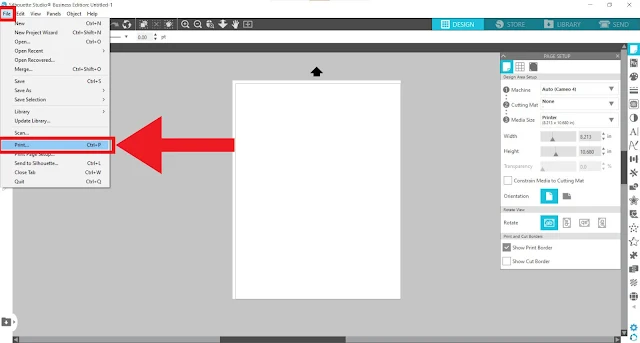


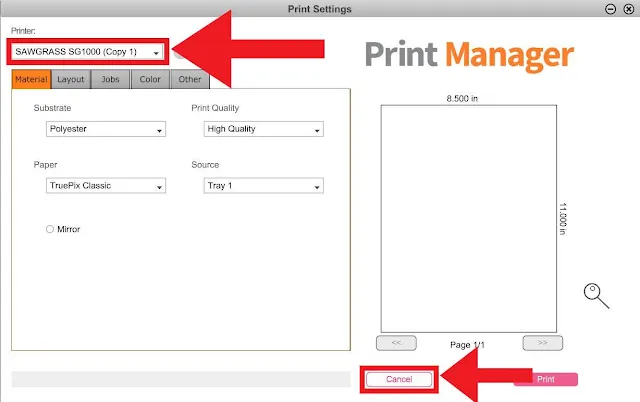

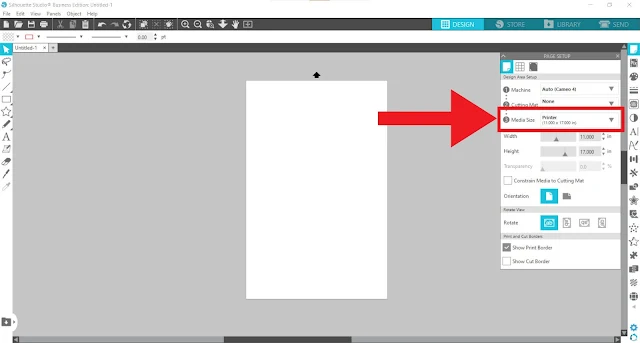

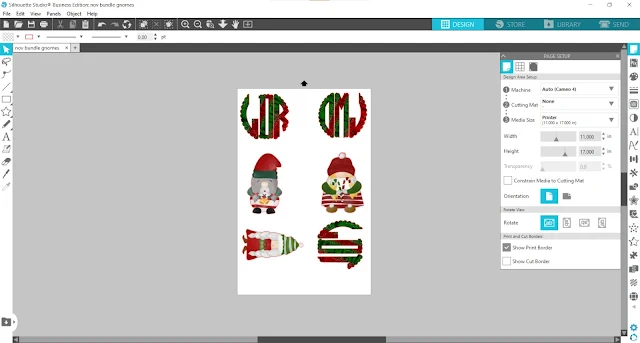
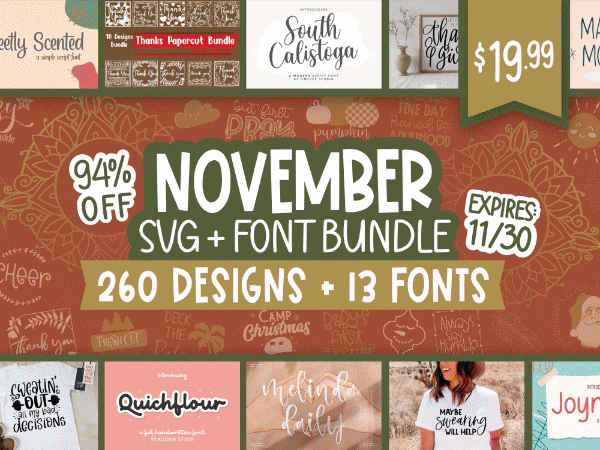
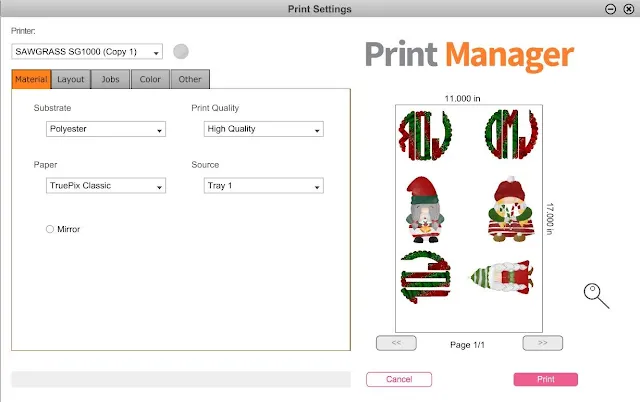






.png)




Hi! What are your print settings for the SG1000? I just recently got the sg1000 and want the best out out it. Also after every print I send to the printer, it makes me “form feed” the paper through confirming the size in the printer, I don’t believe it’s normal but can’t figure out how to stop it
ReplyDelete