You aren't limited to t-shirts and wood signs when it comes to your SVG files and your Silhouette Cameo. SVG files can also be used with your scrapbooking projects.
In this post, we'll share the tips, tricks, and hacks to using your SVG files for scrapbook layouts in Silhouette Studio as well cutting those SVGs for scrapbook pages.
Open Silhouette Studio and in the Page Setup Panel, change the media size to the size of your finished scrapbook page, like 12" x 12" or 8.5" x 11". In this project my scrapbook is 6 x 8 inches.
Once the page is setup, open the SVG file you'd like to use with your scrapbook page. To add the SVG to your existing page (instead of opening it in a new window), click File > Merge and select the SVG saved on your computer.
The design will open in the work area where you have already setup the page.
In this project, we're using a beautiful beach sunset SVG from the Retro and Vintage Design and Font Bundle from So Fontsy.
You can resize the SVG and move them around the page to see how they would look in your scrapbook page layout.
Place the photograph you're using in the scrapbook page in the Silhouette Studio design area again by going to File >> Merge.
Now, here is where Silhouette Studio really gets so helpful for scrapbooking. First, you can crop your photos if your scrapbook page layout needs a different photo size.
You can add other shapes and pre-created Flexishapes to the layout. Move them around to "try out" a particular layout before committing to it. You have so much flexibility here to design the perfect layout.
The Layers tool is also a very helpful tool for changing the order in which to lay down the different elements of your scrapbook page.
Once you've designed the perfect layout, use your Silhouette Cameo to cut out the SVG for your scrapbook page.
You can even cut the SVG in adhesive vinyl and then apply the vinyl to your cardstock or you could print it! Check out this blog post on the So Fontsy blog for tips for applying vinyl to cardstock.
You can also cut the elements of the SVG in cardstock as well. For tips on how to adhere small die cuts, check out this blog post over at the So Fontsy blog.
Assemble all the embellishments onto your scrapbook page.
Since you've already designed the layout in Silhouette Studio - you can quickly assemble the page ...
... and add the page to your scrapbook!
Find the retro sunset SVG used on this scrapbook page in the Retro and Vintage Design and Font Bundle from So Fontsy.
Get Silhouette School lessons delivered to your email inbox! Select Once Daily or Weekly.



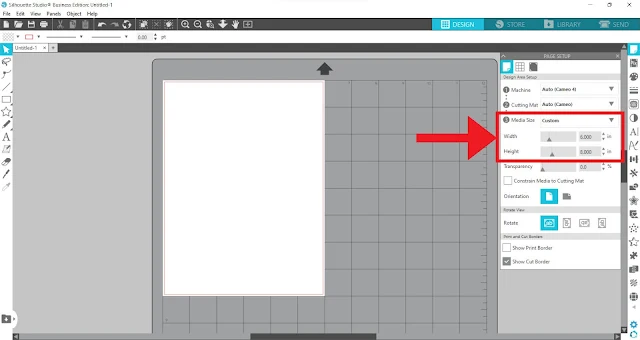











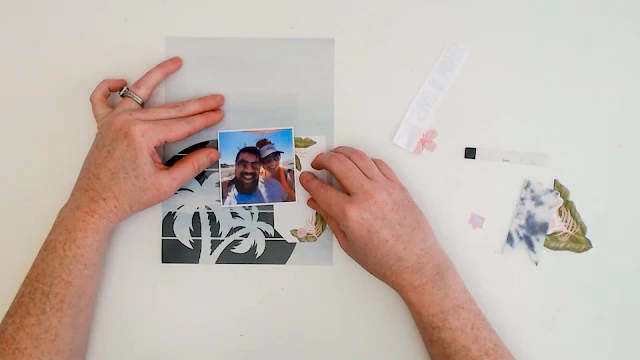







.png)




No comments
Thanks for leaving a comment! We get several hundred comments a day. While we appreciate every single one of them it's nearly impossible to respond back to all of them, all the time. So... if you could help me by treating these comments like a forum where readers help readers.
In addition, don't forget to look for specific answers by using the Search Box on the blog. If you're still not having any luck, feel free to email me with your question.