The split monogram style is such a great way to add even more customization to your projects because it allows you to not only add a monogram, but a name onto your project as well!
Before you start you want to make sure the monogram you are using is downloaded and installed on your computer.
I'm using the Minimalist Monogram font - that includes both the regular monogram letters and the split monogram letters. You can find the Minimalist Monogram font in the Ultimate Crafter's Font Bundle over at So Fontsy.
With the font installed on your computer, open Silhouette Studio and click the Text tool, then open the Text Style panel.
Select the name of the monogram font from the font list, then click into your workspace and type the letter of the split monogram you'd like.
To make it easier to visualize, you might want to add a fill color and/or line color to the monogram.
How to Add a Name Into a Split Monogram
The split monogram has an obvious spot for some personalization. You could put a first name, last name, established date or something else where.
To do so we need to create another text box and position it in that area.
Start again by selecting the desired font from the font list in the Text Style panel. I'm using the Higher Monday font (also from the Ultimate Crafter's Font Bundle).
Click into your workspace once again to create another text box (it doesn't have to be inside the monogram, anywhere is fine) and begin typing.
Use your mouse to click and drag the corners of the text box to resize the name to fill the vertical space of the split area.
Add a line and/fill color, if desired.
How to Center a Name in a Split Monogram
Select both the main part of the monogram and the smaller text you typed out. From the Quick Access top toolbar click the little corner carrot to expand the Alignment tool and select the center alignment option.
This will center both portions of the design on each other.
You can use split monograms like this for so many different projects...including adorable monogrammed acrylic keychains.
Find this UV resin acrylic keychain tutorial and the Ultimate Crafters Font Bundle on So Fontsy.
Get Silhouette School lessons delivered to your email inbox! Select Once Daily or Weekly.







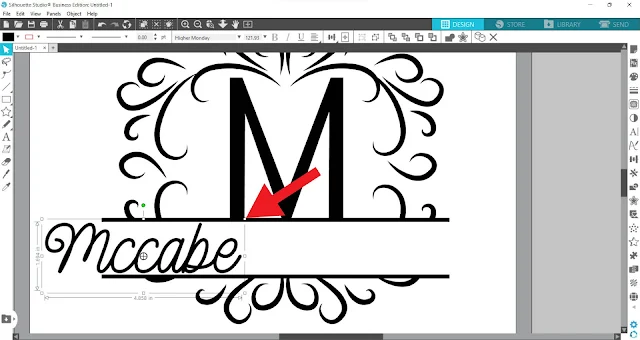








.png)




No comments
Thanks for leaving a comment! We get several hundred comments a day. While we appreciate every single one of them it's nearly impossible to respond back to all of them, all the time. So... if you could help me by treating these comments like a forum where readers help readers.
In addition, don't forget to look for specific answers by using the Search Box on the blog. If you're still not having any luck, feel free to email me with your question.