There are a number of techniques, printers, and materials that can be used to print vinyl stickers for water bottles and tumblers. There are pros and cons to each usually based on the type of ink you are using and the type of equipment you have.
I actually have three different printers in my craft room that can print vinyl stickers - which I think just shows how it's possible to do this with almost any type of printer you have! But it doesn't always means you'll get the same print quality.
I have shared how to print vinyl stickers on an inkjet printer previously and today I'm going to show you how to print vinyl stickers on a laser printer to make fade resistant, waterproof vinyl stickers so read on.
Laser printers use toner which is more water resistant than inkjet ink so this is a good option. The laser printer I have is the extremely versatile Uninet iColor 560 White Toner Printer. I'm always finding new ways to use it...from printing white toner on black paper, to creating foil prints, to no cut, no weed heat transfers - and now vinyl stickers.
This can be done with other laser printers as well as the process is the same with the exception of the ProRip step below.
I always start in Silhouette Studio for all of my designing and set up.
The page needs to be setup like a traditional print and cut. If you're not sure how to set up for Silhouette print and cut, check out this beginner page setup tutorial.
Import the image by dragging and dropping or going to File > Merge. I am using a gymnastics team logo.
Depending on the design itself you can decide if you want the cut line to be right on the edge of the design or if you want a white border edge. If you want a white edge use the offset tool to create it. I would suggest changing the offset line color to white. It can sometimes show up red on a PDF even with a 0pt line weight.
Now you're ready to print.
To print vinyl stickers on a laser printer you'll need to use a printable vinyl for laser printer material. I am using the iColor white vinyl decal material.
Depending on the software, type of computer, and printer you are using will determine how you can send the design to print. From this point forward be sure not to move anything in Silhouette Studio or the cut will be off.
For me to send from Silhouette Studio to the Uninet iColor on a Mac these are the steps I follow:
- Export from Silhouette Studio as PDF (File > Save As > Format: Portable Document Format)
- Save PDF to Google Drive
- Open Google Drive on PC and download PDF
- Open PDF in ProRip's CMYK Port (do not adjust the scale or the page setup at all even if it's it's off the printable area)
- Change Material Type to "Uninet iColor White Vinyl Label"
- Send Job to Print
Once the page prints it's time to cut.
Place the printed sheet onto the Silhouette cutting mat and load into the machine.
From the Silhouette Studio Send panel change the material type to Vinyl, Printable and then Send to cut.
Once the cutting is done you can weed away the excess vinyl around the vinyl sticker and either peel up the sticker by hand or use transfer tape to move it to the surface.
Because this is printable vinyl it has a strong adhesive and is waterproof which makes it perfect for water bottles, cars, helmets, windows, and tumblers!
Get Silhouette School lessons delivered to your email inbox! Select Once Daily or Weekly.



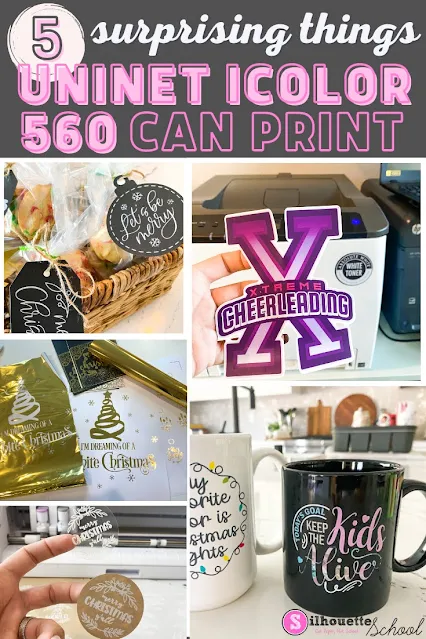


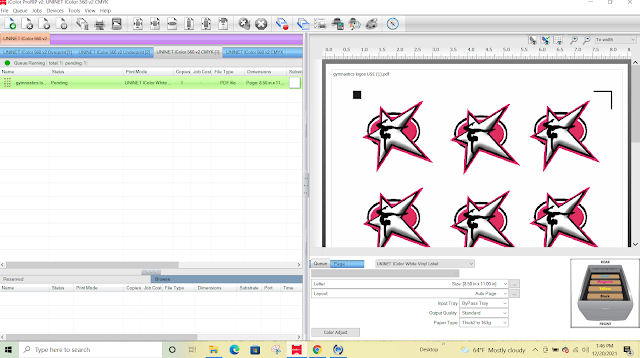
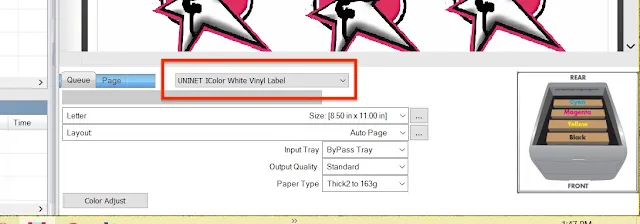


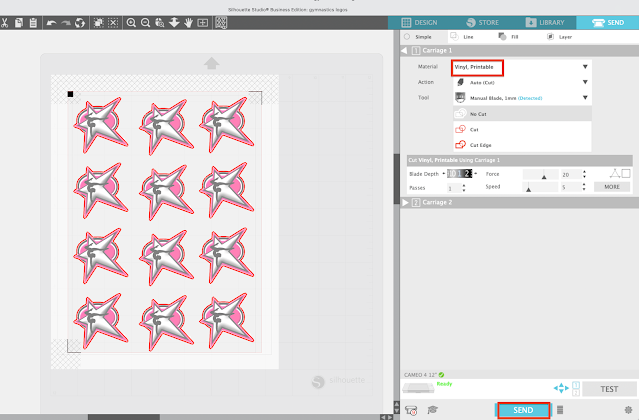






.png)




Thank you for the above, question - how do you put initials on visors? I can send pix of visor, friend gifted it me and I would like to know how it was done - did whoever use a silhouette
ReplyDeletemachine or something else?
Thank you again,
Caw