You can now bulk export files from Silhouette Studio AND access them individually to open in other programs, transfer them, or store them in another location.
This is one of the biggest - and impactful - changes to Silhouette Studio in a long time. Anyone who has ever wanted to transfer Silhouette Studio files to another program or hard drive knows how big of a game changer this is.
Prior to this change there two ways to export Silhouette Studio files from the software:
- You could bulk export your entire Silhouette Studio library leaving you with an EXE file. This file type is SOLELY used to move Silhouette Studio library to a new computer or create a Silhouette Studio library backup. It did not give users the ability to access the individual files to either preview or open in another program, but it's the export type needed to re-import the entire Silhouette Studio library in bulk.
- The second option was to painstakingly save files from Silhouette Studio individually as in File > Save > Name. Repeat. This was a massive, time consuming task for anyone who wanted to, say backup their Silhouette Studio library on their own hard drive or another cloud server.
Now though you can export all of the designs YOU created or imported in your Silhouette Studio library as a zip file...which can be unzipped and save to your hard drive.
How to Export Files from Silhouette Studio as a Zip File
The feature to export user-created designs from Silhouette Studio was introduced in Silhouette Studio V4.4.552.
Download and install that version (or higher) of the software on your computer.
Go to the Library button along the top toolbar.
How to Save Silhouette Library to Computer Hard Drive
When the library opens click your name.
Under the dropdown menu that opens, select "Export Users-Created Files".
Click "Browse Computer" and navigate to the location on your computer (ie Desktop, Downloads) where you want to save your entire Silhouette Studio design library.
I created a new folder in my Downloads called "Silhouette Studio Library".
Confirm the saving location and then click "Export."
It took about 90 seconds for my 5,000 user-created designs to be bulk exports from Silhouette Studio into a zip file. Remember a zip file is simply a compressed folder that allows for multiple files to be downloaded at the same time.
Where Are Silhouette Studio Library Files Store on My Computer: PC or MAC?
On your computer, navigate to the location where you selected to save your Silhouette files. In my case they're in a folder called "Silhouette Studio Library" in the Download area.
Unzip the folder and you'll find all of the designs you have create and/or imported into your Silhouette Studio library inside...still in the folder structure your created in Silhouette Studio.
Is this not what we've ALL been waiting for? Serious game changer!
This would also be a way to share your user created design files for those wondering how to share Silhouette library files. Please remember, no sharing of purchased SVG designs and the like.
Silhouette Library Files That Won't Export
Any designs you purchased from the Silhouette Design Store or that came with your machine will not be included. Those folders will be there, but they will be empty (ie Free with CAMEO).
Importing Designs to Silhouette Library
You will notice in the Library dropdown menu under your name there is still the option to Export as well. It's important to understand that Export vs Export User created Designs are two very different tools with different uses.
If you need to transfer your Silhouette Studio library to a new computer and therefore bulk import it, you will want to use the Export option on the "old" computer. The feature explained in this blog post to export Silhouette library files individually can not be used to re-import in bulk. Although you can re-import the individual files by you would have to drag and drop or go to File > Open to open each individually.
Should I Export Files from Silhouette Studio as a Backup?
YES!! I would HIGHLY suggest everyone download their Silhouette libraries now and store the zip file somewhere safe so you always have a backup of your user-created or third party cut files and SVG designs.
If your library is corrupted or crashes Silhouette America can recover the designs purchased from the Silhouette Design store, but they usually can't recover user-created and uploaded files like SVGs that were stored in the Silhouette library.
Get Silhouette School lessons delivered to your email inbox! Select Once Daily or Weekly.




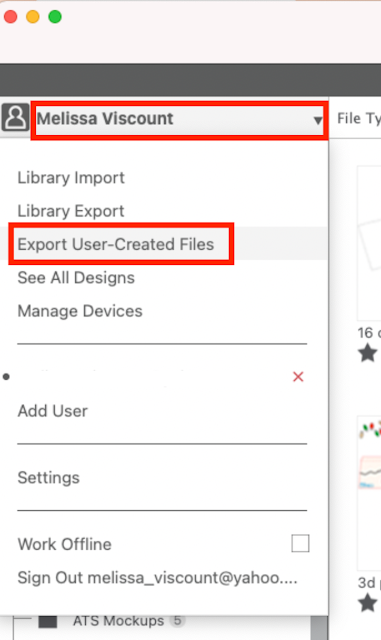











.png)




At first I was confused because I didn't find a zip file downloaded to the folder of my choice. Apparently I don't have enough files yet to warrant them being zipped first! But they did transfer over. Thank you for the instructions!
ReplyDeleteThank you!
ReplyDeleteThe title of this post is quite confusing as you don't know until you actually read it that it is only referring to "User Created" files and not actually your purchased files.
ReplyDeleteIs there a way to delete files purchased from the silhouette store for your library? I’ve got some really old ones I will not ever use and I’d like to remove them. Thanks for all your information!
ReplyDeleteThankyou as always for sharing your knowledge with us. LOVE IT!
ReplyDeleteHi there! Check out this blog post: https://www.silhouetteschoolblog.com/2017/10/how-to-delete-silhouette-studio-library.html
ReplyDeleteIs there a way to download purchased/free files from online right to our silhouette library? I spend hours opening them in design space then saving to Silhouette Library.
ReplyDeleteI'm stuck at the first step and my computer is on its last legs. No where on my library is there a spot for my name to click on. At the top right it says "signed in as" with my email address and a spot to sign out. At the top left, I have a refresh icon, a devices icon, and an add user icon. That's it.
ReplyDeleteHello there! It sounds like you may have an older version of Silhouette Studio. If you can update to a newer version (at least V4.4.552) it should work as described above.
DeleteThis option is not available on my designer edition for some reason. Is there a preference that needs changing?
ReplyDelete