If you haven't used the Matrix Copy tool in Silhouette Studio Business Edition feature - it makes editing and replicating multiples of the same design exceptionally quick and easy by automatically applying changes to a "master copy" to all copies!
Less clicking and more crafting! This Silhouette Studio tutorial will explain exactly how to use Matrix Copy!
The matrix copy feature takes the replicate panel to the next level! With matrix copy, when you make changes to the "master design," it's automatically applied to every copy of it in the Media Layout panel.
It's an advanced feature that has applications for many types of projects, including these adorable monogrammed pocket shirts. 
How to Use Matrix Copy
Open a new design area in Silhouette Studio Business Edition and first start by setting up the Page Setup panel for your particular project (Machine, Cutting Mat, & Media Size etc.).
Import your design by going to File > Open or dragging and dropping the file into the work area. This pocket monogram design comes from the Mandala SVG Design Bundle at So Fontsy.
Open the Media Layout Panel from the right sidebar and click Show Media Layout Split Screen. The right side of the screen now displays how the design will be applied to the cutting mat(s) - it will now show fill colors, etc. The left side of the screen is your design area with the master copy.
In the Media Layout view you can add or remove rows and columns as necessary for the number of designs needed for your project.
Click "Limit to Media" to make sure when adding additional rows or columns that they will stay within the media size and spill onto a new mat if necessary, instead of extending outside of the cutting area. After you click the Limit to Media button copies that don't fit on your material will extend onto additional cutting mats.
You can also adjust the horizontal and vertical spaces between the rows and columns of the designs.
When you make changes or edits to the master copy (in the left Design view) you'll notice those changes will automatically be applied exactly the same way to all the copies in the Media Layout view as well.
Here, we added the "USA" text inside the pocket monogram design with the SH Monogram Font available at So Fontsy. Changes to the design's fill and line colors or patterns, however, will not appear in the Media Layout View which only shows the cut outlines of the design(s) as they would appear in the Send panel.
With the finished designs ready to be cut, open the Send panel, select your cut settings, and send to your Silhouette. *Remember to mirror your design if you're cutting HTV.*
Matrix Copy isn't limited to cutting either, you can complete the same actions you would with any design, like sketch or foil for example. However, you cannot use Registration Marks with the Media Layout Panel.
Special Tip for using Matrix Copy
The copies in the Media Layout view are arranged starting at the very edge of the mat. This means there is very little margin for error when aligning your material onto the mat. It needs to go right up to the very edge!
I don't know about you, but this makes me very nervous! So, to add a little wiggle room - here's how to move the copies out of the very corner edge of the cutting mat.
Click the Page Setup tab in the Media Layout Setup panel. Then, increase the Left and Top dimensions of the Cut Border.
Other Ways to Use Matrix Copy
Matrix copy is a feature available in Silhouette Studio Business Edition, but the benefits aren't limited to business owners. Matrix copy is also very helpful for hobby crafters as well because it will make quick work of many different kinds of projects, like:
- Making shirts for your family reunion
- Cutting multiples of the same die cut to design a scrapbook layout
- Creating party or wedding favors
- A cheer team orders team shirts
- A local small business owner orders a large number of vinyl decals logos.
Get ready to start making a whole lot of things - like these adorable, monogrammed pockets for your whole family!
Find the mandala design pocket SVG in the Mandala SVG Design Bundle over at So Fontsy.
Get Silhouette School lessons delivered to your email inbox! Select Once Daily or Weekly.





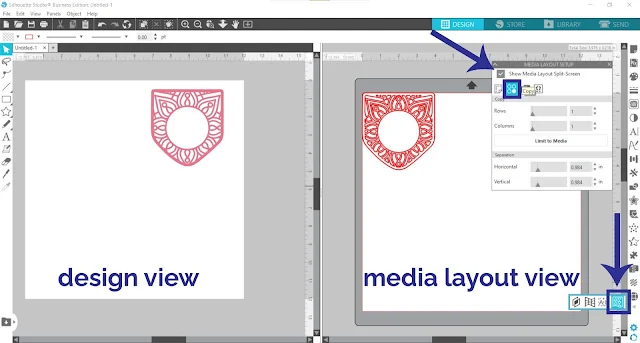

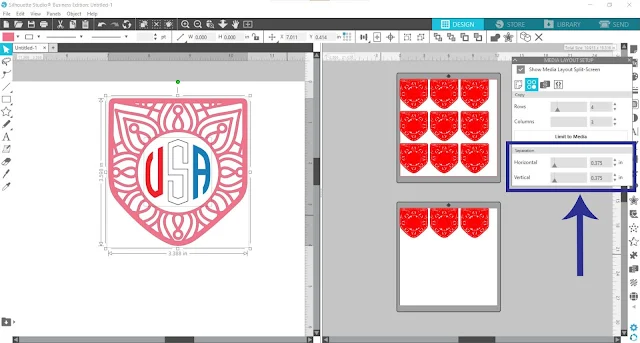


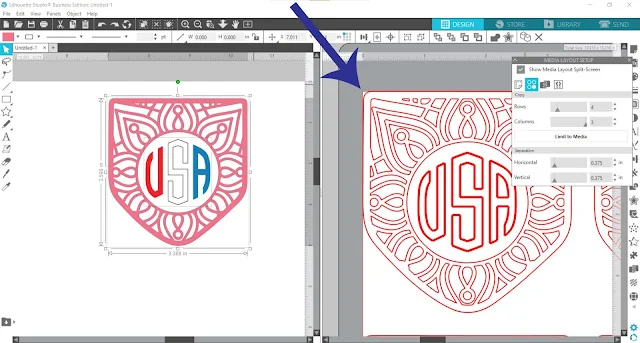







.png)




Interesting feature. I am not sure how different it is from replicate? I guess you use it when you still plan to modify something which you have already replicated?
ReplyDelete