If you're pulling your hair out wondering "Why are my SVGs opening in Chrome?" or some other Internet browser, you are not alone.
But, don't worry - this happens to a lot of crafters and here's a step-by-step tutorial how to get SVGs to open in the right app or software. This tutorial will show you the steps on a PC computer running Windows 10.
To get SVG files to open with the correct software or application you need to train your computer to do that otherwise they will default to what your computer THINKS is the correct application. There are quite a few steps to this process but once you get it set up you won't have to do it everytime you want to open an SVG in Silhouette Studio on Windows 10.
How to Stop an SVG from Opening in Your Browser
Start by opening the File Explorer and locate the folder on your PC where the SVG files are supposed to be saved.
Here's the folder for a design file to make a birthday card that I downloaded from So Fontsy. The designer included the design in several different file types, including SVGs, but where are they?
Sometimes, depending on your computer settings, it's not always very obvious which files are the SVGs. Sometimes the SVGs will actually be marked as Chrome HTML Document files. When you're looking for the SVG file it's easy to see why you would think it's missing.
To fix this, first, click "View" in the top menu of File Explorer, then "Details", and then find the "File name extensions" box. Make sure that box is checked. When checked, this box will reveal the file name extensions after the file name. The file name extension tells you what kind of file it is.
For example, an SVG file would have ".svg" after the filename and a PDF file would have ".pdf" after the file name.
The "Type" column can also give you information about what kind of file is it and sometimes even what program the file will open with when you double-click on it.
To access this view, click "View" in the top menu, "Details" then, the down arrow next to "Add columns." Make sure "Type" has a check mark next to it.
Then, click on the Type column name and the folder will become sorted by similar file types. Now, all the PDFs, the PNGs, the DXF files, etc. are next to one another.
Look in the Type column for the SVGs. On my computer, it says "Chrome HTML Document." It could also say Internet Explorer, Microsoft Edge, or even something else.
As it is now, when you double-click on this file, the file opens in the Chrome internet browser. If the file type said Internet Explorer, the file would open in the Internet Explorer browser.
Setting Default Open With App for SVG Files
To make these SVG files open in Silhouette Studio when you double-click on them, follow these steps:
Right-click over one of the SVG files >> Open with >> Choose another app.
Click "More apps."
Then click "Look for another app on this PC."
A dialog box will open, and it is here you need to locate the Silhouette Studio software program installed on your computer. It was easy for me to find by typing "Silhouette Studio" in the search box.
This is the file you're looking for, the "Silhouette Studio.exe" file. Click on it, then click Open.
The SVG you right clicked on will now open in Silhouette Studio.
Go back to File Explorer - so you can set this option for all future SVG files. Right-click over one of the SVG files >> Open with >> Choose another app.
"Silhouette Studio.exe" should now be listed. Click on it to select it and then check the box "Always use this app to open .svg files."
That SVG file will now open in Silhouette Studio, but more importantly go back to File Explorer. See, how the SVGs files now say "SVG File" under the Type column.
And the icon to the left of the file name is now the Silhouette Studio icon (not the Chrome icon as it was before).
Yes, you've done it! From now on, when an SVG file is saved on your computer, when you double-click on it, it will now always open in Silhouette Studio. You can change this setting at any time to another program if you wish. Just follow the same steps are listed above.
Now, it's time to start creating! This design file cut a beautiful happy birthday card! I'll share the step by step tutorial on how to make pop up paper cards tomorrow on the blog.
Find this SVG file at So Fontsy, in the Flower and Flourishes SVG Bundle.
Get Silhouette School lessons delivered to your email inbox! Select Once Daily or Weekly.



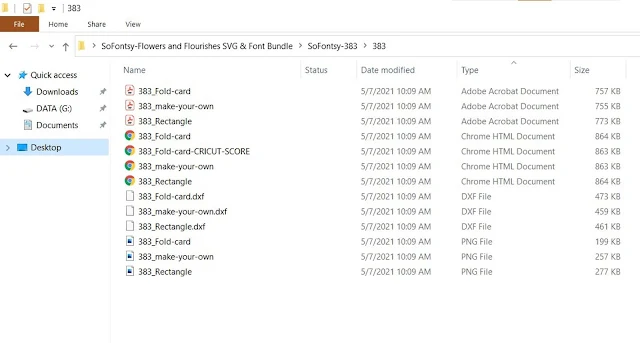

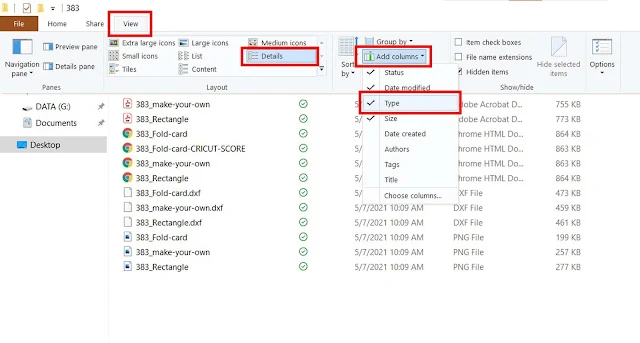




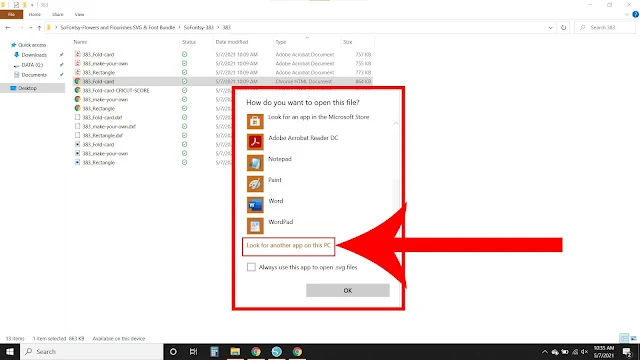









.png)




When So Fontsy was new, I bought some SVGs and you personally helped me fix this issue!!
ReplyDeleteI can't seem to follow these steps on a mac. Anyone else able to help me out?
ReplyDeleteCheck out this blog post instead! https://www.silhouetteschoolblog.com/2018/11/open-svg-files-by-default-with.html
DeleteI have the problem that svg files open on design edition rather than my buisness edition.. I cant work out how to correct this.
ReplyDeleteHi there! I am not entirely sure what you're meaning by this. Please drop an email or message on social media so we can help you further.
Delete