So how do you fill a traced image in Silhouette Studio with different colors. In this tutorial I'll explain step by step how to trace a design, separate it, and then fill with color.
Before we get started on how to fill a traced design, please know this process is only necessary to change a design's colors if you can't import the SVG, DXF, or Studio file. If you have access to one of those file types use this tutorial if you need to separate and change colors.
Import your JPEG or PNG design into Silhouette Studio. I'm working with this rainbow design from So Fontsy.
As you probably know if you want to create cut lines and change colors on a JPEG or PNG you will need to start by tracing the design. This tutorial is going to assume you know the basics of tracing in Silhouette Studio. If you don't, check out this beginner tracing tutorial.
Once you have traced your design, pull the original design away. Keep it in the Silhouette Studio design area just in case. We're going to be working with the traced cut lines we created.
When you trace you create a compound path. In order to fill a traced design with colors in Silhouette Studio you need to first release the compound path. Select the traced design > right click > release compound path.
This is an optional step, but I would suggest you select the entire design and fill with white before you start.
The reason this is so helpful is because if you don't fill with white your design may look white in your work area but really it's transparent. To select a shape when it's transparent you have to click right on the line. When the shape is filled with a color you can click anywhere on the shape to select it.
It's easier to see that your design is white when you change the Transparency on the Page Setup panel. It will also make it more obvious where you have letters with "innards" that are filled. To fix these, you need to select the full letter or word > right click > make compound path (see why having the option to import an SVG with Designer Edition is worth it?)
Now you're ready to start filling your design with colors by selecting individual shapes and either selecting a color from the Fill Color tool on the Quick Access Tool Bar or by opening the Fill Color panel on the right side.
You can fill multiple pieces with the same color simultaneously by holding down Shift then clicking the shapes and selecting a color.
Note: This post may contain affiliate links. By clicking on them and purchasing products through my links, I receive a small commission. That's what helps fund Silhouette School so I can keep buying new Silhouette-related products to show you how to get the most out of your machine!
Get Silhouette School lessons delivered to your email inbox! Select Once Daily or Weekly.






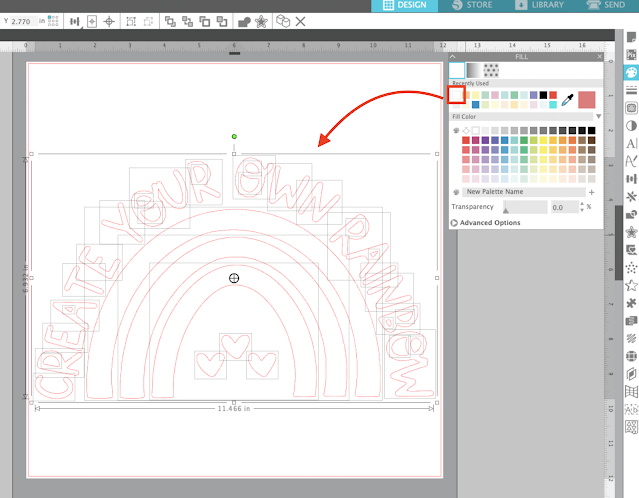







.png)




No comments
Thanks for leaving a comment! We get several hundred comments a day. While we appreciate every single one of them it's nearly impossible to respond back to all of them, all the time. So... if you could help me by treating these comments like a forum where readers help readers.
In addition, don't forget to look for specific answers by using the Search Box on the blog. If you're still not having any luck, feel free to email me with your question.