If you have blue lines following you around in Silhouette Studio all the sudden you can easily turn them off.
Smart Snapping is a tool that was rolled out in Silhouette Studio V4.3 as a way to help with instant alignment during the design process. But if you're not sure what's causing the blue lines to it can be frustrating to figure out how to turn them on and off. This Silhouette Studio tutorial will show you how!
The controls for Smart Snapping are found in the Options or Grid tab of the Page Setup panel. Open the Page Setup panel and click the Options tab (which is the second tab).
Uncheck the box to Enable Smart Snapping to turn off the feature completely.
If you like the feature, but want to reduce its sensitivity you can reduce the tolerance by sliding the tolerance bar.
This same Options/Grid tab within the Page Setup Panel also has controls the following design area tools and features:
- Turning On and Off the Silhouette Studio Virtual Mat Grid Lines
- Enabling the Crosshairs in Silhouette Studio
- Turning on and Off the Silhouette Studio Rulers
- Enabling and Disabling Snap to Grid (which is what you experience when your design seems to be unable to move freely and instead jumps)
- Changing the Color of the Silhouette Studio Virtual Mat
Get Silhouette School lessons delivered to your email inbox! Select Once Daily or Weekly.



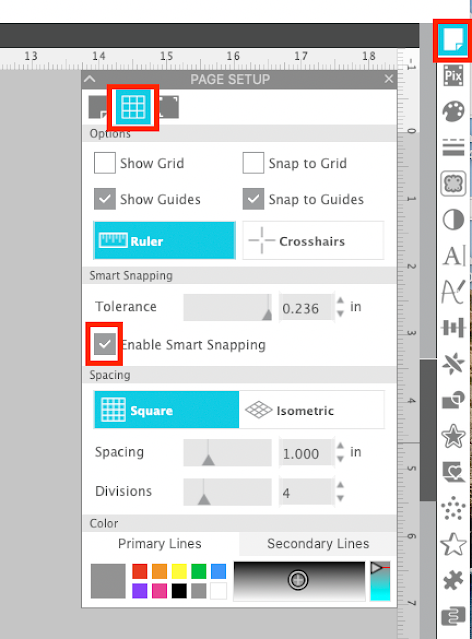






.png)




Hi Malissa....Just got your Tutorial on HOW TO TURN OFF THE BLUE LINES IN SILHOUETTE STUDIO (SMART SNAPPING)..... I have Designer edition version 4.3.372 but do not have the 'smart snapping' (smart snapping enable) in my page set up. as shown in your second and third image. Do I need a higher grade of software?
ReplyDelete