Ever needed more room to fit your name or quote (or whatever you want) in the gap between a split monogram?
The way to do it isn't always so cut-and-dry, so here are some helpful steps to get you through it - without messing up the split monogram design!
Take a look at this HTV flour sack towel project, for example. More room was needed in between the top and bottom part of the design to fit in more than just the last name Williams. The middle space in the original design just wasn't tall enough for this phrase. So... how do you make more space in the middle?
The short answer is - it depends. Long answer - it depends on how the designer created and put together the file. The way to do it is going to be one of the three ways listed below.
Method 1 - Just Move the Bottom Half
If after you open the split monogram file in Silhouette and the design is not grouped together (you could click on the top and bottom parts separately) ...
then all you need to do is click on just the bottom half of the design....
and press the down arrow key on your keyboard to move it down to make as much room as you need.
Method 2 - Ungroup and Move
For other designs, the designer may have chosen to group the top and bottom halves together. In which case, after opening the file in Silhouette Studio, you just cannot select the top or the bottom half separately.
All you need to do, though, is right click on the design >> and select Ungroup.
Once ungrouped, you can simply click on the bottom half of the design and move it down with the down arrow on your keyboard.
Method 3 - Release Compound Path
This next method is necessary for designs where the top and bottom half are not separate pieces and when you right-click on the design, you find the "Ungroup" option is grayed-out and not available.
Instead, click Release Compound Path from that menu.
Then, the design will probably look much different than it did before, but don't worry!
All you need to do now is simply select the entire top half of the design. Then, right-click on it and select Make Compound Path.
Next, repeat this same step with the bottom half of the design - select everything in the bottom, right-click >> Make Compound Path.
Now, you are able to select just the bottom of the design and use the down-arrow key on your keyboard to move it down.
If you want to learn more about compound paths, check out this blog post that explains what a compound path actually is!
How to Recenter a Split Monogram
In any of the above methods of moving down the bottom half of the design, if you'd rather just use your mouse to click and drag it down, or maybe you accidently hit the right or left arrow keys on your keyboard, you may find that the top and bottom halves of the split monogram could no longer be centered. This is easily fixed.
All you need to do is select both the top and bottom halves of the design, then hover your cursor over the alignment button in the top quick access menu.
This will reveal a drop-down box with alignment options. Just click on the Align Center button...
... and the top and bottom halves of the split design will become centered once again.
Why would you need to make more room in a split monogram?
Because there are SO many other things you can do with a split monogram design besides putting just your name in the middle.
You can add an address in the middle.
You can add your favorite quote in the middle.
Or maybe you just need a little more room so you can create something like these flour sack towels! The sky's the limit with possibilities!!
You can grab all these split monogram designs (and more) in the January 2021 SVG & Fonts Bundle over at So Fontsy. Like the fonts you see in the designs in this post as well? They are also part of the bundle! In fact, the bundle has 395 total designs and 11 fonts, all for 92% off!
Note: This post may contain affiliate links. By clicking on them and purchasing products through my links, I receive a small commission. That's what helps fund Silhouette School so I can keep buying new Silhouette-related products to show you how to get the most out of your machine!
Get Silhouette School lessons delivered to your email inbox! Select Once Daily or Weekly.







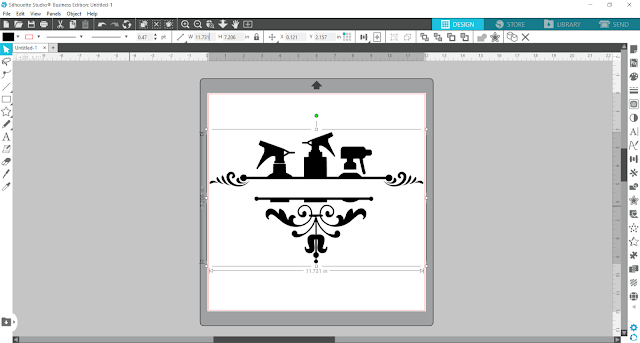


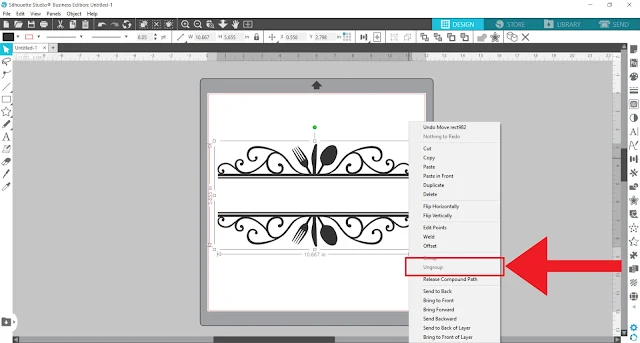


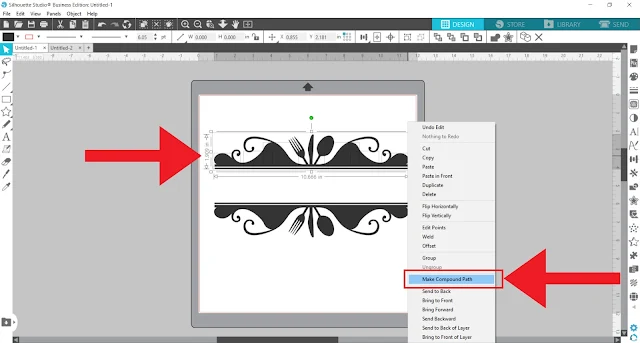





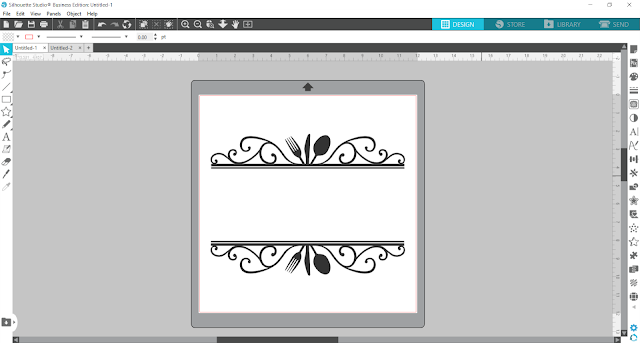

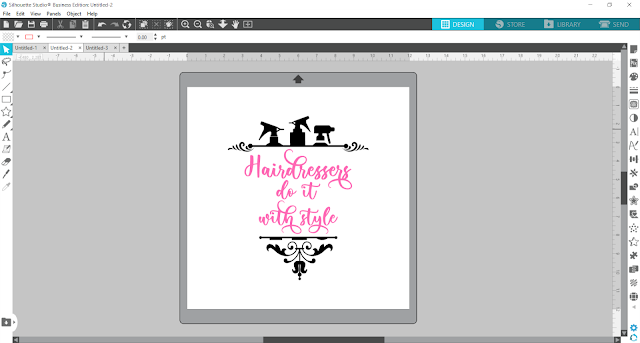






.png)




No comments
Thanks for leaving a comment! We get several hundred comments a day. While we appreciate every single one of them it's nearly impossible to respond back to all of them, all the time. So... if you could help me by treating these comments like a forum where readers help readers.
In addition, don't forget to look for specific answers by using the Search Box on the blog. If you're still not having any luck, feel free to email me with your question.