If you're wondering why your Sawgrass SG400, SG500, SG800 or SG1000 Sublimation Printer is printing horizontal lines through your prints it could very well be because you are bypassing the Sawgrass Print Manger.
Horizontal lines in sublimation printing is a common complaint from Silhouette users who work on a MAC ... especially those who print directly from Silhouette Studio to their Sawgrass sublimation printer. To avoid these lines and get better, more vibrant prints, take the extra step of using the print manager.
Here is a side by side of the same printed page. The one on the right was printed by going from Silhouette Studio to File > Print and selecting the Sawgrass Printer.
The one of the right was printed by first exporting the page from Silhouette Studio as a JPEG then opening it through the Sawgrass Print manager and printing from there.
You'll notice two things: The one that printed directly from Silhouette Studio to my Sawgrass SG400 Sublimation printer (right) is much duller and has lines running through it.
They were printed back to back which tells you there's nothing wrong with the print heads or ink levels. It's all about settings.
The reason the print that was not sent through the Sawgrass Print Manager is not as vibrant and has lines through it, is because I was never given the opportunity to optimize the print selections for this print. The printer just kind of guessed what I was doing...and it results in a less than ideal print (and wasted material and ink)....and then poor colors when sublimated.
By going through the Sawgrass Print Manager on the better of the two prints I was able to tell my printer which type of ink I was using, the type of substrate I'd be using, and the type of sublimation paper I'm using. All of this information goes into producing the best possible print for the combination of material + ink + substrate.
When you're on a MAC take the extra time to export your design as a JPEG (you will need Business Edition for this) and then open in Sawgrass Print Manger. I simply launch Sawgrass Print Manager then click the small icon in my top menu bar > Open Local File > Navigate to the file and then make my selections.
Note: This post may contain affiliate links. By clicking on them and purchasing products through my links, I receive a small commission. That's what helps fund Silhouette School so I can keep buying new Silhouette-related products to show you how to get the most out of your machine!
Get Silhouette School lessons delivered to your email inbox! Select Once Daily or Weekly.




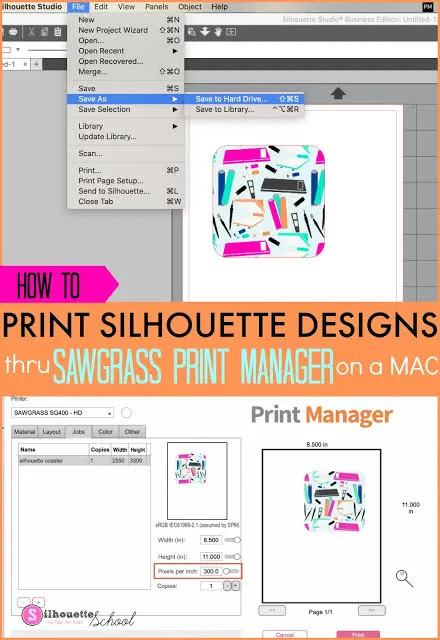









.png)




So how do I get that print manager software? I usually just print straight from silhouette to my sawgrass.
ReplyDeleteOf the two pictures at the top of the post which was sent straight to printer and which was saved as JPG and sent through Sawgrass Print Manager? I got confused
ReplyDelete