QR code signs are one of those craft trends that seems to be sticking around so today we have a tutorial on how to make a QR code with Silhouette.
Using a scannable QR code generator is the key which will allow you to take customization to the next level with your Silhouette projects! This is a really special, but super easy, way to add even more sentimental value to your projects. Here's how to do it!
What is a QR code?
A QR code is basically a barcode you scan with your smartphone's camera and it takes you to a website. It's really easy to create your own QR code and have it link to a photo, audio file, or other type of media - like the QR code on this wedding sign that links to an online folder of pictures of the happy couple (note: this QR code has since been disabled).
Before you can create the QR code you need a link of wherever the QR code is going to direct people. So set up a Google Drive folder of photos, grab the link of an audio file or copy a URL to a website.
Create & Download QR code
Now, go to a free QR code generator website like https://www.qr-code-generator.com/.
Click URL in the top left corner, then paste the link you just copied into the area below. You'll see your QR code generated to the right. There are a few different options for how it looks so you can play around with that.
Then, you want to click the Download button to save the QR code on your computer. Note - the Download button said JPEG, but the file was actually saved as a PNG.
Import QR Codes into Silhouette Studio Software
In the top menu of Silhouette Studio, click File > Open. Find and select the QR code you just saved on your computer. It will open in a new workspace looking something like this:
You can either trace the QR code and then cut on vinyl (unless the size is going to be so small that it would be very difficult cleanly cut and weed)...
Or you can do what I did for this smaller size, which is print it on printable vinyl or sticker paper.
Use the Silhouette Studio software to design your perfect sign around the QR Code. In this example, I created a wedding sign with a QR code that guests can scan to view photos of the bride and groom. This would also be a fun idea for birthday or anniversary parties too!
The font used to create this sign is one of 11 fonts and 395 total designs included in the January 2021 SVG and Fonts Bundle at So Fontsy. The bundle is 92% off, but only until the end of January!
Print & Assemble sign
Print the QR code either on cardstock or printable vinyl, which is what I used. Then, trim it with scissors or a paper trimmer to fit your project.
Cut out the rest of the design in vinyl, weed, and transfer onto your project.
You can either pick up the printed QR code like a sticker and hand place it or use transfer tape to move it into place on the sign.
These Silhouette QR code projects make such special keepsakes, gifts or even in your marketing and promotions! And now, you know how easy it is to do! You could even add one to a scrapbook to easily view photos that you did not include in the album!
To pick up the font used in this project, just grab So Fontsy's January 2021 SVG and Fonts Bundle for loads more designs at a price that is sure to please your new year's budget resolution!
Get Silhouette School lessons delivered to your email inbox! Select Once Daily or Weekly.




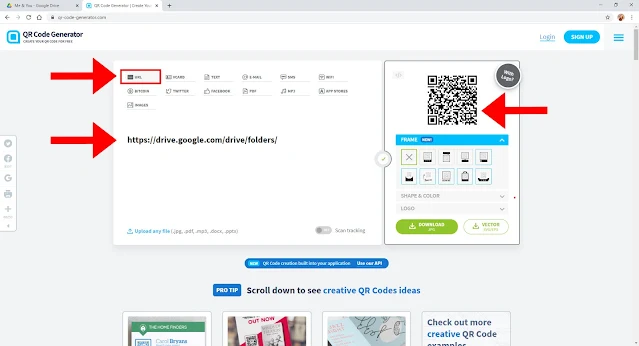
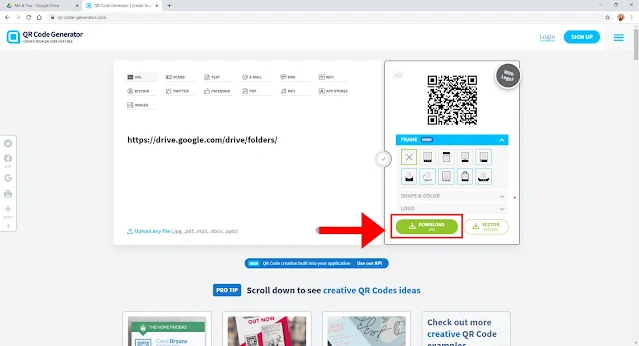


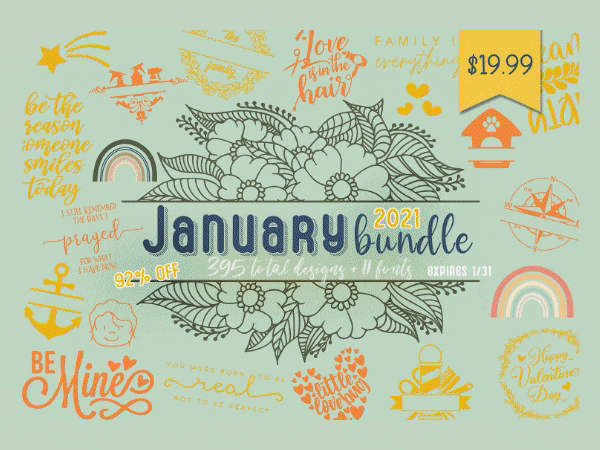


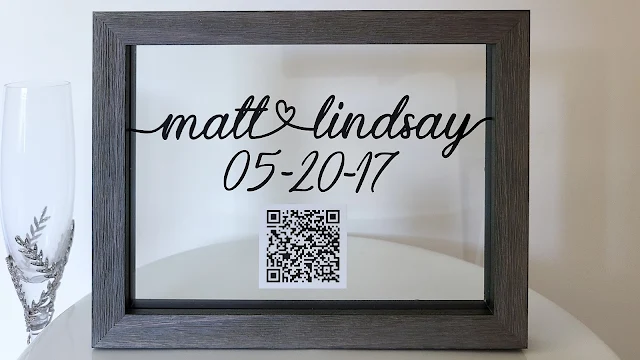





.png)




Where did you find the frame with 2 pieces of glass?
ReplyDelete