The Silhouette App, Silhouette Go allows anyone to import and cut SVG designs with Silhouette Studio Basic Edition. This tutorial will walk you through exactly how to cut SVGs with Silhouette CAMEO even if you have the free Silhouette software
Free Apps and Cloud Needed to Import SVGs into Silhouette Studio Basic Edition
Make sure you have the Silhouette Go app installed on your phone. If you need help getting it installed and set up this tutorial will walk you through the Silhouette App installation and set up.You also want to make sure you have a free cloud account from either Dropbox or Google Drive. I use both, but find I use Google Drive more. Set up your Google Drive on your computer and then download the Google Drive app on your mobile device or phone as well.
Download and Organize SVGs to Your Computer
If you have SVGs stored on your computer hard drive move them into the free Google Drive or Dropbox account you created. I would suggest you first create a new
folder on Google Drive called SVGs and keep all your SVG designs in
there. Just click "New" and then select Folder.
Importing a SVG into Silhouette Studio Basic Edition
Unlike the desktop version of Silhouette Studio which requires Silhouette Studio Designer Edition or higher to open SVG designs, the Silhouette mobile app will open SVG designs for ALL users with a Bluetooth Silhouette machine (Silhouette CAMEO 3 or 4, Portrait 2 or 3). Yes, even those without a paid upgrade.Launch the Silhouette Go app and go to the Design area. At the bottom click "+ Device".
Click "Google Drive".
Use the search bar at the top to find your SVG folder.
Open the folder and select the SVG design you'd like to open in the Silhouette App.
The SVG will open in Silhouette Go.
You can now move through the rest of the commands to cut the SVG design on your Bluetooth Silhouette machine with the Silhouette app.
Note: This post may contain affiliate links. By clicking on them and purchasing products through my links, I receive a small commission. That's what helps fund Silhouette School so I can keep buying new Silhouette-related products to show you how to get the most out of your machine!
Get Silhouette School lessons delivered to your email inbox! Select Once Daily or Weekly.



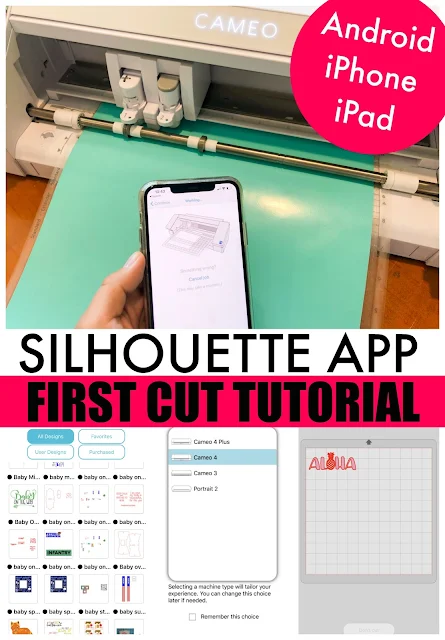



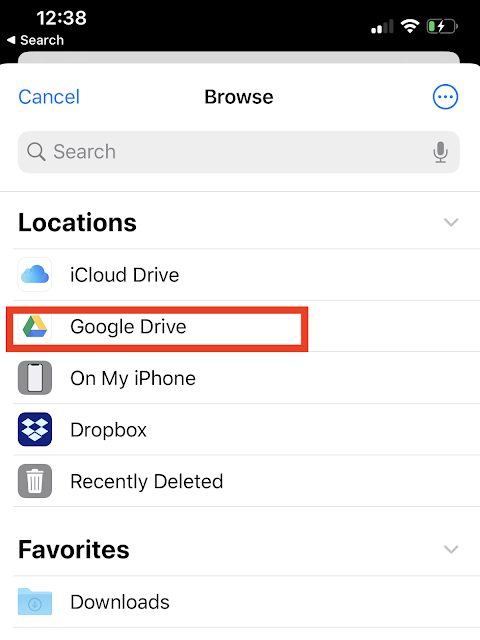



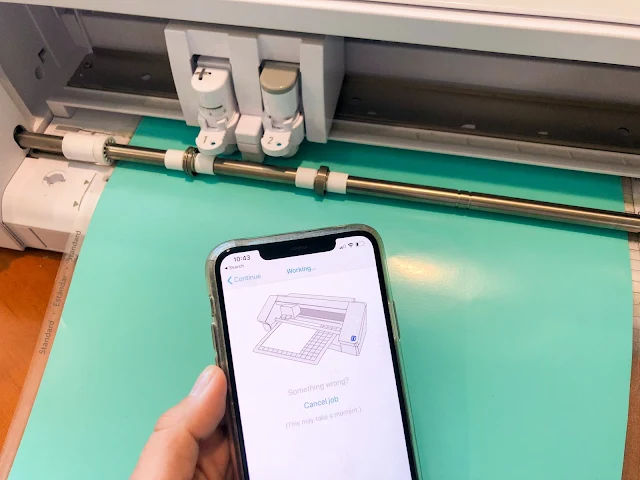




.png)




Sweet!!! This is awesome news! I have adapted to using DXF in my Basic although hubby is wanting to upgrade my account for me soon. Will it do the same for DXF?
ReplyDeleteSweet!!! This is awesome news! I have adapted to using DXF in my Basic although hubby is wanting to upgrade my account for me soon. Will it do the same for DXF?
ReplyDeleteThis is SO great! I see you show an option for Dropbox access ... but you're using iPhone. On my Android, I have only Google Drive as an option. Have I done something wrong, or is Dropbox not available at all for me?? Thanks!
ReplyDeleteSo so so useful to know! Thank you!!
ReplyDeleteI wish I knew this 2 days ago. Total game changer. Thanks so much!
ReplyDeleteI can't use my Google drive it shows the image but is dim and when I tap it nothing happens
ReplyDeleteIt sounds like your file may not be unzipped fully. You could also try and download the SVG to your device from your Gdrive and then open from there.
Delete