A Silhouette app for iPhone, iPad, and Android devices has been released in open Beta on the same day the new Silhouette Portrait 3 machine went on pre order.
Silhouette Go is the name of the new Silhouette Mobile App which, earlier this year, Silhouette School was first to confirm would be released this fall. The Silhouette App Silhouette Go is vastly different than the original app Silhouette mobile app which was removed completely in 2019.
For a first look at the Silhouette Go app and to find out more about the app features and an initial review of the Silhouette Studio app read on...
The new Silhouette Studio App for 2020 is available in beta version (which means it's still being tested and user feedback is being collected to fix bugs) in the Apple app store and Android app store.
Download Silhouette App Android
Download Silhouette App for iPhone / iPad
Silhouette Mobile App Features
Silhouette Go has no design functionality and this is intentional. The desktop Silhouette Studio software is a powerful program - too powerful and robust to be reduced to a mobile app.
Designing in the app is non existent intentionally. So don't think of this as a design app - it's not. The best way I can describe it's usefulness is as a remote "Send" button with access to your Silhouette library. Basically it was designed as a way to quickly and simply open and cut pre-designed designs on Bluetooth Silhouette machines. This means the app is only compatible with Silhouette CAMEO 3, CAMEO 4, Silhouette CAMEO Plus, Portrait 2, and Portrait 3.
Mobile app users can open designs from their Silhouette Studio Library only. Editing cut files is limited to:
- Resizing/Scaling
- Moving
- Rotating
- Mirroring
- Grouping
- Ungrouping
- Duplicating
- Adding Print and Cut Registration Marks
- Deleting
Note: Size dimensions are not displayed so you'll need to count the grid box (grid line numbers are not present) on the mat to get an estimate of the size of your design.
Who Will Find the Silhouette Mobile App Useful?
The usefulness comes in if you need to send a pre-designed design from your library to cut and you are not right next to your computer or your computer is powered off. This can be a regular cut or print and cut on a variety of materials.If your computer is shut down or not nearby and you quickly need to cut a design you previously designed and saved in your Silhouette library, you can access it from the app, quickly set it up to cut, load the material and cut all without your computer. You can see how fast the process is in this Live First Silhouette App cut I did on Facebook Live.
You can also use the app if you want to repeat a job without moving back to your computer.
Users who want to customize on the go, such as at a craft fair or crop - and who don't have a laptop they can bring along - could use the Silhouette Go app as well. But I think you'd find it limited.
Keep in mind, it's usefulness would be limited as (at least currently) the text tool and fonts aren't accessible through the app so customizing with names or dates won't be possible. In addition, designs with text that is not welded, grouped, or converted to a compound path (basically any text that retains the font style) is not be supported.
You could, however cut pre-designed designs on different color or types of materials or adjust the size of a design to fit different size blanks as a way to customize remotely.
The big question is...
Can a Silhouette CAMEO Be Used Without a Computer?
While Silhouette has pitched the app to early users as a possible way to use the Silhouette machines without a computer, in my personal opinion, it should NOT be considered a replacement for having a computer.With Silhouette Go's limited ability to only open designs that are in the Silhouette Library, if you don't have a computer that means you can ONLY open and cut designs from the Silhouette Design Store or Silhouette designs in your library - and only those where the text has been converted to path. The app is supposed to open SVGs in the library, but I have not had any luck in my many attempts to open SVGs with the app. Could just be a beta bug.
Since the app doesn't directly connect to the Silhouette Design Store, you'd need to go to the Design Store in your mobile browser and log in and shop that way if you wanted new designs.
So I guess the new Silhouette app technically makes it possible to use a Silhouette CAMEO 3 or 4 and Portrait 2 or 3 without even owning a computer, in an extremely limited manner. However, I would strongly advise against attempting to solely running a Silhouette machine on the Silhouette Go app alone. I think you'll be quickly frustrated by the lack of access to a wide range of designs and control over the designs you can cut.
Click here for start to finish first cut with Silhouette Go mobile app tutorial
Note: This post may contain affiliate links. By clicking on them and purchasing products through my links, I receive a small commission. That's what helps fund Silhouette School so I can keep buying new Silhouette-related products to show you how to get the most out of your machine!
Get Silhouette School lessons delivered to your email inbox! Select Once Daily or Weekly.



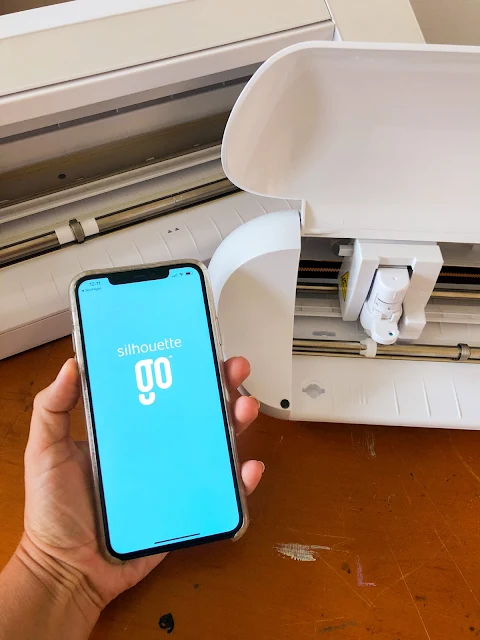




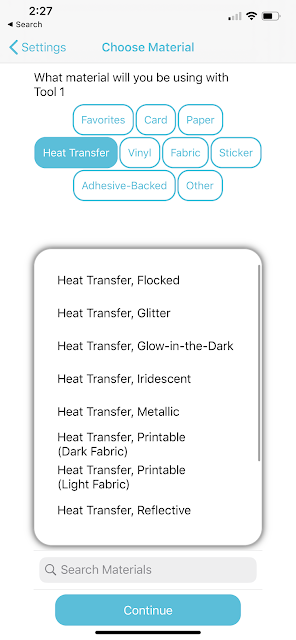





.png)




downloaded the app however it connects to the cameo but desnt cut just seems to do its own thing going from side to side. HELPPPPP!!
ReplyDeleteYou may want to check to see if there is a firmware update for your machine: https://www.silhouetteschoolblog.com/2019/10/silhouette-cameo-4-firmware-update.html
DeleteCan you delete designs from your silhouette library from the app?
ReplyDeleteNo, you cannot.
DeleteI have trouble pushing the plus icon on the bottom to import a svg from iPad, sometimes it works mostly u push it nothing happens… it worked twice today, and I tried many times….. it’s like it unresponsive… when it worked it worked…. Those two times and imported just fine….
ReplyDeleteHow do you group everything together on the app to resize the design?
ReplyDeleteHey there! Click in the open space on your mat and drag your finger to create a box around the design. Then the bottom right icon with two arrows allows you to size up and down.
Delete