While a folder full of Commercial Use SVGs and designs in your Silhouette library is one way to do it...what happens when you do a search for a design? By looking at the design outside of a folder, you have no way to tell how you can use it. That's why I like this option I'm about to share with you organize your Silhouette designs.
How to Organize Commercial Use Silhouette Designs in the Silhouette Library
The trick is to use the Favorites option to "star" all (and only) your commercial use Silhouette designs and SVGs. This way you'll know by simply looking at your design if it's commercial use or not.If you're not using this method currently and instead are using folders and sub folder to organize keep your commercial use cut files and personal use cut files separate, you may now have something like this...
But what if you have Halloween designs that are NOT commercial use. In this system you now have to have a second folder called Halloween that's NOT under the Commercial Use folder.
And worse yet if you search a design and it comes up (not in it's folder) how do you know by looking at it that it's commercial use? You don't...
...but if you use the Favorite Star system to star your commercial use designs, you'd see it and know immediately!
Using this trick, if you simply click the star on all of your commercial use design you can keep just one file folder system.
Get More Out of Favorites in Silhouette Studio Library
Want to see all your Commercial Use designs in one spot..just click the Favorites option at the top of the library.Want to sort a folder so you only see the starred or commercial use designs you own? Open the folder then at the top do Sort By: Is Favorite.
Want to star or favorite a whole bunch of designs in bulk? Open the List View, Select All of the Designs by clicking one holding down shift then clicking the last one > right click "Favorite".
(This also works if you were randomly using "favorite" previously and want to Unfavorite everything so you start with a clean slate and can start using Favorites to indicate your commercial use designs.
Note: This post may contain affiliate links. By clicking on them and purchasing products through my links, I receive a small commission. That's what helps fund Silhouette School so I can keep buying new Silhouette-related products to show you how to get the most out of your machine!
Get Silhouette School lessons delivered to your email inbox! Select Once Daily or Weekly.


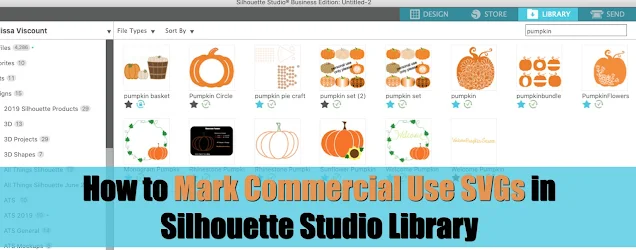











.png)




Thanks for today's trick on how to organize silhouette design for commercial use :)
ReplyDeleteNow I just have to find out which is commercial and which is not ...
Do not really know how to figure it out yet.
If you go to your Silhouette Design Store account and click on ‘My Designs’ all of your content will show up. Scroll down and on the left hand side there will be an option to click on ‘Commercial Use’. Click on that and it will show you all of your commercial use designs. Then you just have to play ‘match ‘em up’ against your files in your Silhouette Files.
DeleteThis comment has been removed by the author.
ReplyDeleteThank you so much for sharing! Such a great and simple way to organize the commercial use designs and fonts.
ReplyDelete
ReplyDeleteWe believe you can think of hundreds of ways to spend your time with use and pleasure. But instead, you are up to the elbows in assignment writing for college,
wondering if you will ever need the skills you are developing while doing it. Is our guess correct? If so, then you are at the right place.
essay-company com