Many Silhouette crafters did not intend to sell their items when they started out with their Silhouette CAMEO...but inevitably a friend, neighbor, or friend of a friend asks "Can I buy one from you?" And you have yourself a small business almost overnight with no way for order tracking.
One order is easy to remember or jot down on a notepad, but take it from someone who was in that position six years ago and now has a handful of employees..it's not the way to scale. You need an ordering system for small business. Also take it from me..it's FAR easier to implement an order management system from the start and the Google Suite tools - all free - make it easy to do.
If you're using Etsy or another website with a cart system such as Shopify or Wix you may not need to do this, but most Silhouette small businesses start on Facebook or by word of mouth and that's where you need some kind of order tracking system.
How to Keep Track of Orders for Small Silhouette Business
Here's my suggestion for how to track orders for your Small Silhouette Business. Go to Google Forms. (If you don't have a Gmail account yet, you'll need to create one before you can create a form. This is a good time to create a free email address for you small business!)You're going to create a form either from scratch or by using one of the templates. If you're totally new, I'd suggest using the Order Form template - you can modify it.
At the very top of the form name the form...I'd suggest you just call it something like "(Shop Name) Order Form). In the description, you can put something about the information you are collecting an tell them what's going to happen next. Are you going to send them an invoice for payment first (yes..yes you are going to collect the money BEFORE you start making anything). Explain your turn around time, etc.
Then add blocks by clicking the + for all important info you want. Each block should require (slide that bar) different information you want to collect.
I would suggest you collect:
- Name
- Email Address
- Phone Number
- Preferred method of contact (call/text/email)
- Item
- Quantity
- Size
- Color
- Customer's Preferred Method of payment (Credit Card, Check, Paypal)
- Delivery Method (if you offer options) porch pick/delivery/meet)
Send Orders (Form Responses) to a Spreadsheet Automatically
At the top of the form you'll see there is a second tab that says "Responses". This is NOT where you are going to go to see your responses. Instead you are going to automatically set this up so it dumps into a spreadsheet in Google Sheets...also free. Click the little green spreadsheet logo and a window will pop up.I'm assuming you don't already have a spreadsheet created so click "Create a New Spreadsheet" and then select "Create".
A spreadsheet will open and you'll notice that there are now columns at the top for each bit of information you are collecting.
THIS is where you are going to track your orders....so bookmark this page.
On the customer side, the order form will look like this:
Anyone who fills out your order form will have their information automatically dumped into this spreadsheet that you can easily reference.
If you would like to get notified whenever someone places an order, click the Tools menu and select Notification Rules to set up email alerts.
Tip: Want to go one step further with your automations? Use Zapier to automatically email or draft an email to anyone who places an order to thank them or provide them with follow up steps. Zapier is free for up to 5 zaps. Connect Google Sheets (Pick: When a New Row is Added) > Gmail (Pick: Draft Email).You can create a system in the spreadsheet to organize orders by status or colors - however you prefer. You can even add additional columns such as "Order Status" or "Paid/Unpaid" as a note to yourself. Those columns will remain blank when the form is filled out.
Sharing the Order Form with Customers
Once you have the sheet set up, go back to your Order Form. We need to get the link so you can provide it to anyone who inquires about ordering from you.At the top of the form Click "Send". Click the one that looks like a sideways paper click and then check the box for "Short Link".
You can now text, email or message this link to anyone who asks about placing an order so they can fill out the form. You can even put the link on your Facebook page or share on your other social media.
Want more tips for successfully starting, growing, and running a small Silhouette business? Check out my ebook Cutting a Profit.
Note: This post may contain affiliate links. By clicking on them and purchasing products through my links, I receive a small commission. That's what helps fund Silhouette School so I can keep buying new Silhouette-related products to show you how to get the most out of your machine!
Get Silhouette School lessons delivered to your email inbox! Select Once Daily or Weekly.




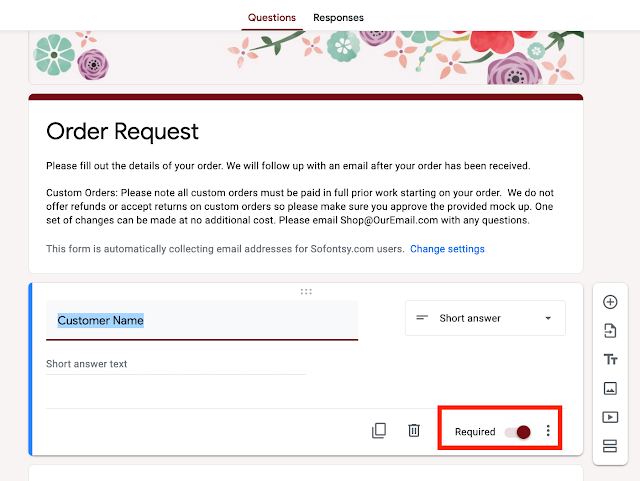












.png)




I just want to let you know you rock! this is such good information, and I have been trying to figure out just how to do this!
ReplyDeleteWell, I love your blog and your advices and tutorials are great, but... hands off from google products. It might be free, but you’re paying with your data
ReplyDeleteQuestion: when I send a link for the google order form, will the customer have to have a google account to open and fill out?
ReplyDeleteNo they do not in my experience
DeleteThank you for this awesome article. It is so timely and filled with useful information.
ReplyDeleteThis comment has been removed by a blog administrator.
ReplyDeleteThis has helped me so much! I purchased your book as well! I have a small business and most order through facebook and text. This will help me keep up sooo much better! Thank you!
ReplyDelete