The process for how to export your Silhouette Studio library has changed slightly in Silhouette Studio V4.3 and V4.4 from earlier versions of the software. This tutorial will walk you through how to move your entire Silhouette Studio library to a new computer.
Exporting your Silhouette Studio library will allow you to move the library to a new computer or produce a back up copy of your library to re-import back into Studio later. Exporting your library will NOT allow you access or even preview the individual files that have been exported.
Open Silhouette Studio and click the Library tab at the top to go to the Library.
Click the dropdown under your name.
Click Export Library.
This will begin the process to export your Silhouette Studio library. In the window that pops up, click "Browse Computer" and select where you want the library export file to save.
I would recommend you rename the file to include the date so you know when the backup was made.
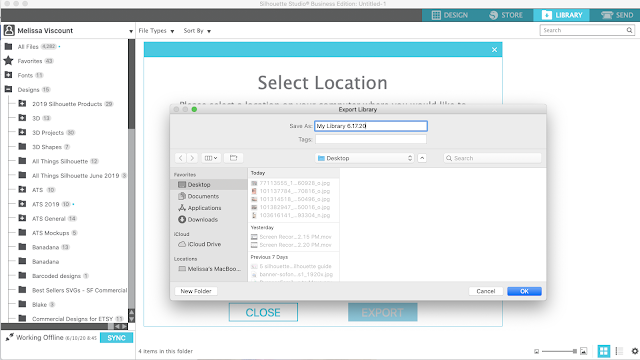
The location of your saved library export file will be confirmed. You can then click Export.
The file that will be created as the Silhouette Studio library export and backup will be an EXEC file. You can now put this onto a thumb drive so you can open it on another computer or save it as a backup.
Note: This post may contain affiliate links. By clicking on them and purchasing products through my links, I receive a small commission. That's what helps fund Silhouette School so I can keep buying new Silhouette-related products to show you how to get the most out of your machine!
Get Silhouette School lessons delivered to your email inbox! Select Once Daily or Weekly.











.png)




Can I add the sil backup files from my other computer into my studio library I just saved?
ReplyDeleteHi there! I would do the export on your old computer following the tutorial above and keep both folders.
ReplyDelete