The delay is especially long if your design has a lot of text or fill colors - think sticker sheets. Today I'm sharing three options to significantly cut down the print time.
Create your print and cut design in Silhouette Studio including adding registration marks. I am using a mix of designs I had in my Silhouette Studio library and also the full set of Hand Lettered St. Patrick's Day designs.
Before you print I suggest you have everything else set up including the cut lines and cut settings.
When you're ready to return to the Design tab. You'll print from here.
Alternatives for Faster Printer from Silhouette Studio
Now you have three options for faster printing. The one you pick will depend on a few things including how many sheets you need to print, the quality of the print, if you the ability to save or export as a PDF from Silhouette Studio, and if you have a copy machine. No matter which option you go with you will save time.Just so we have a baseline I printed this sticker design set directly from Silhouette Studio to my inkjet printer by going to File > Print. It took 3:08 from when I hit "Print" to when the single sheet was completed.
It could have been a little faster, but I am using Online Labels glossy inkjet printable sheets so I changed the print settings to print best on glossy material. Those options take slightly longer because the actual printing is slower due to the large amount of ink laid down. The printer prints slower on glossy paper because the ink absorbs slower giving the ink time to dry to avoid smearing.
Option 1: Print from PDF Reader
Print Time: 25 seconds
Advantage: Fastest Method
Disadvantage: Print Quality may suffer
How to Print or Save as a PDF from Silhouette Studio
Instead of printing to your printer, you can "print" as a PDF to your computer. If you have Silhouette Business Edition, go to File > Save As > Save to Hard Drive. Change the file type to Portable Document Format. This will save what's in the print safe area as a PDF.If you do not have Silhouette Studio Business Edition (get it), you can print a PDF from Silhouette Studio using one of these methods depending on if you're on a MAC or PC.
Find the PDF file on your computer and print it making sure to keep the print size as "Full Size".
The biggest disadvantage here is you may be limited in how you can change the print quality settings. For example, I was not able to select the type of paper or print quality and therefore this print was slightly grainier. To take full advantage of the high quality sticker paper from Online Labels and get the professional looking stickers, being able to change your print settings is really important.
Option 2: Print Then Copy
Print Time: 1:45 per sheet average
Advantage: Cuts Print Time Down Significantly While Maintaining Print Quality
Disadvantage: Requires a Copy Machine with Copy Quality Setting Controls
For this method you print one sheet directly from Silhouette Studio to your printer allowing you to take advantage of the print settings where you can select the paper type and print quality. Definitely a big benefit when printing on glossy or specialty sticker sheets.
You then use a copy machine to copy printed sheet making as many additional copies as necessary.
To maintain the same high quality print as the original, place the Online Labels sheets in the printer tray AND make sure to change the copy settings to reflect the type of paper you are copying on. (And please excuse the dusty control panel.)
Option 3: Print Multiple Copies
Print Time: 1:50 per sheet average
Advantage: Cuts Print Time Down Significantly While Maintaining Print Quality and Does Not Require a Copy Machine
Disadvantage: Ties up Silhouette Studio During Printing, No "Test" Print For this method you print directly from Silhouette Studio which allows you to adjust the print settings to match your paper and get the best quality print, however you save time by printing MULTIPLE copies at the same time. You'll just need to change the number of copies in the print panel.
The first print will take the longest due to the processing time between Silhouette Studio and the printer, but the remaining prints will be almost immediate.
This option works well if you do not have a copy machine. The downside is if there is a problem with the print or the print quality once sent to the printer all of your copies will have the same issue and you'll waste a lot of material and ink.
Volume Silhouette Print and Cut
Once your stickers sheets are printed you can print and cut them one at a time on your Silhouette CAMEO or Portrait.Just make sure NOTHING has moved in Silhouette Studio between any of the prints and the cutting.
Note: This post may contain affiliate links. By clicking on them and purchasing products through my links, I receive a small commission. That's what helps fund Silhouette School so I can keep buying new Silhouette-related products to show you how to get the most out of your machine!
Get Silhouette School lessons delivered to your email inbox! Select Once Daily or Weekly.




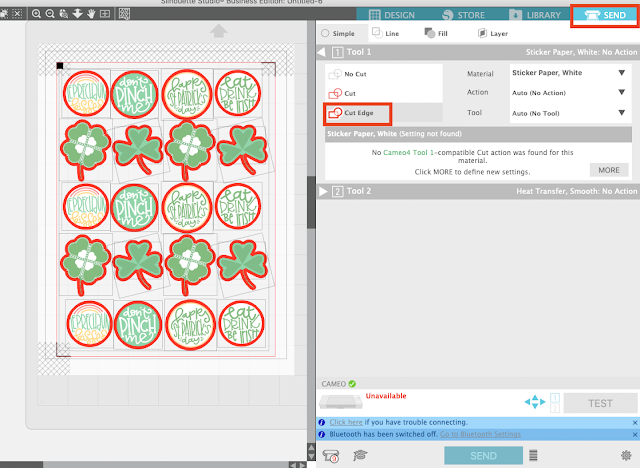













.png)




No comments
Thanks for leaving a comment! We get several hundred comments a day. While we appreciate every single one of them it's nearly impossible to respond back to all of them, all the time. So... if you could help me by treating these comments like a forum where readers help readers.
In addition, don't forget to look for specific answers by using the Search Box on the blog. If you're still not having any luck, feel free to email me with your question.