Each of them are useful in their own way but aren't always necessary to store on your computer. So should you keep of the Silhouette file types or delete them?
So the question is: do you need to keep the SVG, DXF, PNG, JPG and EPS file formats for every design you own or every design bundle you purchase?
Let's look at the various file formats that are included when purchasing a large amount of designs at once, such as the Big Craft Starter Bundle from So Fontsy. This bundle has 238 designs & fonts but do I really need all of the file formats? If they all have all of those file types that's a LOT of files.
Which Silhouette file formats do I NEED when using Silhouette Studio?
SVG
SVG files are vector graphics that can be resized without losing any quality. They do not require you to trace them and they are ready to cut (yay!) Just keep in mind that you do need Silhouette Studio Designer, Designer Edition Plus, or Business Edition to use them.Luckily all of the files from So Fontsy include the SVG format, so you can open them & cut them quickly & easily!
DXF
DXF files work great when you are using the free Basic Edition of Silhouette Studio. These files are also cut ready, however you will only see the cut lines and they lack any type of fill color.You do not need both the DXF and the SVG format if you have Designer or Business Edition software. Both formats will allow you to cut, but SVG is my first choice because it also works great with Print & Cut.
You can read more about DXF files here: Using DXF Files in Silhouette Studio
PNG
PNG files are image files. They have a transparent background. You will need to trace them in Silhouette Studio unless you have Silhouette Studio V4.4.014 which will auto trace PNG designs for you!
PNGs are great for Print & Cut.
PNGs are great for Print & Cut.
JPG
JPG files are also image files. They have a white background instead of a transparent background like PNG. They can be traced in any version of Silhouette Studio.Here is more information on using PNG, JPG & GIF image files: How to Cut a JPEG with Silhouette Studio For FREE
EPS
EPS files can only be opened when using Silhouette Studio Business Edition. They are often unnecessary unless you do not have another working version of the design.There are 197 cut files (238 total designs & fonts!) in So Fontsy's Big Craft Starter Bundle. SVG, DXF & PNG formats are included so that you can open them with any version of Silhouette Studio. Also, did you know that all of your So Fontsy purchases are stored in your online account so you can access them and re-download them at any time? I know that's much easier on my file storage & organization!
Note: This post may contain affiliate links. By clicking on them and purchasing products through my links, I receive a small commission. That's what helps fund Silhouette School so I can keep buying new Silhouette-related products to show you how to get the most out of your machine!
Get Silhouette School lessons delivered to your email inbox! Select Once Daily or Weekly.



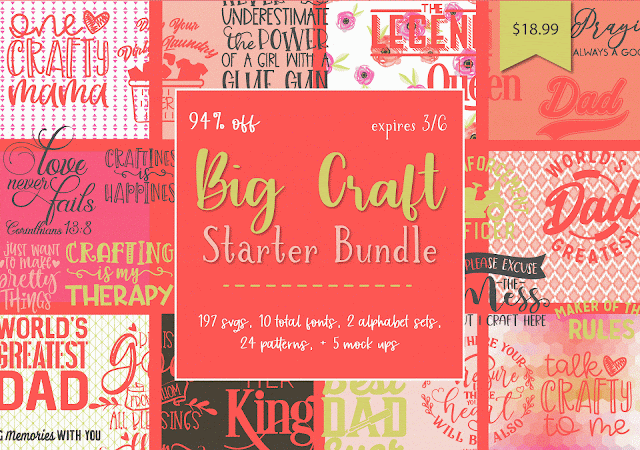







.png)




Do you have any tips for organizing svg and studio files? I have relied on the integrated library for viewing and organizing these, but with a library corruption, lost a good number of files. Fortunately I have them saved in another location, a big dump folder with no organization. People online can be pretty rude, saying never to use the Silhouette library, and they act like people are stupid to use it, and yet they never give suitable solutions ... but I like it because I can VIEW these designs and easily open them, making the software easier to use in general. If I'm going to start over with an outside file system, and I don't want to mix file formats, what do you suggest? I do often change the names of my svg files to keep sets together, so referring to the jpg or png versions is not practical for me. I can't individually open each file to see what they all are, it would take years. I need to rebuild my file system and have been sadly avoiding using my machine because of this problem. Help!
ReplyDelete